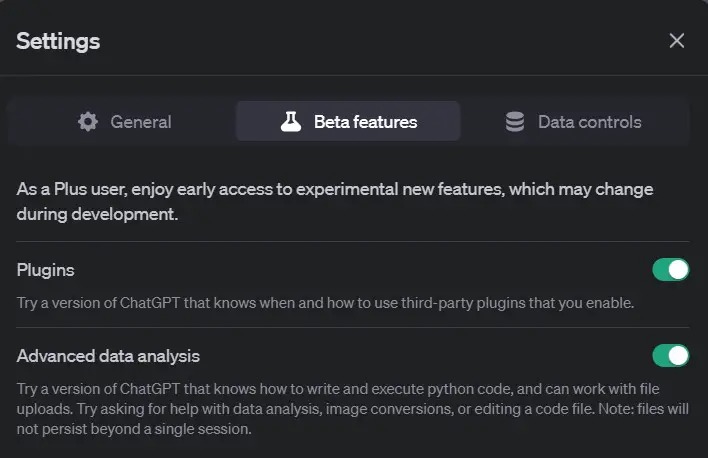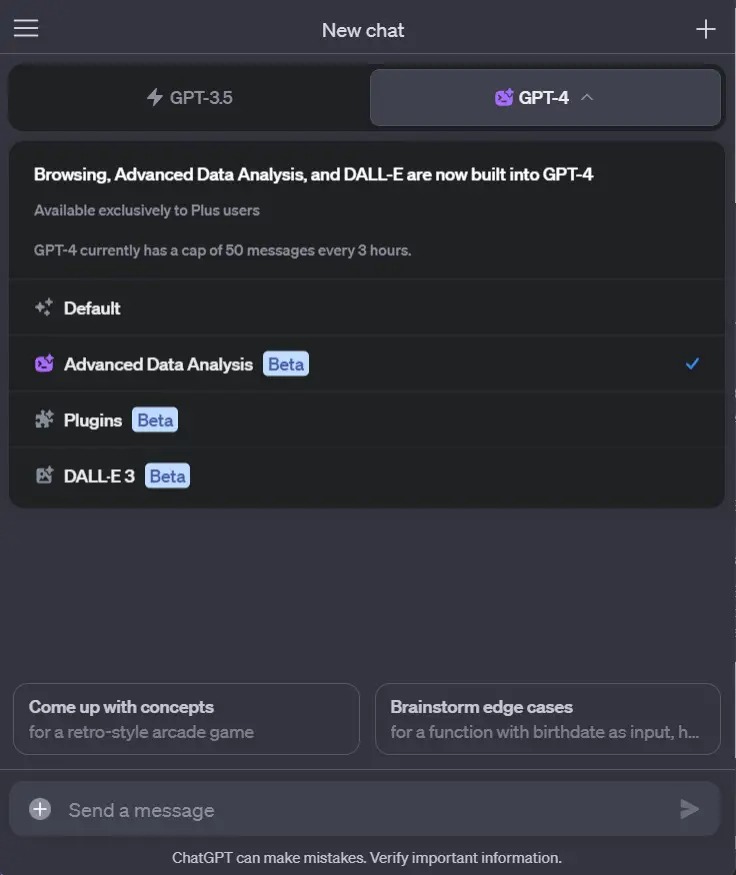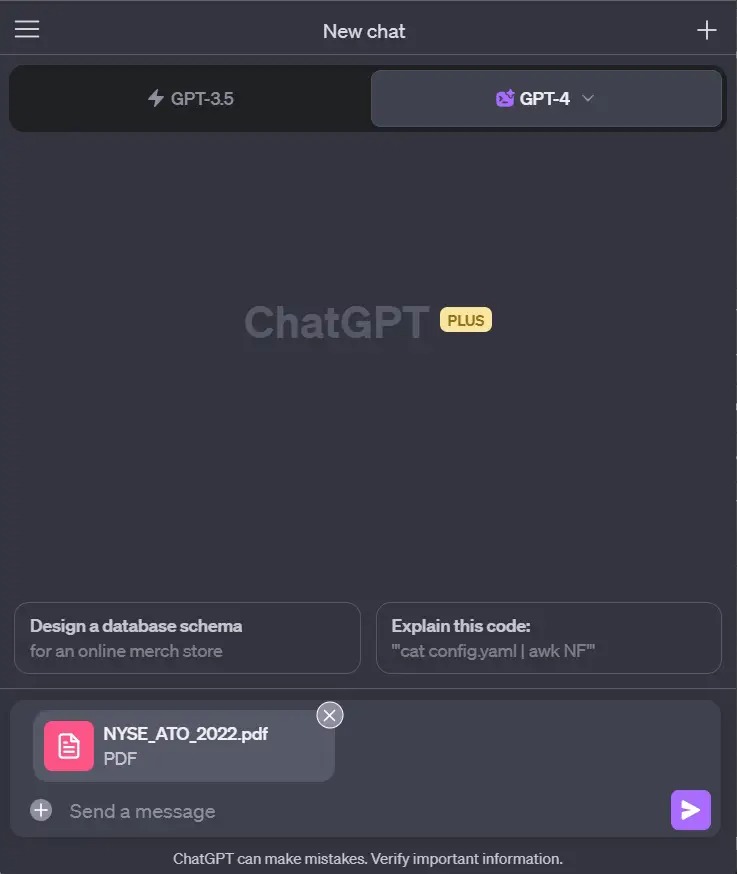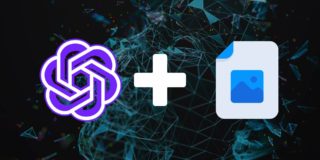ChatGPT: How to Upload and Analyze PDFs
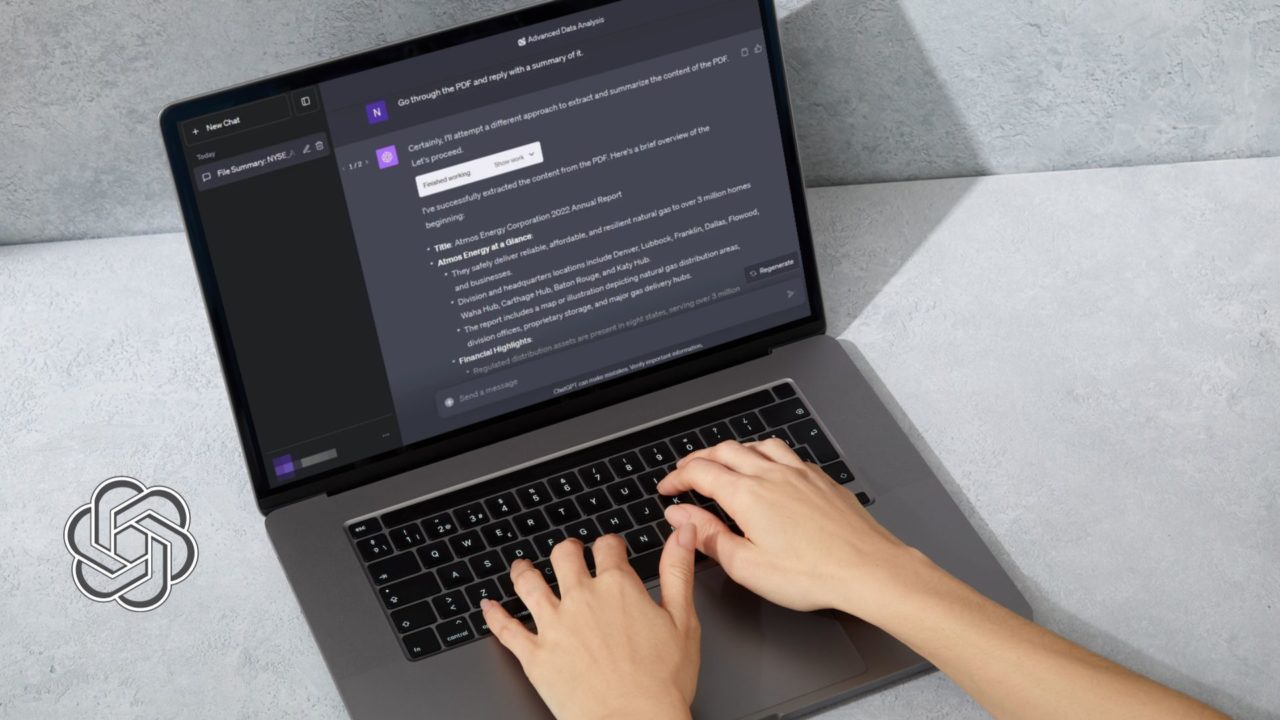
ChatGPT, the revolutionary AI chatbot, is getting better each day. Apart from giving you information about almost everything in a chat format, ChatGPT is also capable of going through your PDFs and helping you extract data from them. Or you can ask questions to ChatGPT based on your PDF. Follow this guide to learn how to upload and analyze PDFs in ChatGPT.
How to Enable Advanced Data Analysis in Chat GPT
To make ChatGPT work with file uploads, you must first enable Advanced Data Analysis. This is a new feature from OpenAI that can write and execute Python codes and work with file uploads.
However, this feature is currently limited to ChatGPT Plus users only. So unless you don’t have a ChatGPT subscription, you can’t access it.
- Log in to your ChatGPT Plus account.
- From the bottom corner, click the three dots icon next to your Name, followed by Settings & Beta.
- Go to Beta features.
- Enable the Advanced Data Analysis option.

- Finally, hover over GPT-4 and select Advanced Data Analysis to use the feature.

How to Upload PDFs to ChatGPT
ChatGPT currently allows you to upload a PDF with a maximum file size of 100MB. However, it is possible to upload multiple files. But when doing so, ensure the file names are correct, which might be helpful in prompts.
- Open a new ChatGPT 4 chat.
- Click on the Plus icon, select your PDF file, and press enter to upload it. Or you can click the Send button.

- Alternatively, you can also write a ChatGPT prompt while uploading your PDF file so it will instantly help you with an answer.
You can further supercharge ChatGPT’s capabilities by using plugins.
How to Extract and Analyze Data From PDFs Using ChatGPT
When it comes to extracting data from PDF using ChatGPT, all you have to do is run different prompts to get what sort of data you are looking for. For instance, if you have uploaded a business revenue report, you can ask ChatGPT to review the PDF and ask for key highlights. Or you can use prompts like:
- Identify key trends in this data
- What factors influence sales in this dataset?
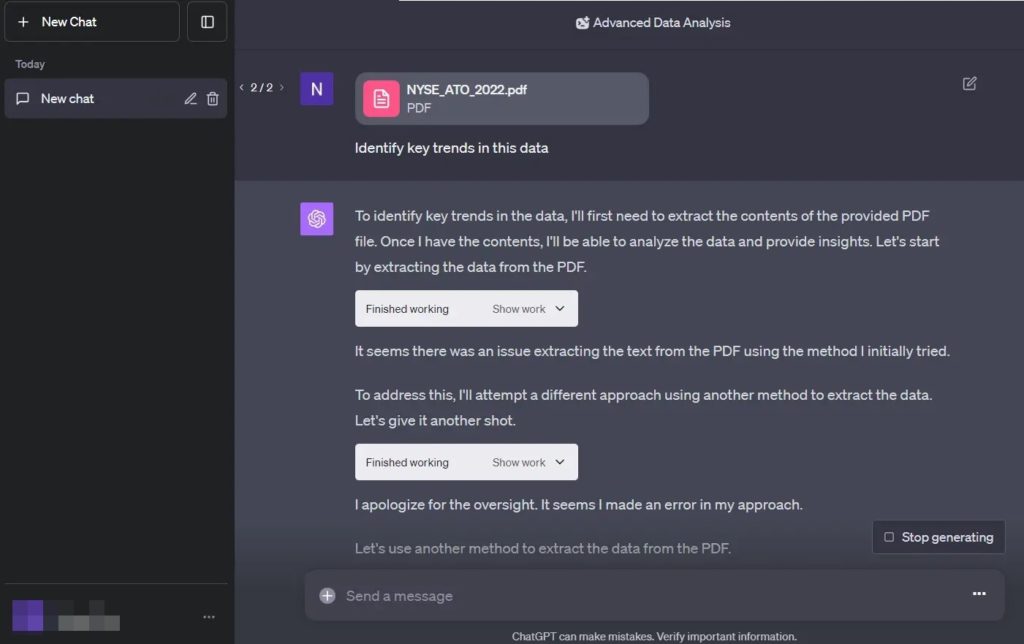
Similarly, based on the data in your PDF, you can ask ChatGPT to highlight key points from it.
If you are a heavy Google Drive user, you can use Google Bard extensions to summarize files in Gmail, Drive, and Docs.
When asking questions, ensure clarity and brevity using proper grammar and avoid ambiguous terminology. Stick to one question at a time and provide context and constraints for better understanding. Utilize prompts and examples to enhance communication, and continuously review and refine your message for effectiveness. Some examples would be:
- Summarize this specific chapter.
- What does this data point mean?
- Explain this data.
- Compare data between pages.
- Critical points based on factors.
ChatGPT also works with Microsoft Excel, so you can use the chatbot to ask questions related to the linked Excel file.
How to Summarize PDFs Using ChatGPT
To summarize a PDF, you can run the following prompt in ChatGPT: “Go through the PDF and reply with its summary.”
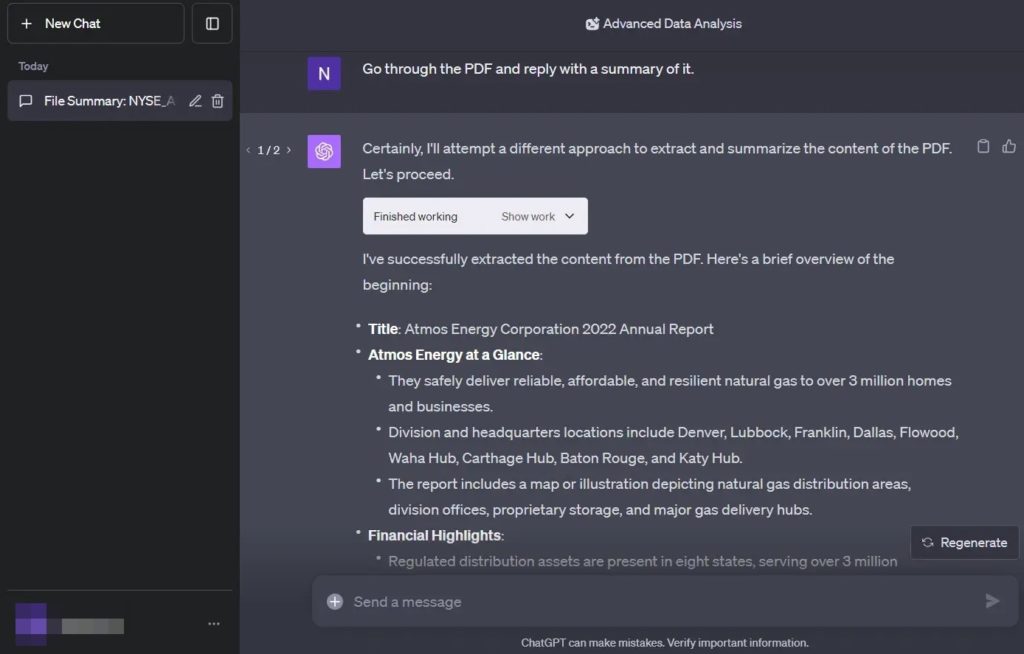
Some alternate ChatGPT prompts for summarizing a PDF can be:
- Sort the transactions on these bank statements into different categories.
- Analyze the data to identify common themes, determine positive and negative sentiments, and highlight areas of improvement mentioned by clients.
- Examine the dataset and pinpoint values that significantly deviate from the norm, then provide insights or patterns observed in these anomalous data points.
Note: The key here is to enter a detailed prompt and ask what sort of data you are looking for. If you don’t get the expected results, tweak your prompts for better results.
Use ChatGPT to Boost Your Productivity
Analyzing your PDFs through ChatGPT will require you to be super creative with your prompts. The better the prompt you give to the AI, the better results it will deliver. Also, don’t just limit yourself to PDFs. You can try other file types as well and see what sort of results it offers.
While there are several ChatGPT alternatives, Open AI’s rapid improvement to its chatbot helps it stay ahead of the competition.
FAQs
A: ChatGPT allows you to save your conversations as PDFs. You must ask ChatGPT to save your above conversation as a PDF file. After that, ChatGPT will process your prompt and help you with a downloadable PDF download link.
A: Yes, you can use ChatGPT to convert PDFs to Word. All you have to do is upload your PDF file and ask ChatGPT to convert the PDF file to a Word document. After that, ChatGPT will run the prompt and help you with a document download link.