How to Search Gmail for Exact Phrase
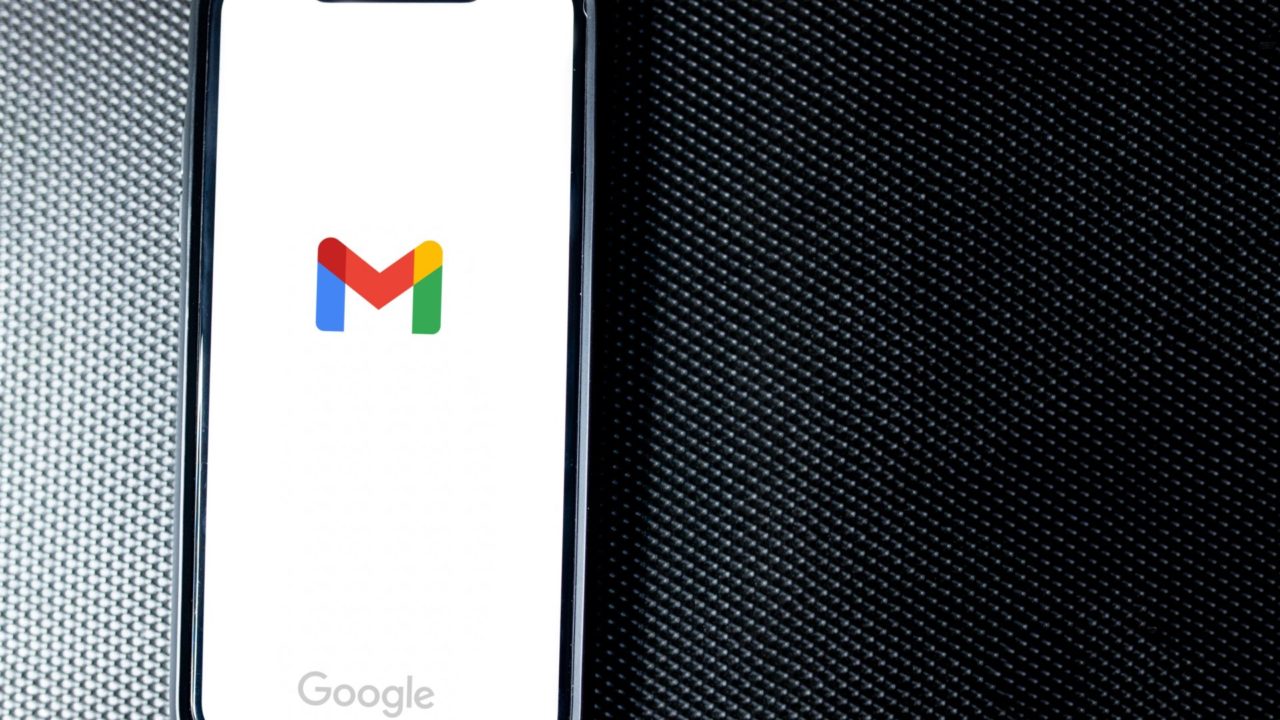
You can search Gmail by date to quickly find the email you are looking for. But in some cases, you might not remember when the email arrived in your inbox. Instead, you remember some phrases or quotes used in it. Thankfully, Gmail’s search function is powerful enough to search your inbox for specific texts. Follow this guide to learn how.
What are Search Operators in Gmail?
Search operators are special texts that you append before a search query in Gmail to look for specific things. You can use search operators to find emails from specific senders, those with certain words, and emails with exact phrases.
How to Search Gmail for Exact Phrase
Luckily, using search operators in Gmail is relatively easy. You’ll need to use double quotes when looking for an exact phrase. To help you understand better, follow the below steps.
- Open Gmail on the web.
- Click on the search bar at the top.
- Type the exact phrase you’re looking for and encase it in double quotes or ” “.
- Click Search.

Upon clicking search or enter, all emails with the exact phrase will appear in your Gmail. You can also use search operators in Gmail’s mobile app for iPhone or Android.
If you could not find the email you were looking for, consider sorting Gmail from oldest to newest and then go through your inbox.
What Are the Available Search Operators in Gmail?
There are a lot of other search operators in Gmail. Learning what they are will make you a master at managing and organizing your emails. Here’s a list of every search operator you can use.
- from: – look for emails sent from specific senders.
- to: – look for emails you’ve sent to specific recipients.
- cc: or bcc: – specifies a recipient.
- subject: – look for specific words in a subject line.
- label: – look for messages with certain labels.
- OR or { } – used when you’re using multiple search operators.
- Example: from: john OR from: anna
- AROUND – find messages that with words near each other. You can add numbers to show how many words apart they are.
- Example: happy AROUND birthday
- has:attachment – search for messages with attachments.
- has:drive/document/spreadsheet/presentation: look for messages that have attachments or links from Google Drive.
- has:youtube – look for messages with a Youtube video.
- list: – look for messages in a mailing list.
- ( ): – group multiple search terms together.
- Example: subject: (party dinner christmas)
- in: – look for messages in any folder.
- after: / before: / older:/ newer:/ – look for messages that were sent or received before or after a certain date.
- size: – look for messages or attachments with a specified file size.
- category: – look for messages in a certain category.
Do note that you must add the colon (:) after the search operator keyword. Otherwise, Gmail will not recognize it. All search operators are available on Gmail’s mobile app as well.
If you are looking to automatically forward specific emails in Gmail, you need to set up the auto-forwarding feature. Gmail search operators can only help you find the type of emails you want to forward.
Never Get Lost in Your Emails Again
You could be drowning in emails that you can’t delete right now. The search operators feature makes it easy to find specific messages you might have under all you’ve received and sent in your inbox. If you want another trick, here’s how to tell if someone has seen your message on Gmail.
FAQs
A: It’s very likely that you’re experiencing connection problems, causing the search function not to work correctly. If not, make sure that your search operators are spelled right.
A: Yes, the search operators can be used when making filters for your messages. You can access filters in your Gmail account’s general settings.
A: Yes, you can use the ( ) search operator function. However, you must ensure the sentence is perfectly typed for it to appear in the results.




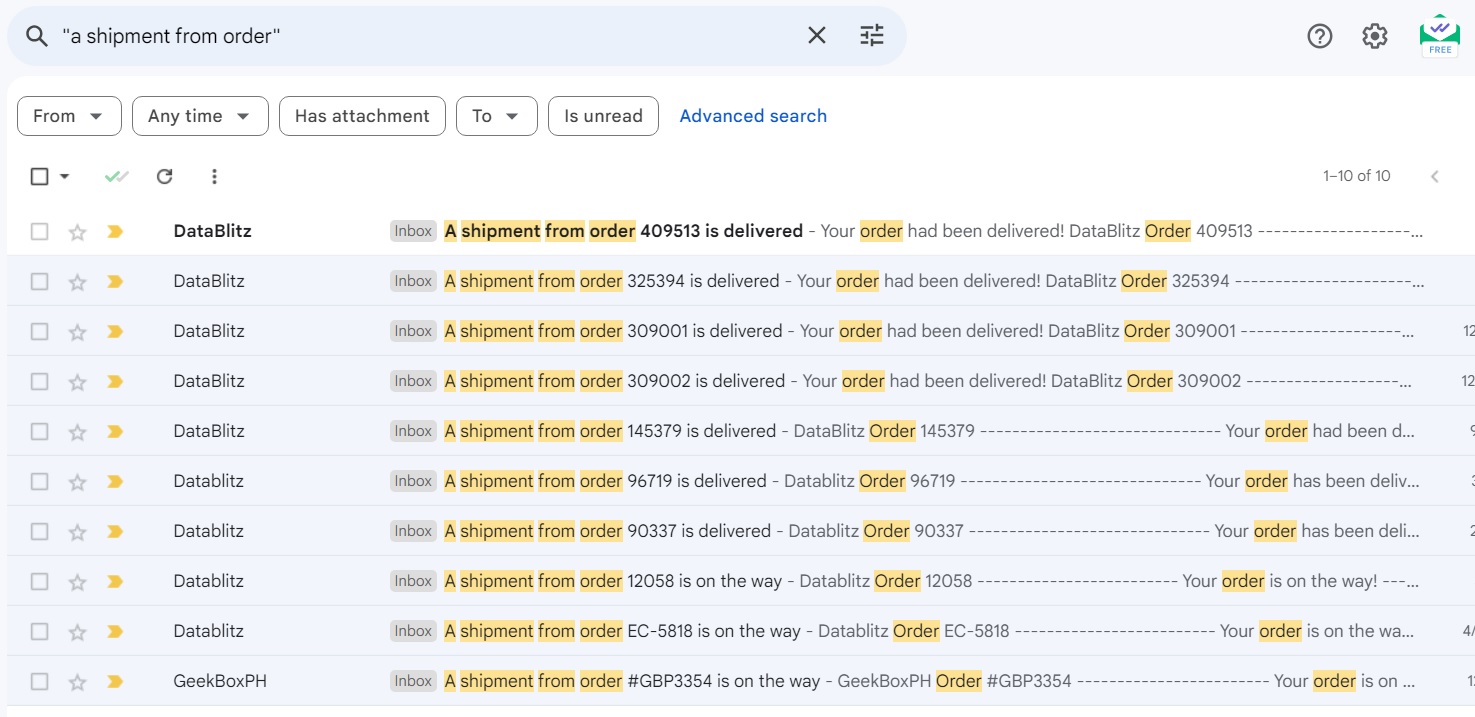



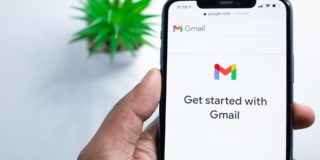








One thought on “How to Search Gmail for Exact Phrase”