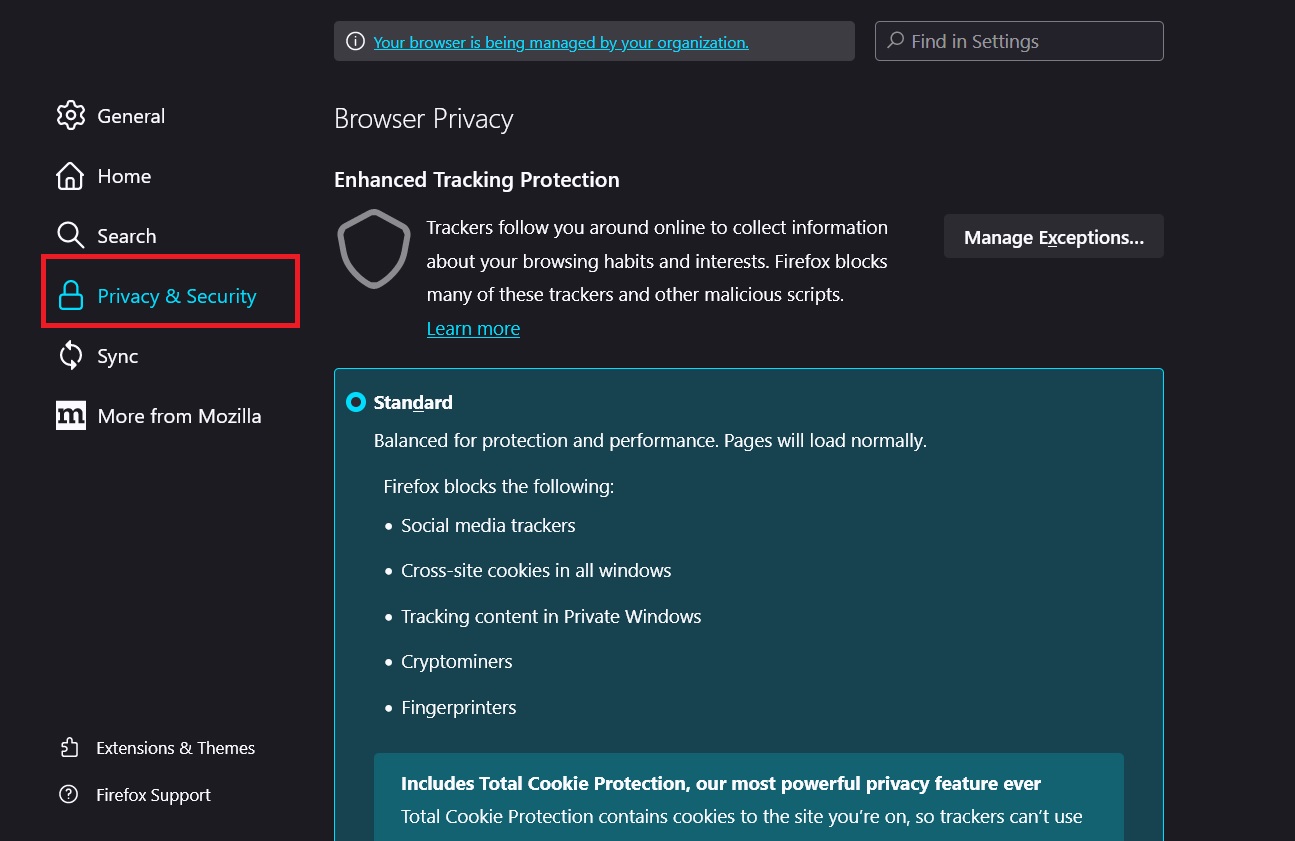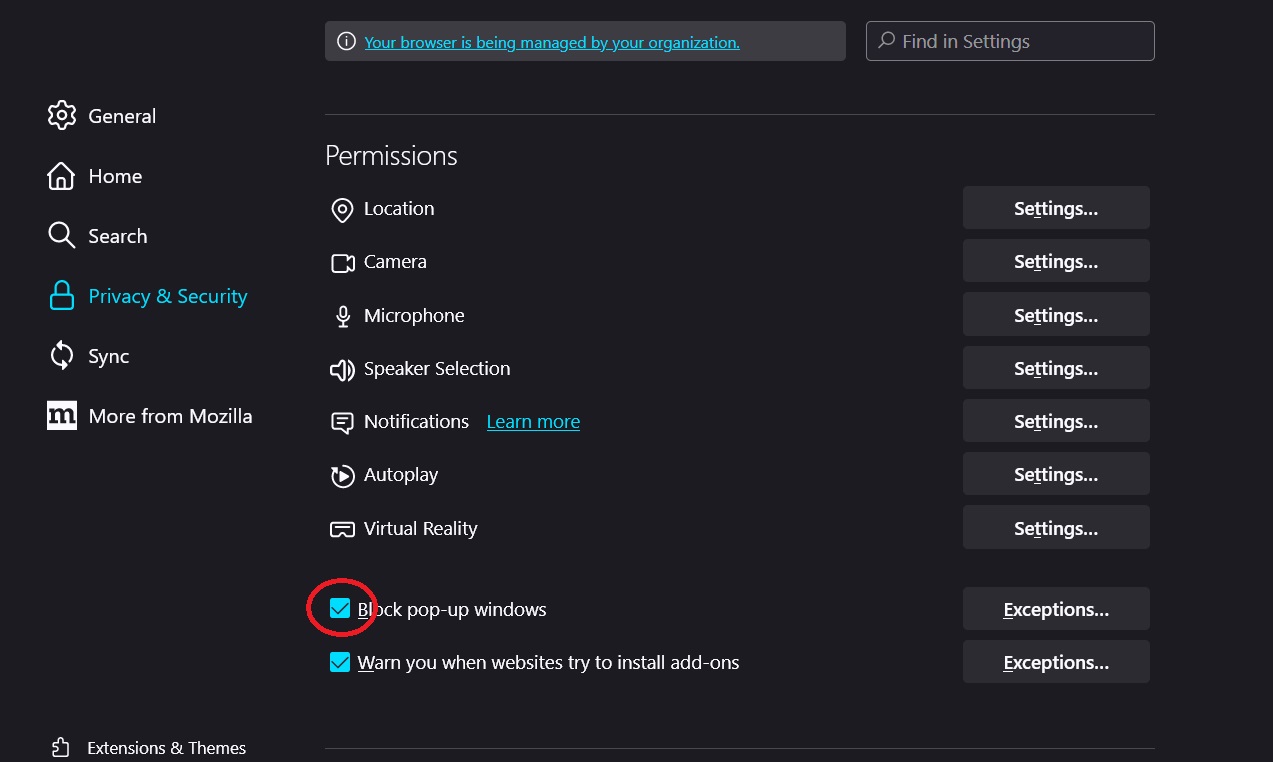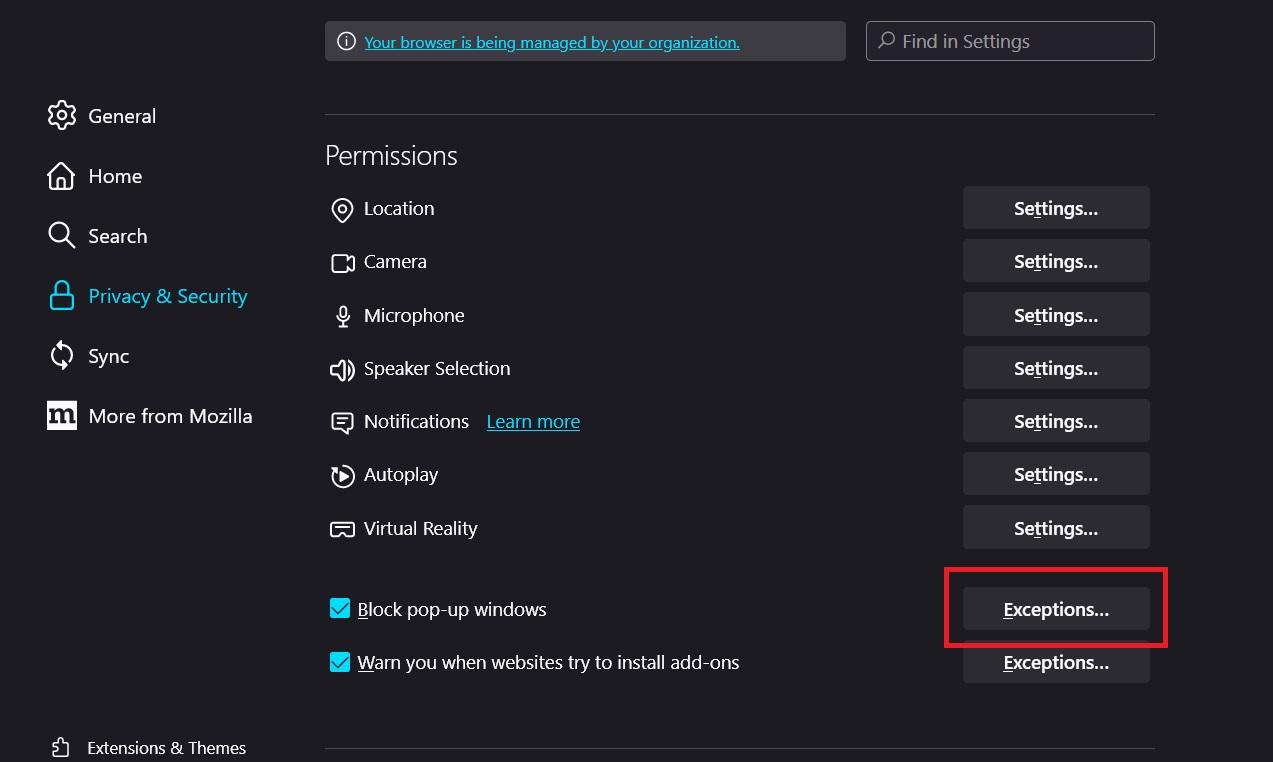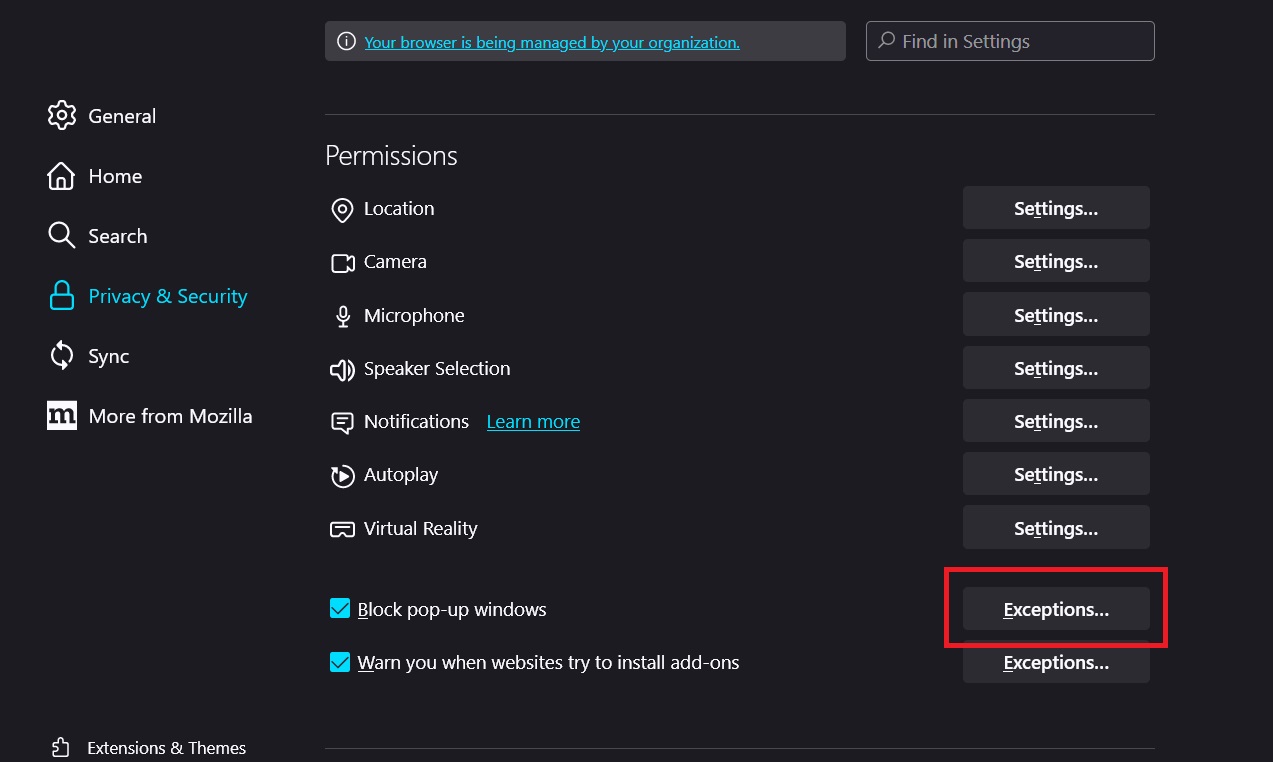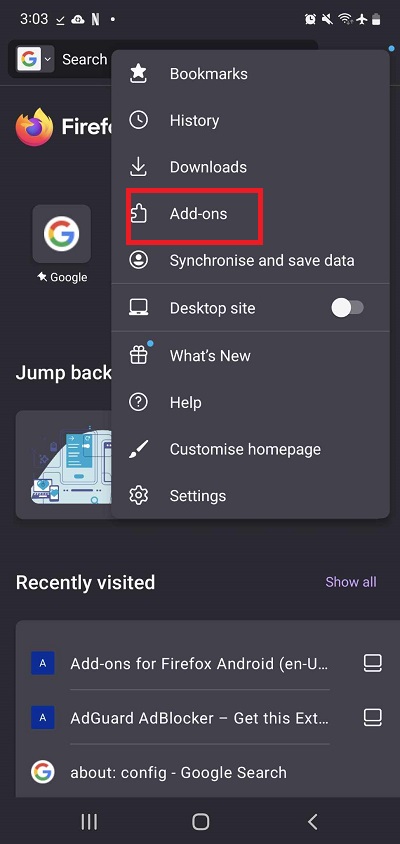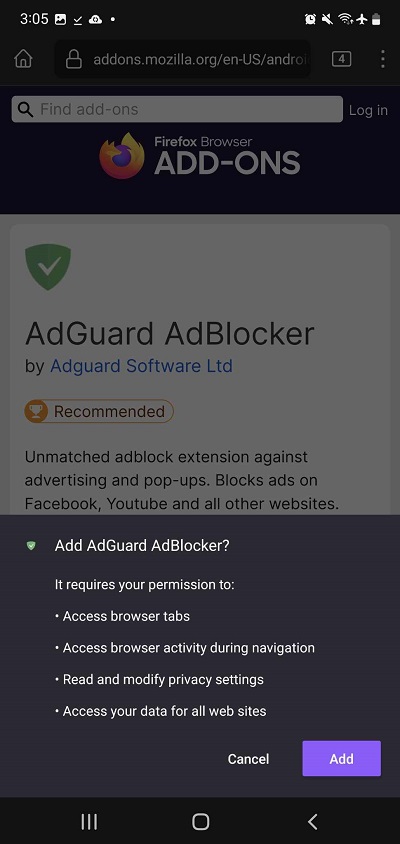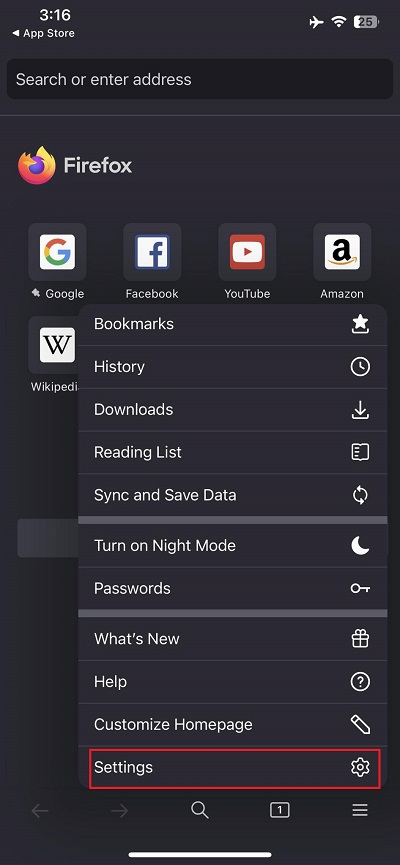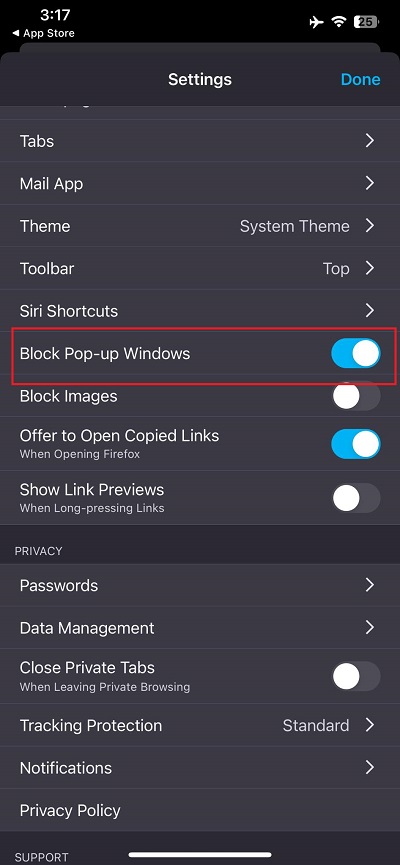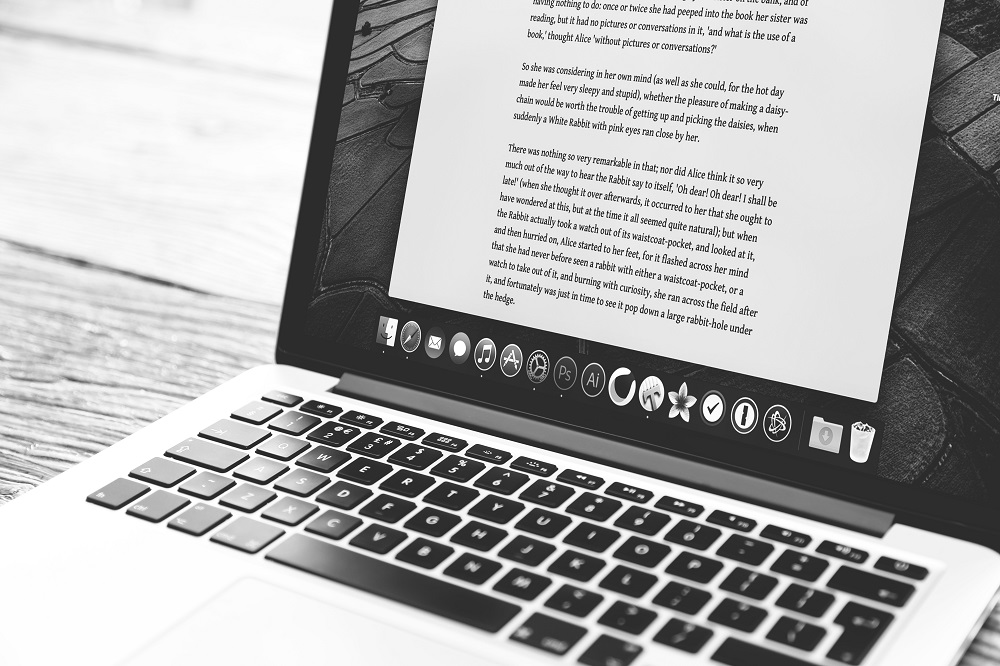How to Enable or Disable Pop-ups on Firefox
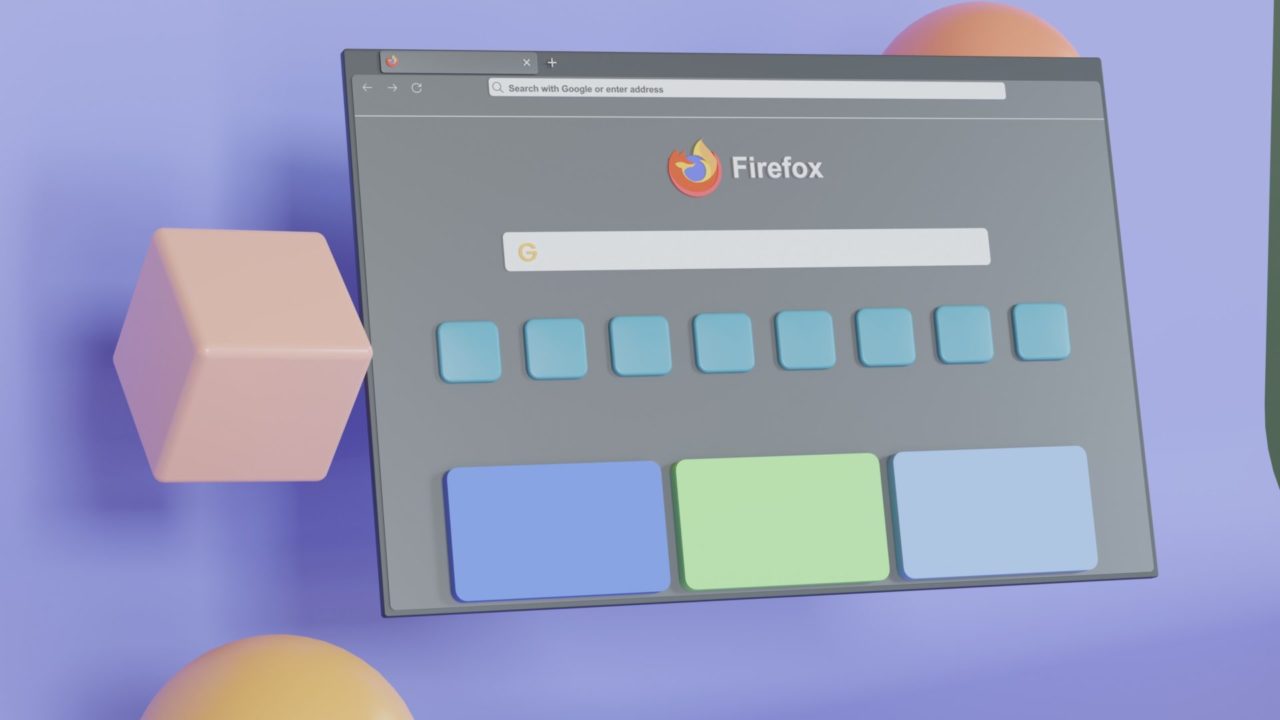
Aside from knowing how to clear your cookies and website history regularly, you should also learn how to manage pop-ups in Firefox. Pop-ups are annoying, and you don’t want them to ruin your web browsing experience. But sometimes, you might have to enable pop-ups for some websites. So, you should know how to enable or disable pop-ups on Firefox to streamline your browsing experience.
How to Enable or Disable Pop-Ups on Firefox
Pop-up blocking is enabled by default on Firefox. However, you might’ve accidentally turned it off and wondered why important pop-ups are not showing. Luckily, turning this feature on or off in Firefox is easy.
- Open Firefox.
- Click the hamburger icon on the top right.
- Select Privacy & Security.

- Scroll down to Permissions.
- Check/uncheck the box next to Block pop-up windows.

The changes will take effect immediately; you don’t need to restart your browser.
How to Allow Pop-ups For Certain Websites in Firefox
If you hate pop-ups but need to turn them on for specific websites, Firefox has got you covered, too. You can make exceptions so they’re only enabled when visiting certain websites.
- Open Firefox and click the hamburger icon in the top-right.
- Head to Permissions in the Privacy & Security tab on Firefox’s settings.
- Click Exceptions next to Block pop-up windows.

- Type in the website you want to exempt in the text box and hit Enter.
- Click Save changes.

How to Disable Pop-Ups in Firefox on Android or iPhone
Even if you’re using Firefox on Android or iPhone, you still have complete control over pop-ups. Like its desktop counterpart, Firefox blocks pop-ups by default on its mobile app. But some pop-ups might go through. Unlike the desktop app, Firefox on Android does not provide any pop-up management option. So, your best option is to use a third-party plugin.
- Open the Firefox app on your Android phone.
- Tap the three-dot icon and select Add-ons.

- Search for AdGuard AdBlocker in the extension store.
- Tap Add to Firefox.
- Select Add to finalize extension installation.

You can enable ads again by disabling the add-on. There are other ad blockers on the extension store that you can also try out.
On iPhone, follow these steps.
- Open Firefox.
- Tap the hamburger icon and select Settings.

- Select General.
- Toggle the switch next to Block Pop-up Windows to enable or disable pop-ups.

Better Control Over Pop-Ups
In some cases, pop-ups are helpful but can also contain potentially harmful links. Having better control over your pop-ups is a great way to keep yourself safe while using Firefox. Next, you might want to learn how to block websites with Firefox.
FAQs
A: Pop-ups are used in many ways, such as forms, links, etc. Whether or not they’re harmful depends on the website you’re getting the pop-up from. Make sure to tread carefully when interacting with pop-ups.
A: No. Ad blockers or extensions aren’t available on Firefox’s iOS version. As such, you’ll have to use the built-in ad blockers to manage pop-ups.