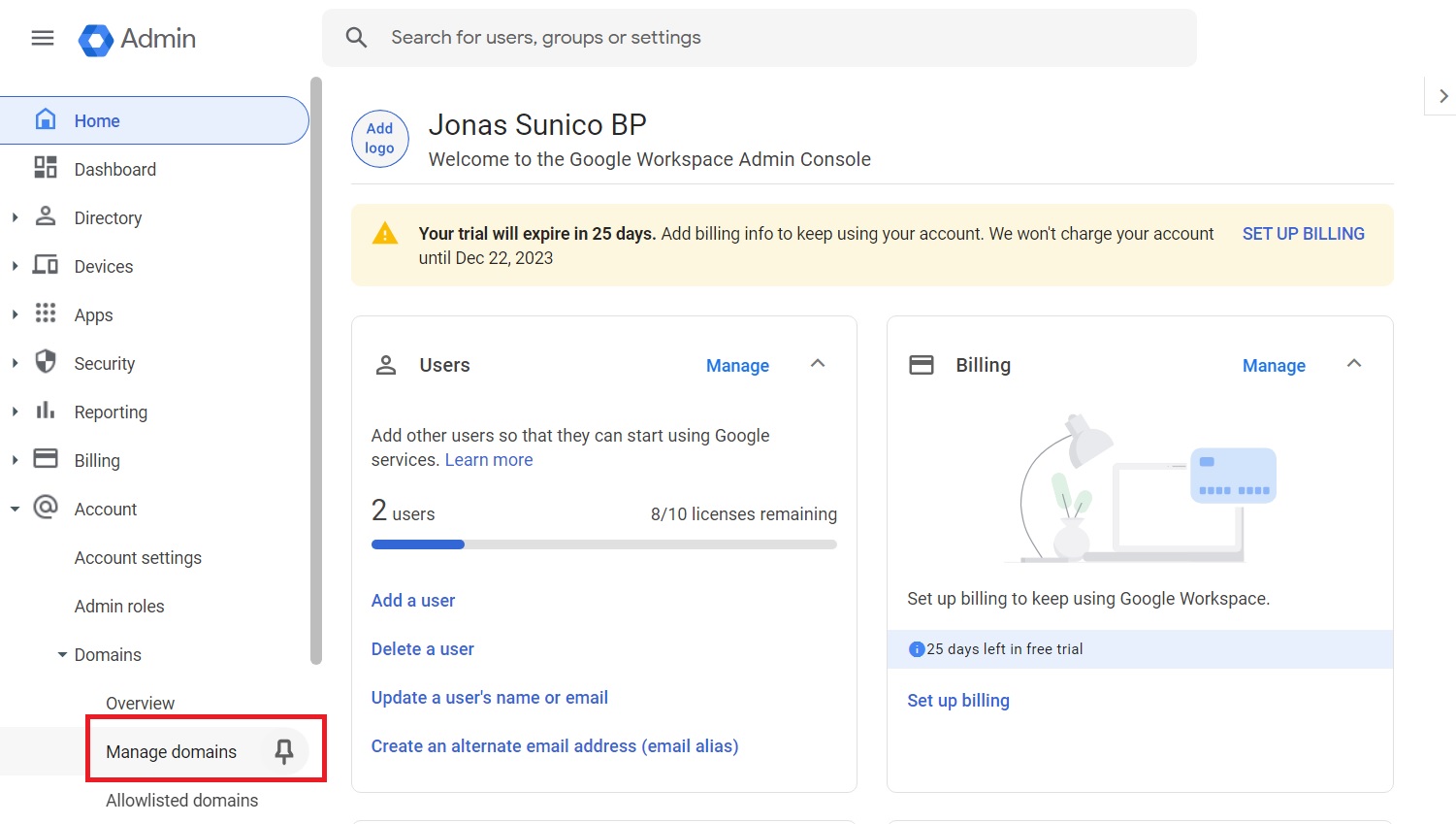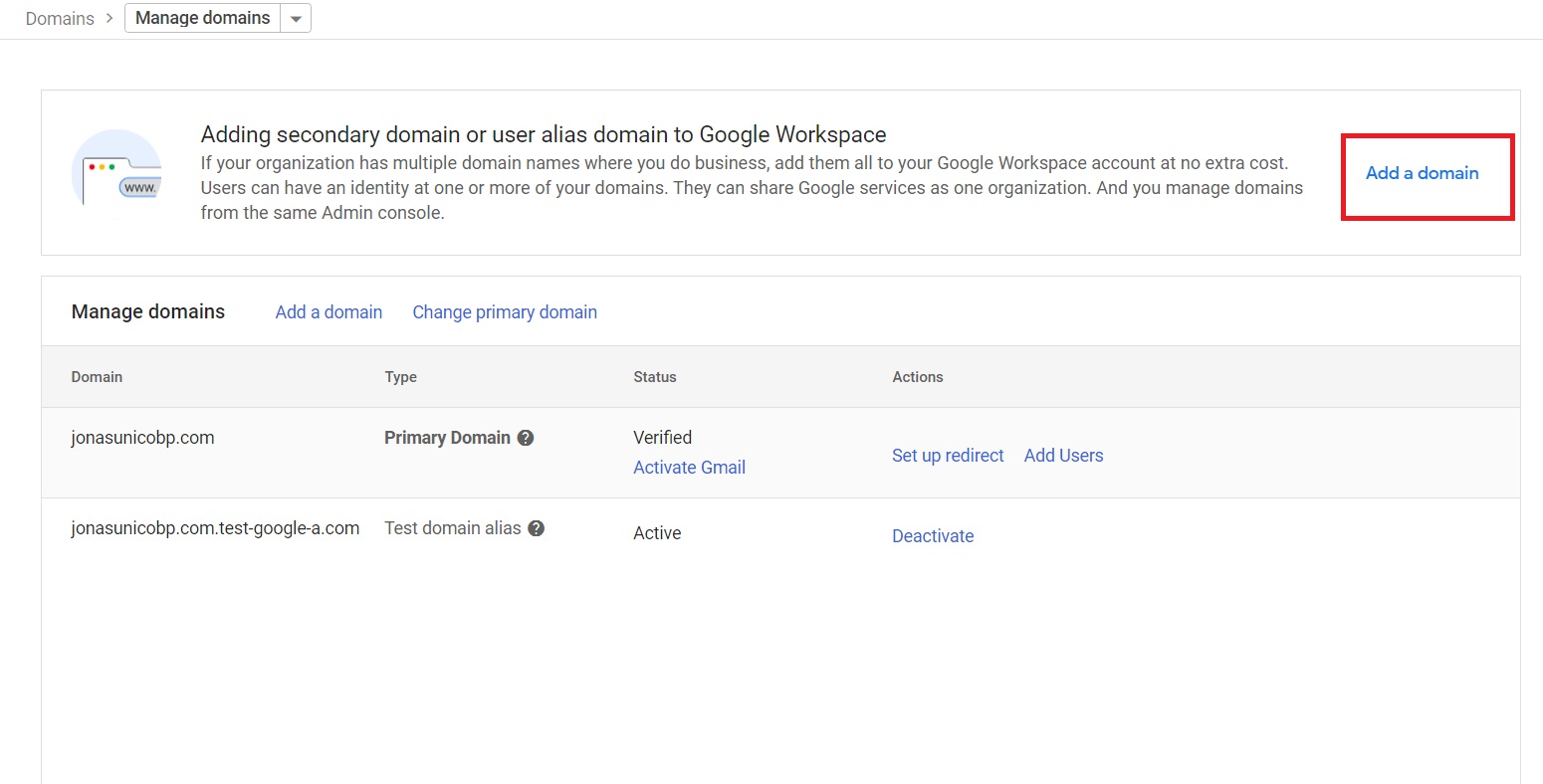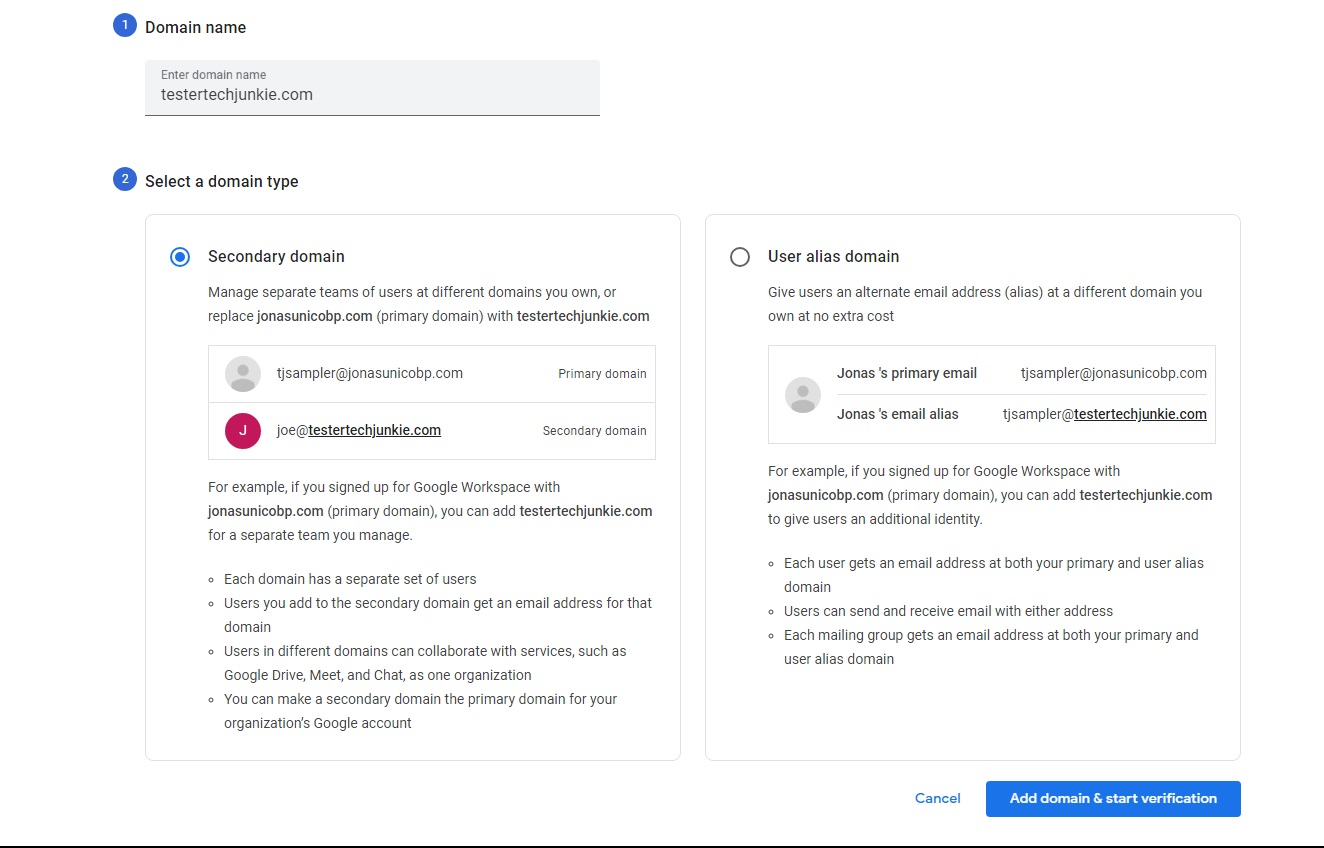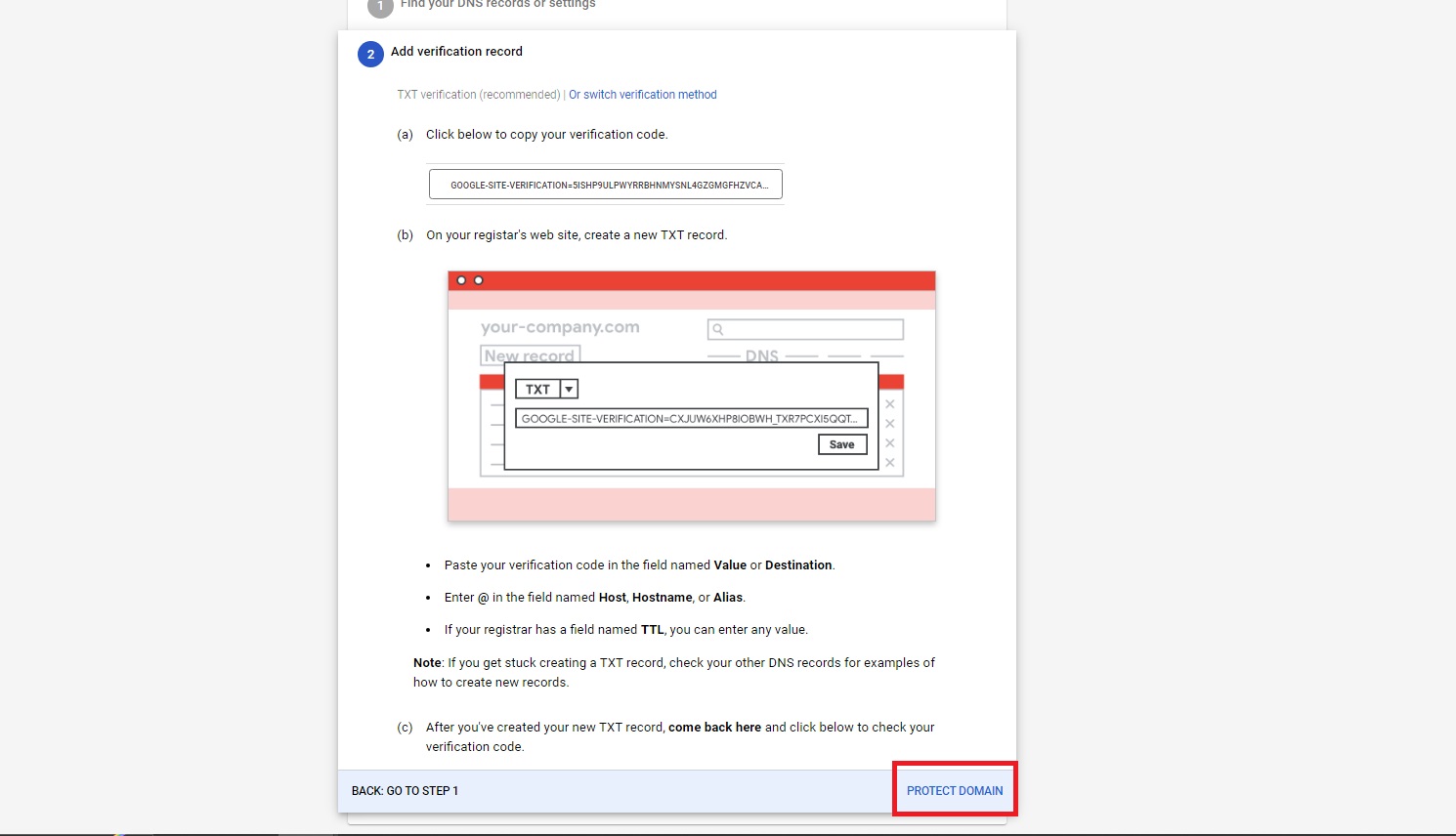How to Change Google Workspace Domain

Google’s Admin Console for Workspace accounts is an all-around hub for your organizational needs. You can even use it to manage all the Google accounts and enable Bard for all team members. However, there can be instances where you might have to change the domain associated with a Google Workspace account. Contrary to popular belief, you don’t need a new Workspace account just because your organization has changed its domain name. Google allows you to change the Workspace domain easily.
What to Know When Changing Domain in Google Workspace
While changing your domain in Google Workspace isn’t complicated, there are a few things that you need to keep in mind when doing it.
- You can’t change the domain you purchased while signing up for Google Workspace.
- Trial accounts cannot change their domain.
- You need to verify the new domain first.
- You can’t change the domain if you’re using a G Suite legacy free edition account.
Additionally, you must inform the domain host if you’re going to change the name. You might also have to change your domain settings. Lastly, tell your team about the change in the domain so they don’t have any trouble logging in once the change has been implemented.
How to Change Google Workspace Domain
Changing the domain associated with your Google Workspace account is a quick and straightforward process that can be done through the Google Admin Console.
- Open Google Admin Console and log in using an account with super administrator privileges.
- From the main menu, navigate to Account > Domains > Manage Domains.

- Click Add a domain.

- Fill up the necessary details on your new domain and, click Add domain & start verification.

- Click Next: Go To Step 2 after verifying and reviewing your DNS.
- Add the verification record of the domain on the next page. Click Protect Domain when done.

- Head to the domain management page and click Make Primary next to your new domain.
- Select Change Primary Domain to confirm.
This change can take up to 48 hours to reflect.
Keep Your Google Workspace Updated
Knowing how to switch domains is vital for any Google Workspace admin. You never know when you might have to do this, but with this guide, you’re at least always prepared to do it. You can get a free Google Workspace account if you have not tried it yet and want to do so before paying.
A: You can change it as many times as you want if you have a verified domain to switch to. Also, remember that you can only have 600 domains on your account.
A: Domains are free as you pay for those from your web host. You can also buy a domain from Google via Google Domains, starting from $30.
A: No. Only those with super administrator privileges can change the domain on a Workspace account.