How to Export Notes from Evernote to OneNote

Evernote was the most popular digital note-taking app out there. However, its popularity has dwindled in recent years due to syncing issues and slow adoption of new features. Worse, the service has gotten exorbitantly expensive, with little to justify the price hike. If you are done with Evernote, consider giving Microsoft’s OneNote a try. But wondering how to move your precious notes between the two services? Follow this guide to learn how to migrate your notes from Evernote to OneNote easily.
Microsoft provided an official tool to import notes from Evernote to OneNote, but it was retired in September 2022. Currently, there are no official tools to migrate notes from Evernote to OneNote. However, you can use a popular third-party application called Evernote2OneNote for this, which works on both Windows and Mac.
Before starting the migration process, ensure you have Evernote, OneNote, and Evernote2OneNote downloaded and installed on your PC.
How to Export Notes From Evernote to OneNote
When you bring notes from Evernote into OneNote, they go into sections named after the tags on the notes. A note with more than one tag will appear in multiple sections in OneNote, causing duplicates. To avoid this, you must first clean up your notes in Evernote. Another way to prevent this issue is to exclude Tags when exporting notes from Evernote.
You can export individual notes in Evernote or the entire notebook in one go. However, you are limited to exporting 100 notebooks simultaneously.
- Open Evernote on your PC and log in with your credentials. You will be able to see all your notes on the screen.
- If you want to export an individual note, right-click on it and select Export. To export an entire notebook, right-click on it and click Export Notebook.

- A new window will appear asking you to select the file format, select ENEX format, followed by the attributes you want to export along with the notes, like created date, author, location, etc.
- Click Export.

- Choose the desired location to save the file, and then hit Save.

- Open Evernote2OneNote on your PC.
- Ensure the date is set to 01 January 1799 for only import notes newer than the option.
- Click on Import ENEX File and select the exported file from Evernote with ENEX extension.

- Once your notes are imported to OneNote, you will get a pop saying Importing Finished.

- With the migration process complete, open OneNote and verify your Evernote notes have been imported properly. Try checking and validating the notes, especially for images, links, and documents.

What Happens to Evernote Notes Metadata When They Are Imported Into OneNote?
The best part about Evernote2OneNote is that it retains the metadata of all your imported notes during the migration process. You do not have to worry about your notes’ created dates, links, photos, or attachments. Evernote2OneNote handles them all, ensuring there are no discrepancies or missing contents.
As you can see from the screenshot below, the picture and data of the note were imported correctly from Evernote to OneNote.
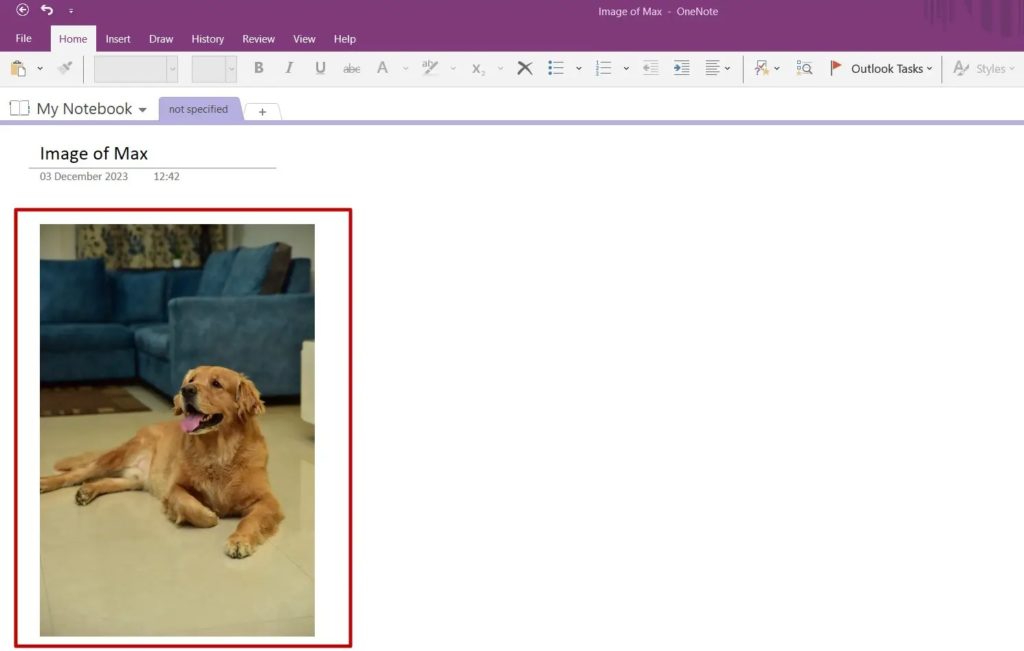
A few things to consider when migrating Evernote notes to OneNote:
- It is not possible to migrate notes between the two services using the mobile app.
- When it comes to Mac, the steps to export are the same. Press the Command key on Mac to click on the notes you want to export. It will be saved in the same ENEX format.
- While other Evernote elements, such as tasks, are exported, they are not imported in OneNote using this tool.
It’s Time to Switch Away From Evernote
If you are not okay with Evernote’s price hikes and limited free plan, OneNote is a great alternative that you should try. It comes bundled with your Microsoft 365 subscription and has collaborative features. To simplify the transition, you can follow this guide to import your Evernote notes into OneNote with all minute details intact.
You can also try Notion, especially if you want to embed a Google Calendar in your notes.
FAQs
A: You cannot export your notes from Evernote in Excel as Evernote does not support it. You can only export your notes in two formats: ENEX and HTML.
A: Evernote allows you to export your notes from Evernote in PDF format. All you have to do is click on the note you want to export, then click on File, and select Export Note as PDF.




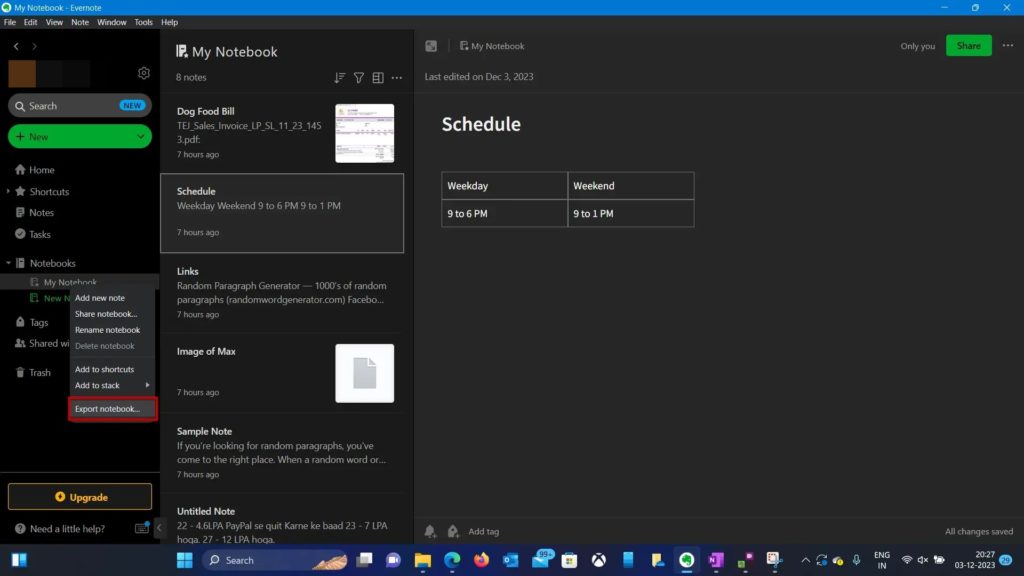
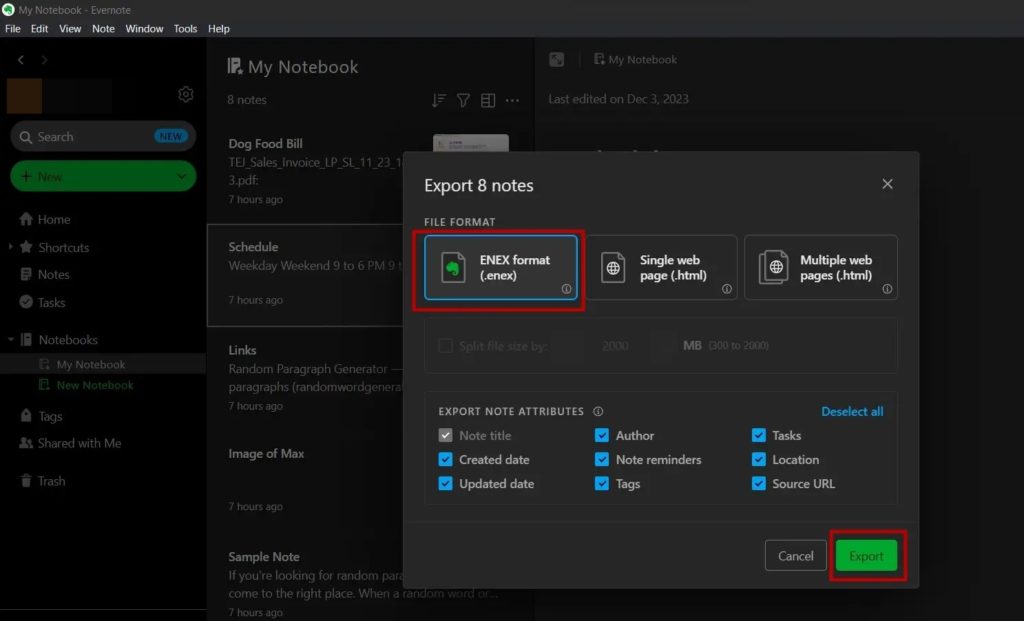
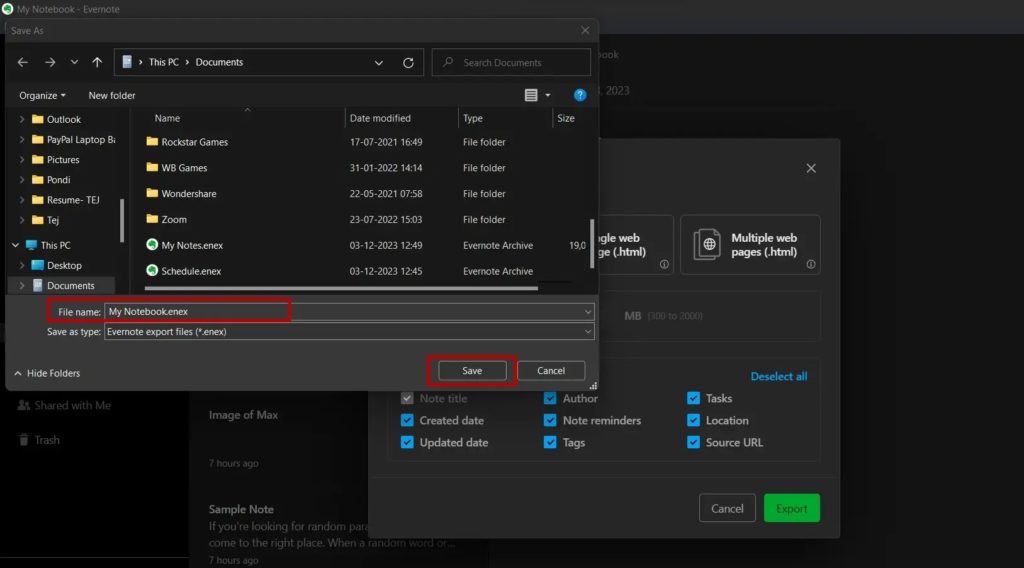
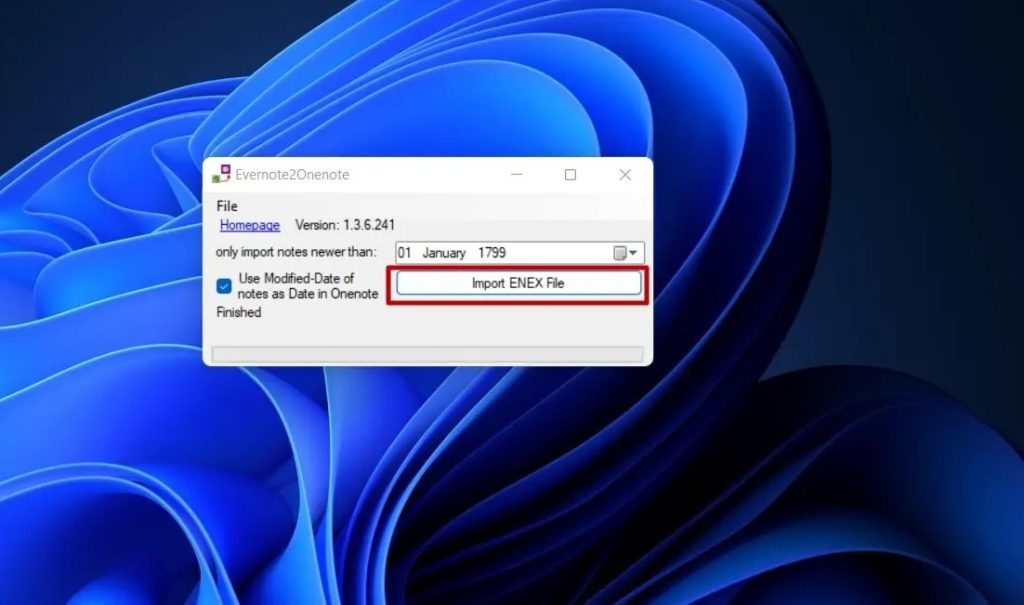
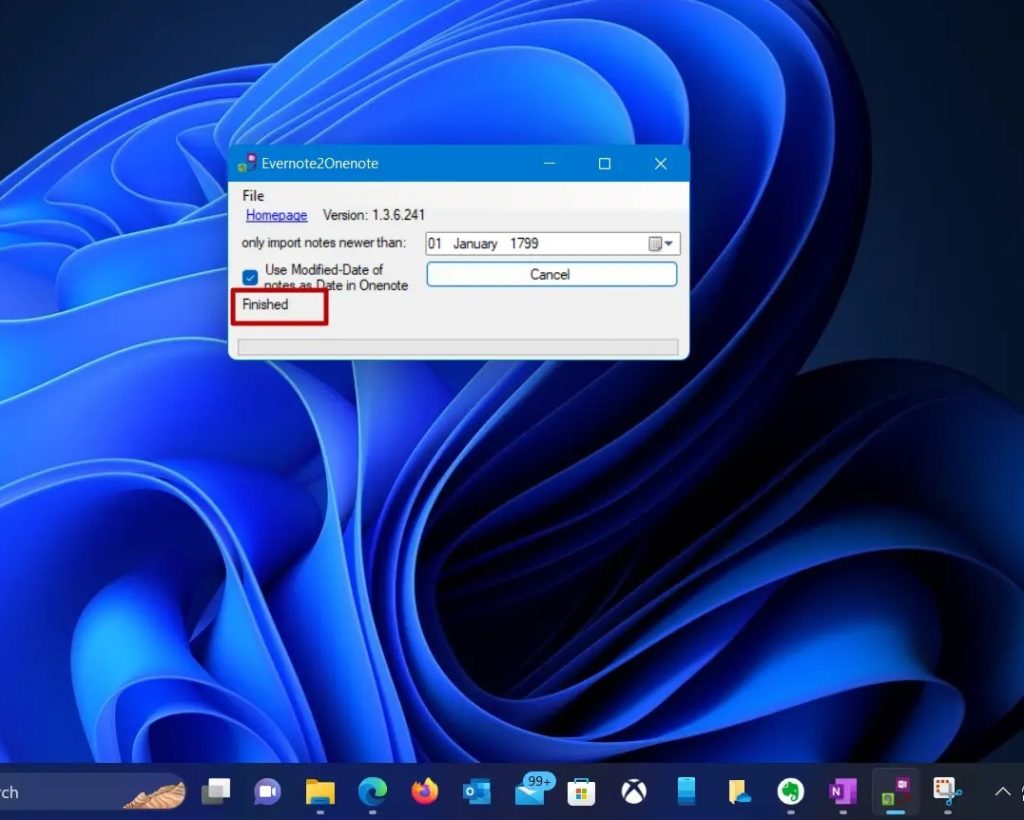
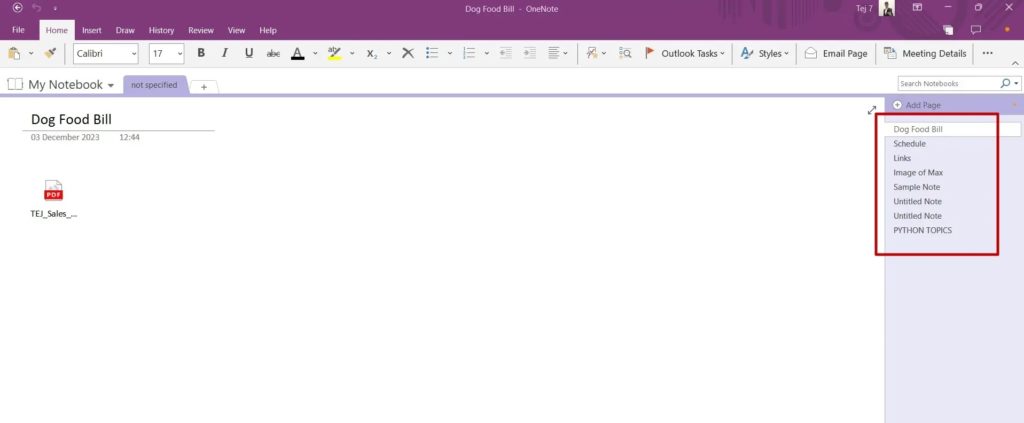

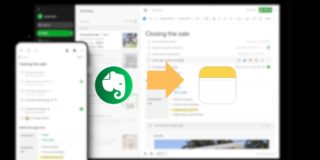








3 thoughts on “How to Export Notes from Evernote to OneNote”
Thanks again!