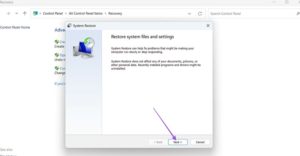5 Fixes for “Program Can’t Start Because DLL Is Missing” Error

Fix 1 for “Program Can’t Start Because DLL Is Missing” Error: Check the Recycle Bin
Sometimes, the “DLL is missing” error message appears quite simply because you’ve accidentally deleted a DLL file. Checking your recycle bin is a good way to start troubleshooting this issue, as you may spot the file you need.
Step 1: Open your “Recycle Bin.”
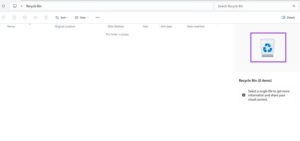
Step 2: If the missing DLL is there, click to highlight it, then click the “Restore the selected item” button in the top menu. You can also right-click the item and hit “Restore” to do the same thing.
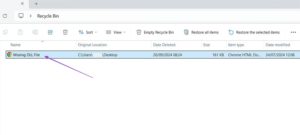
Fix 2: Uninstall and Reinstall the Problematic Program
It’s quite common to have the “Program can’t start because DLL is missing” message the first time you install a program and try to launch it. That’s often a result of an incomplete, interrupted, or corrupted installation process. So, uninstalling and then doing a clean reinstall may fix it.
Step 1: Press “Windows + I” or type “Settings” into your search bar and open up the “Settings” page.
Step 2: Select the “Apps” option from the list on the left and click on “Installed apps.”
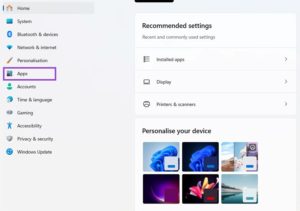
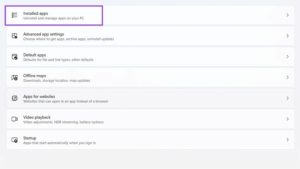
Step 3: Find the app that you’re having problems with from the list provided (you can use the little search bar) and then click the three little dots button.
Step 4: Select “Uninstall.”
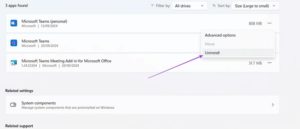
Step 5: Follow the on-screen instructions to uninstall your app, then just reinstall it again.
Fix 3: Run a Malware Scanner
It’s worth running an antivirus scan on your system if you’re having recurring issues with “DLL is missing” messages. Sometimes, those messages are signs of a virus on your device, trying to trick you into downloading viruses that look like innocent DLL files.
Step 1: Open your antivirus software and run a scan – either a full-system scan for best results or a scan of the specific hard drive where you installed the program.
Step 2: Read the results and, if you’ve got any viruses, follow your malware scanner’s instructions to quarantine or get rid of them.
Fix 4: Run a System File Scan
Another way how to fix the “Program can’t start because DLL is missing” error is through a system scan. It’s possible that some sort of small corruption in your operating system is generating the DLL issue. You can scan for these kinds of corrupt files and fix them without needing to install any extra apps.
Step 1: Click on your Windows search bar and type “cmd.” You should see the “Command Prompt” appear as the “Best Match.”
Step 2: Click the “Run as administrator” option from the menu on the right.
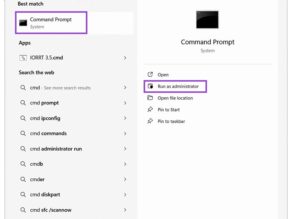
Step 3: Type in “sfc /scannow” and hit your “Enter” key. The scan will begin, and it might take a few minutes to finish, so just wait and let it work. The scan may detect a missing DLL and restore it for you. Or, it might give you a message to say it found no violations. In that case, you’ll have to try a different fix.
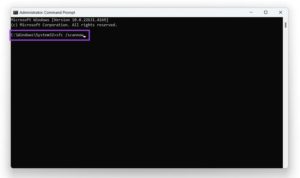
Fix 5: Restore Your System
The “System Restore” function in Windows basically returns your device back in time, restoring it to an earlier state, hopefully before the problems first appeared. This can be enough to fix missing DLL file issues, but it will also likely remove any apps or updates you’ve set up recently. So, be prepared for some time-consuming setup and reinstallation if you use this “last resort” fix.
Step 1: Access your “Control Panel” by typing it into the search bar and clicking the “Best Match.”
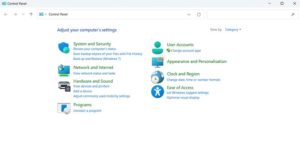
Step 2: In the little search bar in the top right corner, type “Recovery.”
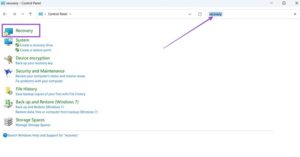
Step 3: Choose “Recovery” and go to “System Restore.”
Step 4: Follow the on-screen instructions to restore your device to an earlier date and see if that fixes your problem.