How To Use HBO Go on Roku
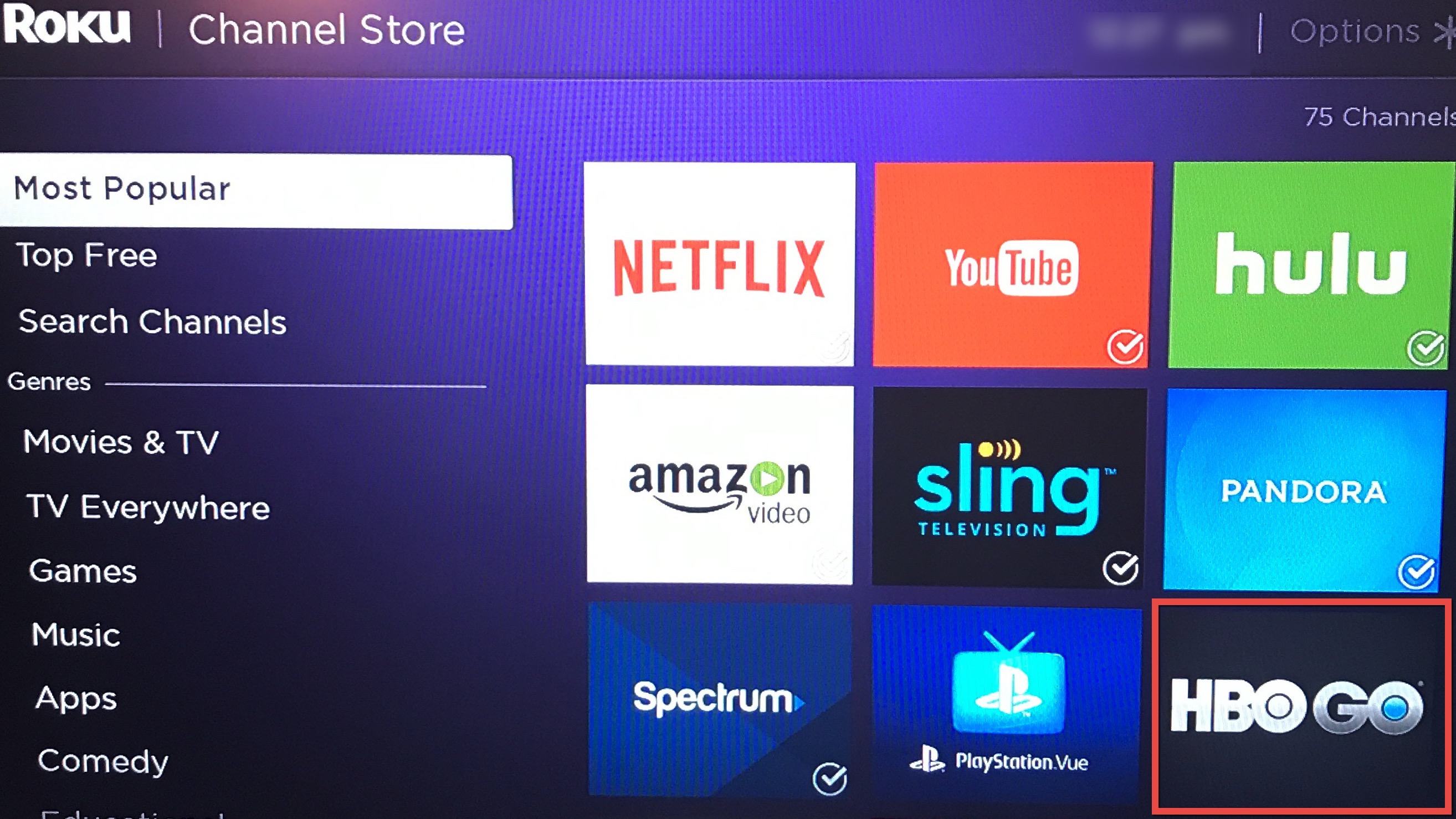
You can watch all your favorite HBO shows directly from your Roku device. First, you’ll need to get the HBO Go application, which is probably not a surprise. After that, sign in to your cable provider’s account. From there, your cable provider will then verify your HBO subscription. Finally, you’ll use the code given on your TV screen through your Roku device with your provider, and then you’re good to start watching HBO from your Roku device.
If that seems a little abridged, don’t worry. We’re going to tell you how to use HBO Go on your Roku device. You’ll have to be an HBO subscriber for the HBO Go application to work through your Roku device, though. Otherwise, you’re going to be out of luck, as actually purchasing the subscription does tend to be necessary for using a subscription service. Unless you decide to sign up for HBO and add it to your current television lineup.
Get HBO Go from the channel Store
On your Roku device, you’ll need to download and install the HBO Go application. You can do that by navigating to Streaming Channels on the Roku home screen.
- Click on Streaming Channels with your Roku remote.

- Next, either go to most popular and you’ll see HBO Go listed there, or you can go to search channels and find it.

- When you find HBO Go, click on the icon in the most popular list or click on HBO Go from your search findings.
- Then, click on Add Channel to install it on your Roku device.

- After the HBO Go channel has been successfully added to your Roku device, you’ll see a pop-up telling you HBO Go has been added to the end of your Home screen on the Roku device.

- Finally, just click on OK.
Now, we’ll move on to setting up the HBO Go channel on your Roku device.
Setup HBO Go
On your Roku remote, click the Home button, which is the one with the house icon on it. Scroll down to the bottom of your Roku channels you’ve already got installed. Unless you’ve already shuffled things around, HBO Go will appear at the end of your channel list.
When you click on the HBO Go channel application, you’re going to want to activate it on your Roku device. Here’s how to get it done.
- Click on Activate Your Device the first time you open the HBO Go channel app.

- On the next screen displayed on your TV, you’ll see that HBO Go is free with your existing HBO subscription. You’ll need to navigate to the link that’s shown on your TV screen (hbogo.com/activate) on your computer or mobile device. Then, you can use HBO Go after you enter the activation code from your television screen when prompted by your provider.
- Choose Roku in the activation device list on your computer or mobile device from the link you were told to go to (hbogo.com/activate).

- Then, click the Continue button in the HBO Go activation screen.
- Next, you’re going to select your HBO television providers name.

- If you don’t see your TV company listed in the providers listed, then click on More Providers, find yours, and select it.
- After selecting your television provider, your browser opens the login screen for your provider so, you can activate the use of HBO Go on your Roku device.

- After that, your HBO subscription will get verified with your TV provider and you’ll be able to start using HBO Go from your Roku device.

If you don’t have an HBO subscription through your television provider, you won’t be able to proceed any further until you sign up for one. But assuming you’ve already done that step, then that’s it; you’re all set up and ready to watch HBO right from your Roku device.
Conclusion
When you want to watch all your HBO favorites without switching between your cable box and your Roku device, now you can. All you need to do is grab the HBO Go channel application form your Roku device’s channels store.
Then, just grab a computer or mobile device and go to the link given to you to set up the activation for your Roku device, to use HBO Go through your television provider. Once it’s verified that you have an HBO subscription, you can enter the code provided on your Roku device with them.
After you do that, you’re ready to roll. Enjoy all the available HBO shows and movies directly through your Roku device. No more switching between cable or satellite and your Roku device, when you can instead watch everything from one device.




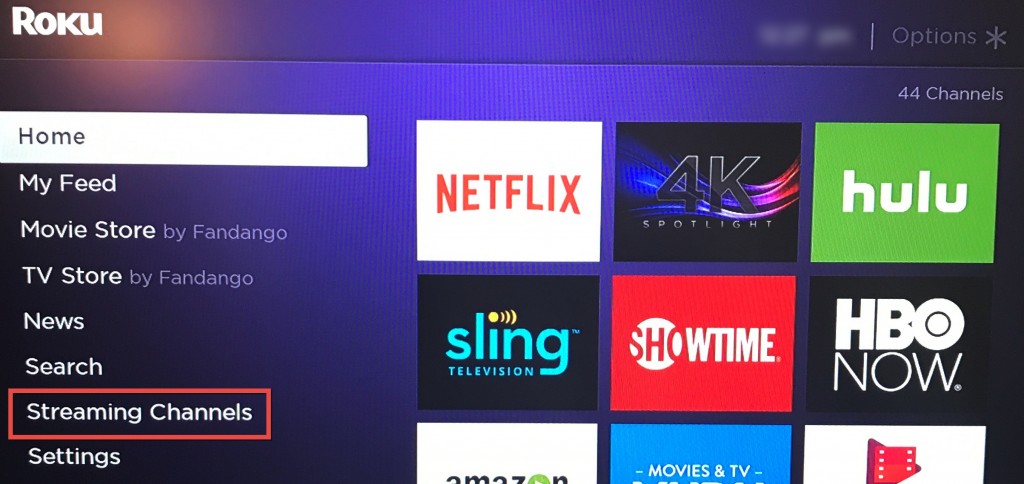
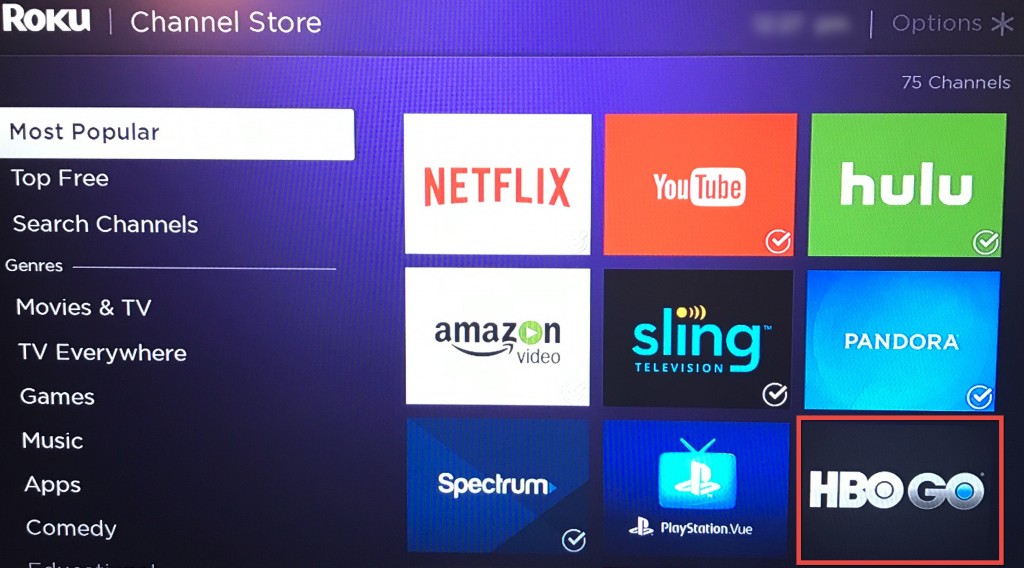
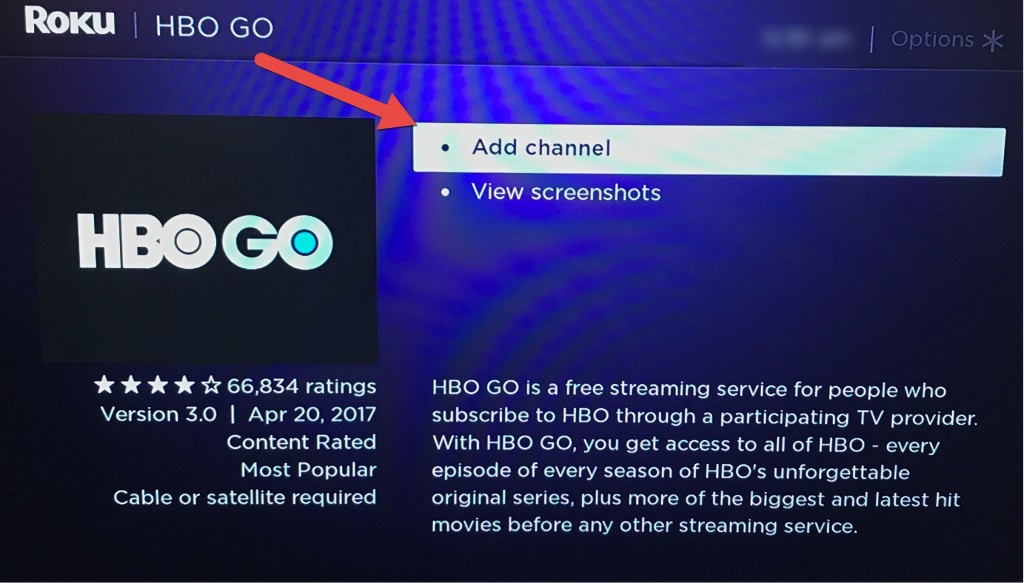
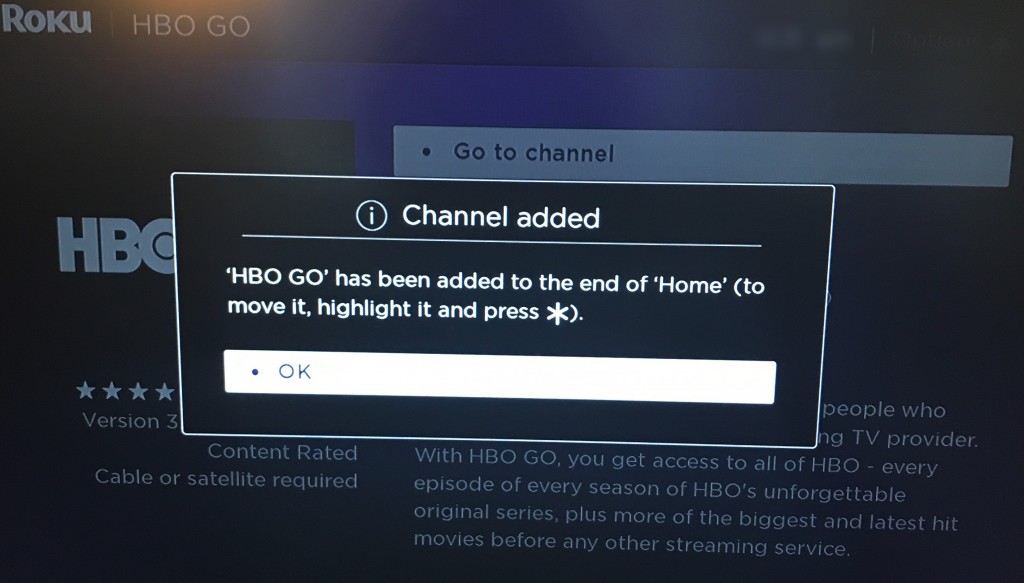
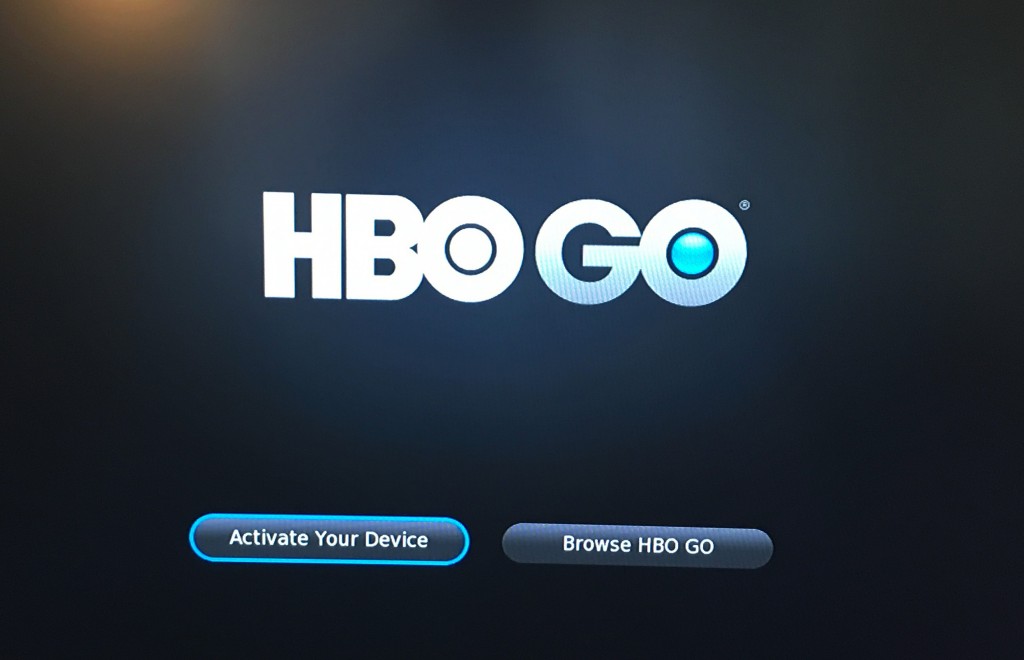
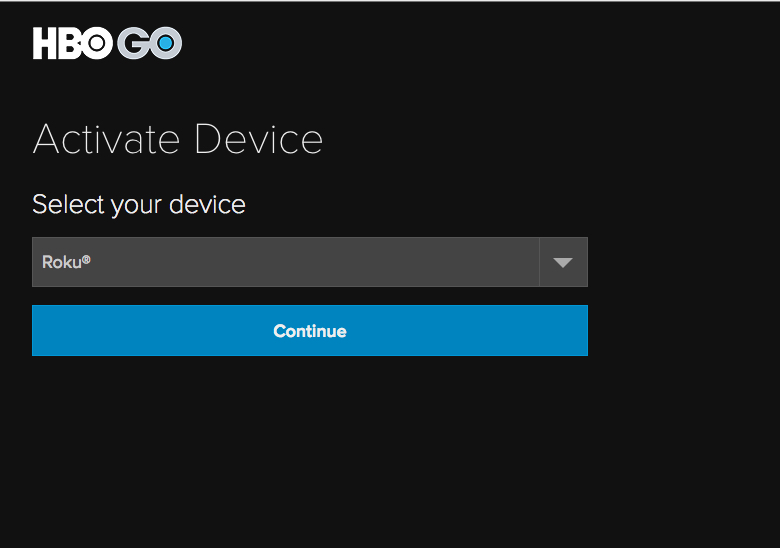
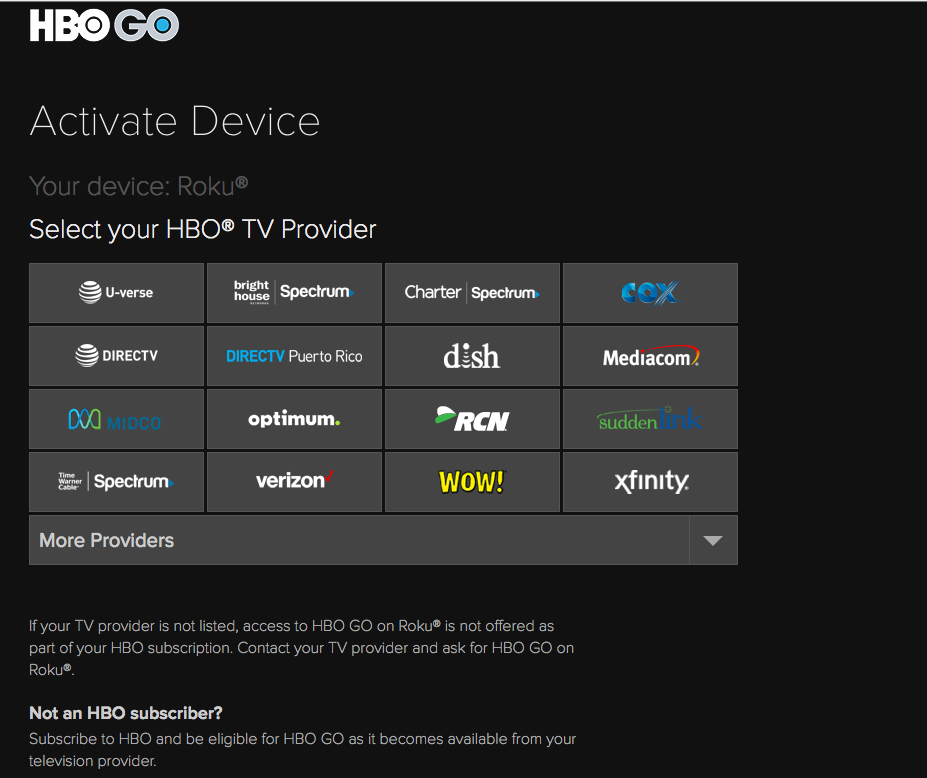
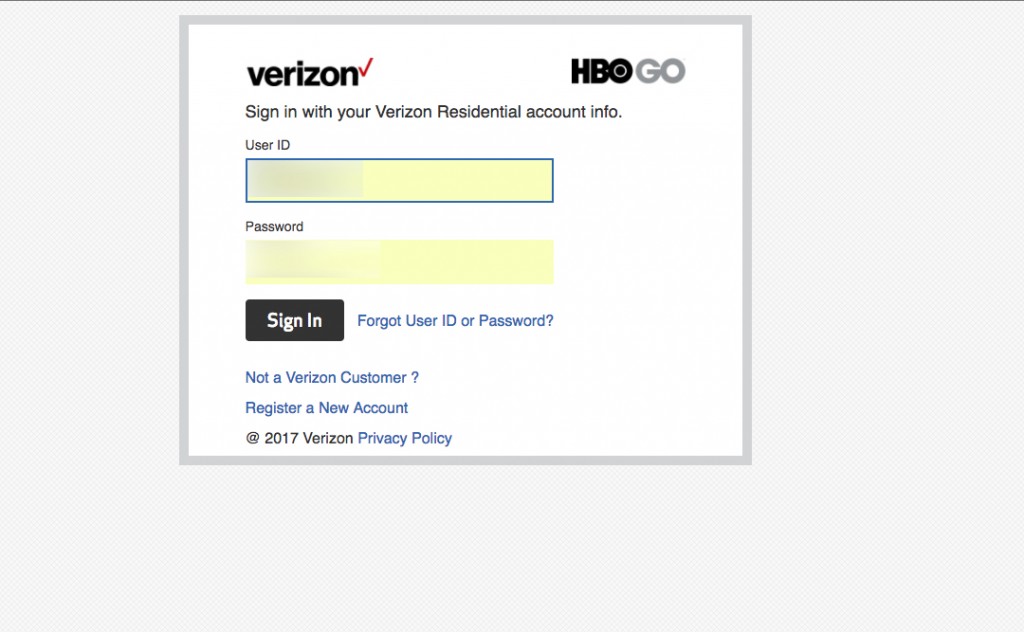
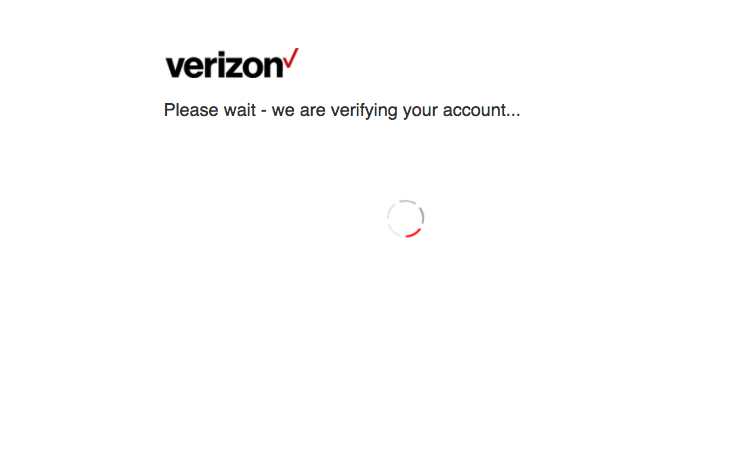












One thought on “How To Use HBO Go on Roku”