
TechJunkie Expert Recommendations

For months, you’ve been taking perfect pictures every day. Your new smartphone—be it a Galaxy S8, Google Pixel, LG G6, or something else entirely—has an amazing camera, and you’ve been making sure to get the most out of it. Landscapes, portraits, selfies, nature shots, even pictures of your food—you’ve gathered it all onto your phone, and you’re incredibly proud of your new photography skills. You’ve even been showing off your photos to friends and family members, sliding through pictures in the included gallery application on your phone.
Your phone probably has an awesome camera in it, but if you don’t have a full suite of photography apps with you, you aren’t taking full advantage of your hardware at all. Photography apps on Android have gotten really good over the past few years, with larger displays allowing for more features and workspace. They’ve also gotten pretty simple, too—you don’t have to be an expert in Photoshop to quickly edit, save, and export an edited photo. It can be pretty difficult to know where to start, though, especially with how many photo editors, galleries, and sharing applications there are in the Play Store. If you’re looking for some of the best Android has to offer for your photos, we’ve done the work for you, gathering some of our favorite applications for photos all into one place—and most of them are free. These are the best photography apps on the Play Store available for download right now.
Compatible With
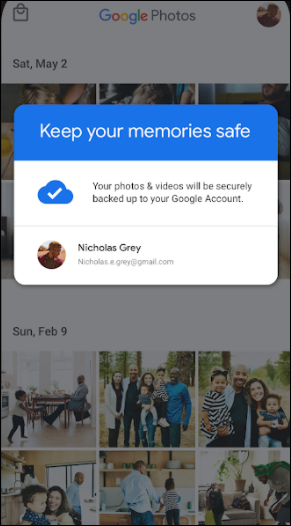
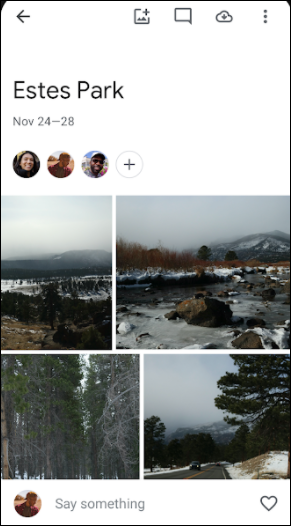
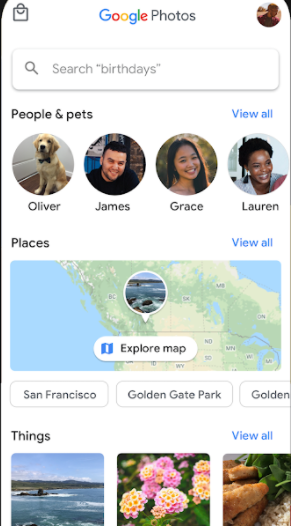
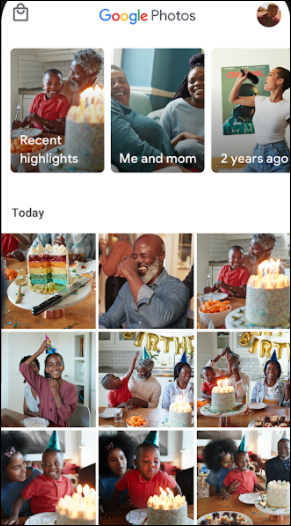
We’ve sung the praises of Google Photos enough times that we’re sure people are starting to grow tired of hearing about the app. We can’t help it, though—Google Photos is just that good. It’s the best all-in-one photo gallery, editor, backup, and sharing tool around, and nearly everything in the app is offered entirely free. At this point, you probably have Google Photos installed on your phone—the app has been downloaded over one billion times worldwide—but if you aren’t using it to its fullest potential, or you aren’t using it at all, you’ll want to read on. Photos is one of our favorite photography apps out there, and once you know everything it can do, it’s easy to see why.
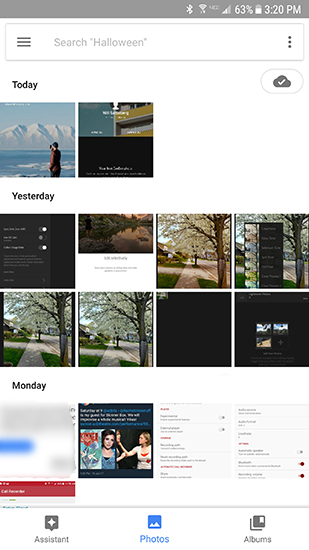
Google Photos is perhaps best known for its backup tool, and for good reason. It’s the primary way people use the app, making it easy to upload and sync your photos between every device in your house, plus keep your phone’s storage free of previously-backed up photos and videos. If your phone is limited in storage space, it helps keep your phone’s hardware clean and clear, leaving additional room for more apps, games, music, and anything else you like to keep saved on your device. Google’s backup service is easy, offering users two options: first, you can back up every photo or video on your device in a “high quality” mode. For most users, this is perfect—Google’s definition of “high quality” is equal to up to 16MP photos and 1080p video. Most smartphone cameras don’t shoot above 16MP images—and remember, more megapixels in a sensor doesn’t automatically mean a better shot anyway—just as most users shoot in 1080p video instead of 4K. These options are great for most users, and if you choose the “high-quality” option, you’ll have access to free, unlimited storage of your content. If you do need to have photos saved in higher than 16MP or 1080p resolution, you can also choose to upload your content in “original,” lossless quality. This isn’t free; it counts against your basic Google Drive storage space of 15GB, and you’ll have to buy additional Google Drive storage if you want to store beyond that initial 15GB. Luckily, Drive storage costs are actually pretty affordable—100GB is only $1.99/month, and a full terabyte of storage is just $9.99/month. This is an excellent deal when compared to other cloud storage services, but we think most users will be able to stick with “high quality” mode and not have to worry about it.
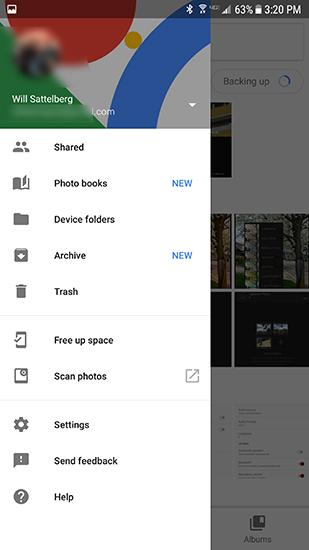
Photos’ backup service isn’t just affordable, it’s also blazing fast, uploading your new photos over Wi-Fi nearly instantaneously. You can change this inside your settings menu, where everything is controlled. There, you’ll find the ability to change your upload size between high quality and original resolution, cellular data backup (off by default), and an option to buy additional Google Drive storage. In addition to those backup settings, you can also change the amount and types of assistant cards that appear in your app, free up device storage automatically by deleting photos on your device that have already been uploaded, change how location works in your photos, and enable or disable notifications. There aren’t any crazy, unexpected settings, but it’s good to know what’s in the menu.
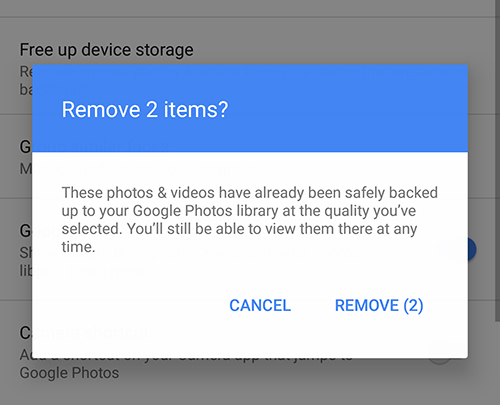
So yes, most people just use Photos for the—admittedly amazing—backup service, but they shouldn’t count out any of the other features that make Google Photos our top pick for all photography apps. As we mentioned, the app functions as a replacement for your phone’s gallery app, with the power of Google’s own search engine built right inside the app. You can search through location, date and time, file type (including selfie detection!), and even by face in the photo, making it easy to find the photo of that one time your cousin tried to shotgun a whole sixpack. If you previously stored photos inside of Google Drive, you’ll see those photos show up in the app too, making it the perfect way to combine your photo libraries together. You can, of course, browse photos within your device folders too, so if you have a file not backed up to the cloud on your device—say, a wallpaper—you can find it on your phone. And when it comes to deleting photos, you can send your files to the trash—where they’ll be removed after 30 days—or archive them for later viewing.
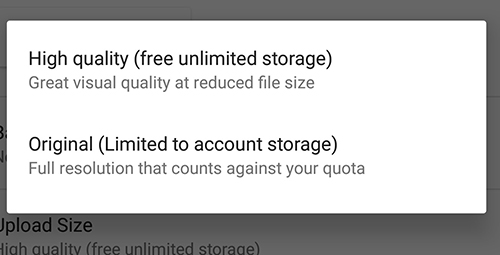
Photos come with their own fair share of options too, and for many, the editing tools provided by Google Photos will prove to be more than enough. When you head into editing mode, Photos gives you three main tools: filters, including an “auto” mode along with the more-traditional smartphone filters users expect from apps like Instagram, along with sliders for light, color, and what Google calls “pop,” which seems to cause a combination of increased saturation and sharpening. You’ll also find the expected straighten, rotate, and crop tools most typically used by average daily photo-takers. It’s nothing advanced, but the tools included are perfect for the majority of users in their day-to-day photo usage. Professionals, however, will want to look elsewhere on this list for their photo-editing needs. For those looking to create photo albums, collages, animations, and more, Google includes a feature called “Assistant”—not to be confused with Google Assistant—that can automatically create these items for you within the app for instant sharing to the social network of your choice. And though it’s new, we’d be remiss to not mention the option to create and purchase a physical book of your photos, with softcover books starting at $9.99 and hardcover at $19.99.
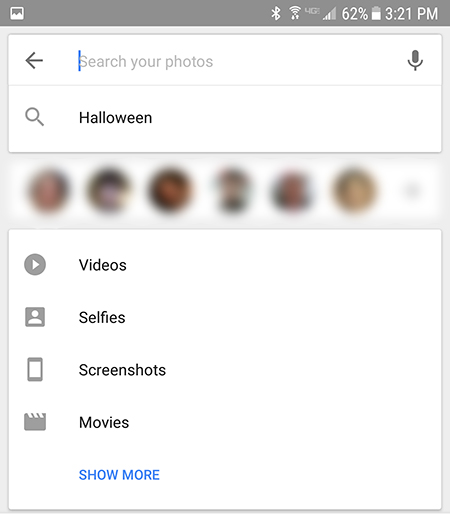
When it comes down to it, Google Photos is simply an incredibly powerful, all-in-one photo machine. It can index and organize your gallery, back up every photo and video in your collection, and clear the storage on your phone, so you always have room for new apps, music, and yes, photos. The search functionality is nothing short of amazing—searching for a friends face to find every photo of them in your collection often feels like magic, if a bit invasive. The editing tools, while nothing out of the ordinary, function well, with enough built-in options for the average consumer to have no problems making their photos look clean and crystal clear before exporting them to Facebook or Twitter. Photos can even place a permanent shortcut to the gallery inside the camera app of your choice, making it easy to use as a full-on gallery replacement. If you haven’t tried out Google Photos, you’re seriously missing out—it’s the best photo manager on the Play Store, and our favorite photography app of all.
Compatible With
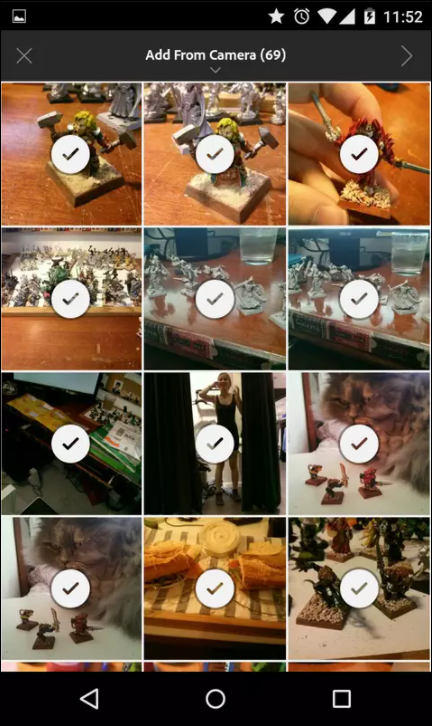
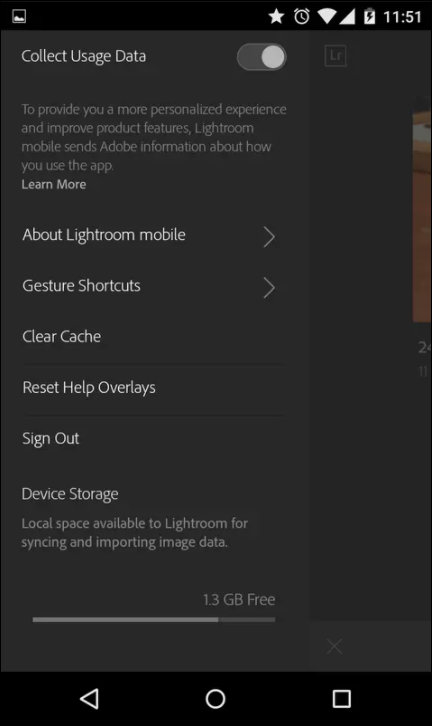
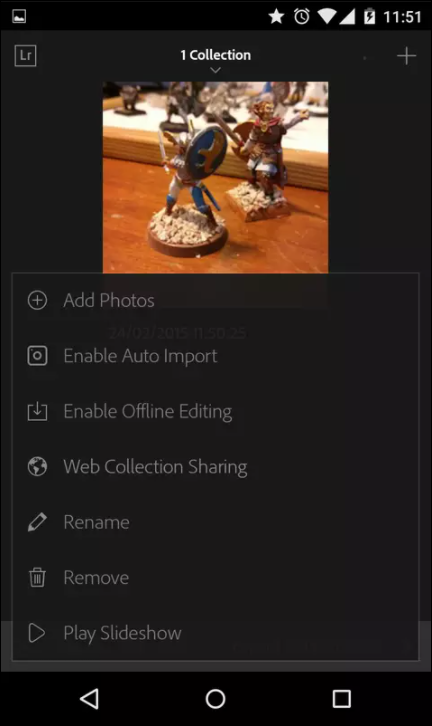
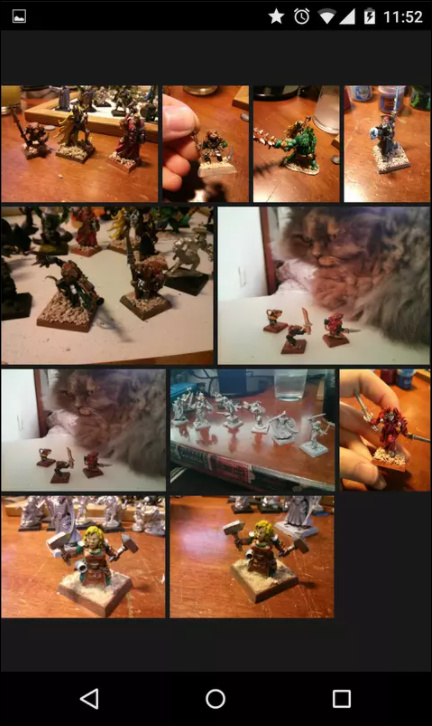
Photo editing apps might be a dime a dozen, but that doesn’t mean there isn’t a reason to download a powerful one—especially if you’re a professional or aspiring photographer. For many users, Adobe’s name is synonymous with photo editing, with both Photoshop and, to a lesser extent, Lightroom being some of the most well-known photo editors on Windows and MacOS. If you dabble in photography, you’ve probably used one or both of those apps before, with the former used primarily to make quick visual fixes, and the latter used for processing RAW photos taken by DSLRs and, in some cases, phones with powerful cameras. Lightroom is available as a mobile app on Android, and if you know what you’re doing when it comes to professional photos, you’ll really appreciate the tools and abilities of Adobe Photoshop Lightroom (or, from here on out, Lightroom).
First, let’s look at Lightroom’s design. Adobe’s Creative apps—which we’ll come back to in a moment—have a fairly-unified design structure behind them, with similar fonts, layouts, and icons included in each app. Most of the newer Creative apps—along with their extensive suite of mobile products—have a flat design to them, though none of them adhere to the standards of material design laid out by Google for Android apps. In this case, that’s okay—these apps have a lot going on in them, and it would be difficult, if not impossible, to design the app with those standards in place while maintaining a sensical design in-app. Lightroom’s main display is rather basic, with folders and photos added from your gallery displayed to be manipulated and edited, along with any photos taken with the built-in camera—more on that later. The Lightroom icon in the top-left corner slides out a menu similar to a material-esque hamburger menu, though it does look and act a bit differently. Here you’ll find settings and your account information, including the ability to sync your photos to Adobe’s Cloud service over Wi-Fi, an option for SD card usage, and a toggle to collect user data—enabled by default. Additional settings, fill the menu below, though we’ll get to those further in this review. At the bottom of the display, you’ll find the option to open your galley and the camera mentioned above, and the top-right corner has an option to add new Collections, essentially functioning as folders for Lightroom.
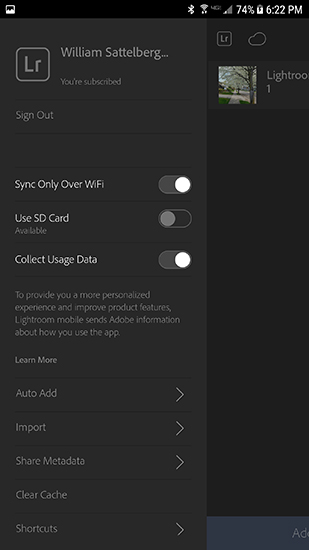
Once you load your photos into Lightroom, the true power of Adobe’s photo editing tool shows. Sure, Lightroom for Android isn’t nearly as mobile as its PC-equivalent, but it doesn’t matter—if you’re trying to get a professional suite of editing tools for your phone’s photos right on your actual device, Lightroom is about the best you can do. When you select a photo to edit, you’ll find a multitude of tools at your disposal that makes the included editing software in Google Photos look like Baby’s First Photo Editor. It’s that serious. Lightroom gives you the standard editing abilities we’ve seen from apps like Photos, including crop, rotate, auto-straighten, and included preset filters for your photo. The similarities end there though, because Lightroom is far, far more capable than almost any other photo editor on Android. You can change the aspect ratio of any image on your phone, enable sliders and tone curves for editing brightness and saturation. You can digitally modify your white balance and your exposure, apply split tones to the shadows and highlights of your photo, utilize vignettes, and so much more. Lightroom even includes a lens correction module in the app, taken right from the desktop version of the app, that can fix any distortion applied to your photo by wide-angle and other strange lens choices implemented by smartphone manufacturers. By no means are we professional photographers, and we found the app to more than meet our expectations for what we’d want a photo editor to accomplish. Even those preset filters we mentioned above go far beyond what’s included in Google Photos or Instagram, with categories for Creative, Color, Black and White, and even Samsung-specific (on our test Galaxy S7 edge) filters.
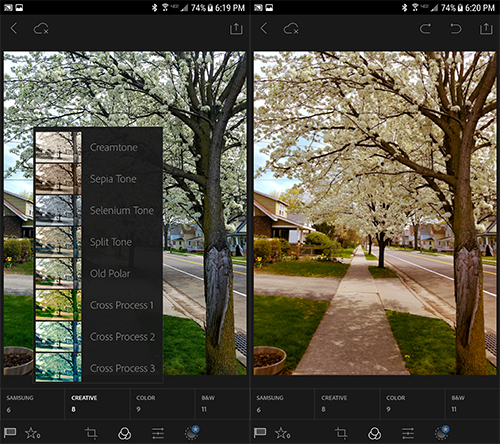
At this point, you’ve probably made up your mind on whether or not this app for you, though we’re sure some professionals aren’t quite sold on the app itself. After all, there’s no way a phone—or even a tablet—can replace the control and complexity of a mouse and keyboard. Well, while we aren’t here to say you’re wrong, Adobe has built a bunch of gestures, shortcuts, and smart options into the app to quickly and easily show you additional information and revisions while you’re editing. The app, unfortunately, does not go out of its way to tell you some of the abilities it hides and contains, but through enough practice and play, you can easily figure your way out around the app. Some of the helpful shortcuts we found while testing the app: holding three fingers on the photo currently being edited will display the original copy for comparison, tapping on an image will hide the control interface, and double-tapping or pinching will allow you to zoom in and out of a photograph on your device. Perhaps one of the most useful shortcuts we found involves tapping on the display once with two fingers, which will toggle three display settings: picture and file information (name, camera, etc), a histogram displaying color and light information for your photo, and a clear image display. One more tool, controlled in the lower-left corner of your display, activates Speed Review. The Flag icon, when active, will allow you to slide your finger up and down your photo to select, unflag (standard), or reject the image as needed. The star, meanwhile, allows you to slide your finger on the display to assign the photo a star rating. This allows you to rank and review images on the go, without having to sit in front of a laptop or desktop rating and select from a range of images.
At this point, it’s probably time to talk about price. If you’re a content creator, you’ve probably dabbled in Creative Cloud (or Creative Suite, in earlier releases) at least once or twice. For those not in the know, Creative Cloud is Adobe’s full software suite, purchased with an annually-charged subscription. This might sound like a bust, but plenty of people are big fans of Adobe’s newer pricing scheme. While we won’t cover every subscription model and application Adobe offers, you should know that, for photographers, there’s a $9.99/month (charged annually) subscription that includes desktop versions of Lightroom and Photoshop, along with all the extra bonuses in the mobile versions of each app. You don’t need to pay a subscription to use Lightroom on Android, but it’s worth noting you do gain a few extra features, including your photos and edited projects backed up to the cloud to access on every device, and most notably, the ability to edit RAW files right on your mobile device.

That said, you might want to consider signing up for that Cloud Photography plan just for the RAW support inside of the app. In addition to being able to edit and access raw files right from your phone, Lightroom is capable of capturing photos in DNG (digital negative) format, a completely-lossless file system that can produce a portrait more in line with the kind of photography professionals are used to working with. Not only that, but that built-in camera—which, by the way, has a clean interface that we ended up liking very much—can shoot in raw HDR, something we haven’t seen in any of the other apps looked at for this review. It’s seriously impressive stuff, though you will need a specific phone model to be able to take advantage of the format. Currently, raw HDR shoots are supported by Samsung’s 2016 and 2017 flagship phones (the Galaxy S7 and S7 edge, along with the S8 and S8+), and Google’s Pixel and Pixel XL. These phones are home to some of the best cameras on any mobile device, rivaled perhaps only by the iPhone 7, so it’s unsurprising to see support extend to those specific phones. We do hope to see Adobe roll out support for phones like the LG G6 or HTC U11, which both contain cameras that can more than hold their own against the competition, but with no specific plans announced, we’ll just have to keep our eyes on the situation moving forward.

In our eyes, Lightroom is perfect for creators serious about their photos, whether they’re shooting on a DSLR (as Lightroom supports USB OTG cables), or right on the phones themselves. For anyone who wants to edit on the go, it’s a hell of an app, packed with enough software tools to make it our runner-up as the best photography app for Android. The amount of functionality and ability built into Lightroom—with most of it available for free—is astonishing, and a great place to start for blossoming young photographers to learn how to edit and compose professional photos.
Compatible With

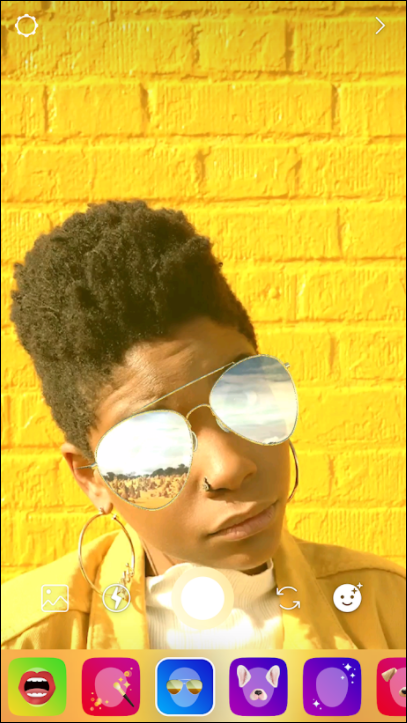
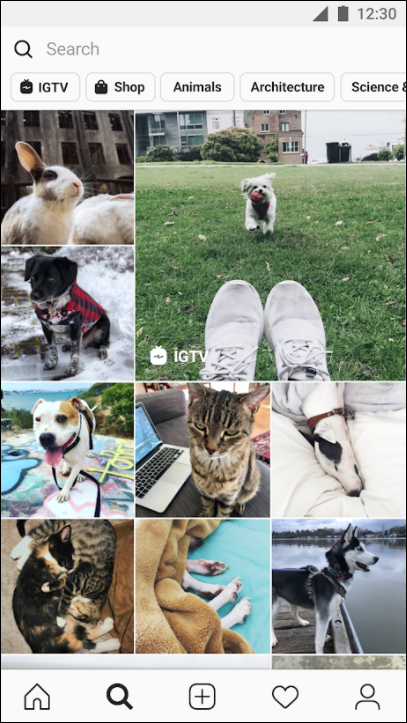
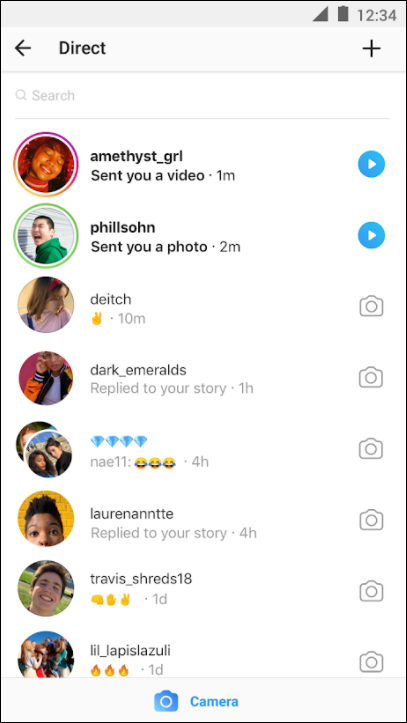
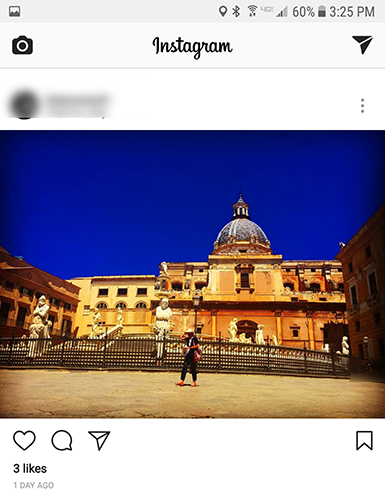
You probably know what Instagram is. In fact, you probably already have an Instagram account, and don’t need someone online telling you all about how great it is for sharing your photos with the world. If, somehow, you’ve entirely avoided learning about one of the largest active social networks, Instagram is a service for capturing and sharing square, 1:1 photos of the world around you, be it selfies, concert pictures, or photos of your food plates. As far as features go, Instagram is, in a way, refreshingly light. Your feed is a fairly-random assortment of posts from your followed users, typically shared within the past few days. You can post both photos and short videos to your feed, with users being able to like and comment in response to them. And, of course, there’s the Snapchat-clone features of Instagram Direct and Stories, the former being a copy of Snapchat’s basic function (sending temporary photos and video clips to friends), and the latter directly aping on Snapchat’s landmark Stories feature—hell, they didn’t even change the name. Still, entire communities have grown and thrived on Instagram, and with full-on Facebook integration (as Facebook owns Instagram), it’s easy to find and add your friends from one social service to another. Instagram might not feature the backup abilities of Google Photos or the desktop-class editing skills of Lightroom, but it’s one of the most popular photo services online for a reason: the community, in both size and quality, is unbeatable.
Compatible With
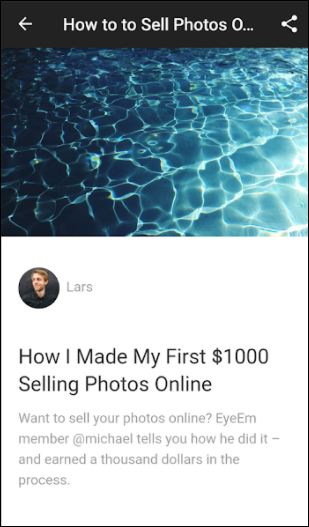


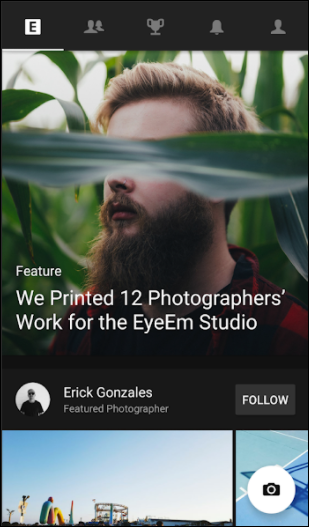
EyeEm might not be a household name like Instagram or Flickr, but it’s no small fish either. Home to more than 18 million photographers sharing their photos from around the world, EyeEm is as much a social network as either of those other two products, but with much more of a focus on professional photography than filters or comment threads. That doesn’t mean EyeEm doesn’t take social photography seriously, though, with the option to add friends and connections from both Facebook and Twitter. It might not be as lively a community as Instagram—especially if your friends aren’t avid photographers—but it’s a good option nonetheless. EyeEm’s attention is tuned into two interesting aspects of the photo-sharing community often ignored by companies like Instagram.
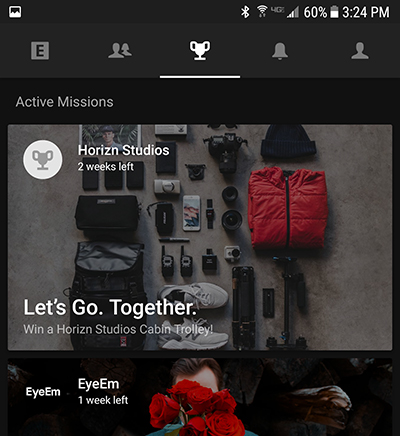
First, EyeEm offers “Missions,” tasks and goals in which you capture a specific themed photograph. These can be anything from nature shots to portraits, and they’re often sponsored by companies, with prizes for the top-ranked photos. It’s an interesting way to get users out and taking photography seriously, but it doesn’t compare to EyeEm’s second area of interest: photo sales. EyeEm doesn’t just work as a social network for photos, it also functions as a marketplace, with a partnership in place with Getty images. You can put your photos up for sale as stock photos through EyeEm, and you get to keep both the original copyright of your image and 50 percent of the sale price when someone purchases the rights to your photo. It’s a far different way of making money than what we’ve seen from Instagram, and both sales and Missions make it easy to get into taking quality photos.
Compatible With

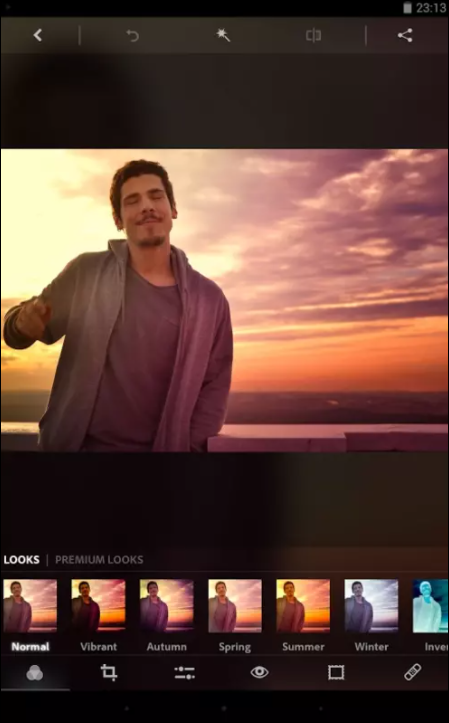
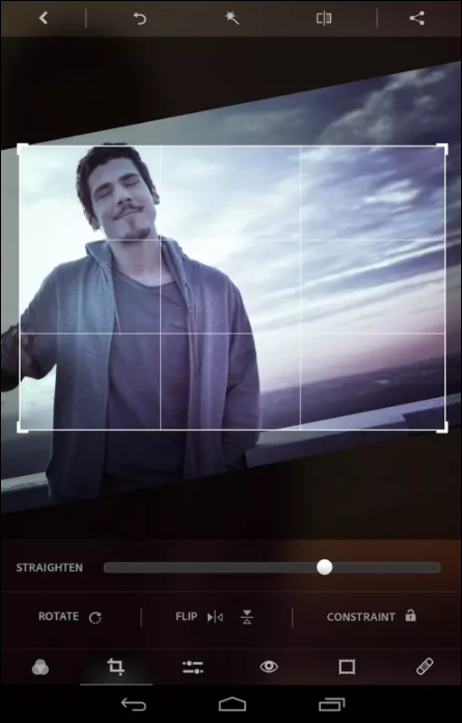
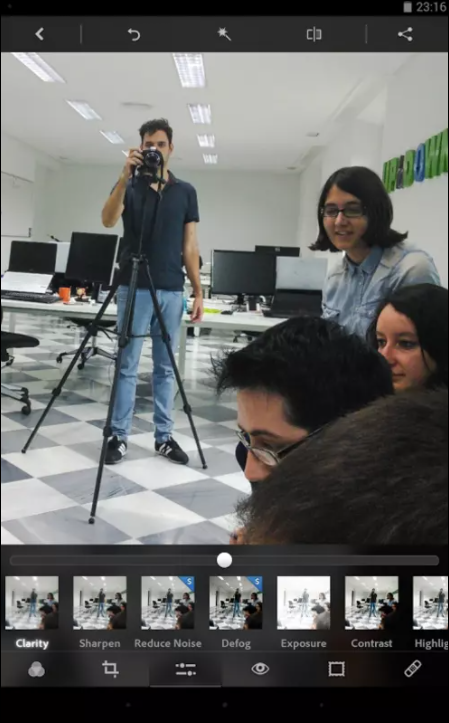
Of Adobe’s two main photo editing apps, Photoshop is most certainly the better known. In the era of memes and instant sharing, Photoshop has become an important and interesting tool for millions of online creators, from creating jokes to YouTube thumbnails to online diagrams and how-tos. Photoshop Express isn’t nearly as powerful as the PC-counterpart it’s based on—you won’t find any layers here, for example, a mainstay in Photoshop CC—but the app is great for users looking for a simple-but-powerful photo editor. No, Photoshop Express can’t compete with the likes of Lightroom, but most people will prefer the simplicity infused within Express, which offers easy-to-use tools while still managing to be more powerful than, say, Google Photos’ built-in editing tools.
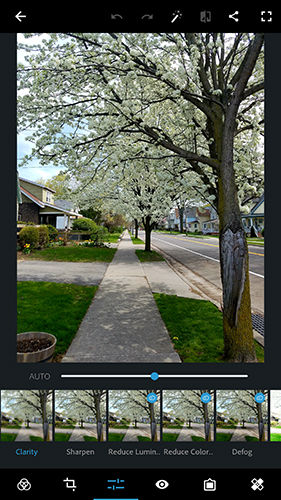
You’ll find abilities like a powerful auto-fix tool that can automatically enhance and fix your image quality, sliders for adjusting color, exposure, sharpness, contrast, and more, along with the basic set of crop, straighten, and rotate tools that most photo editors possess. You can erase blemishes and fix red-eye photos caused by poor lighting and camera flashes, and yes, you can even add Instagram-styled borders and filters right onto your image. Photoshop Express does include a few pro features, notably the ability to import and edit a wide variety of raw files from specific DSLRs, so you don’t have to be a Lightroom-professional to modify your photos right inside the app. And of course, you’ll find the standard share and export options most users have come to expect on photo apps. Lightroom might be a bit more powerful between the two, but Express is perfect for quick fixes and basic editing, without an extensive knowledge of photography.
Compatible With

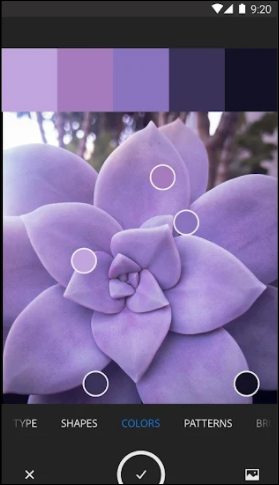
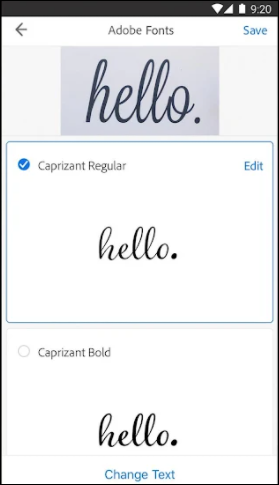
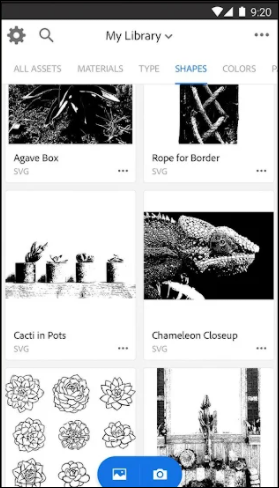
Our third and final Adobe application, Capture CC is certainly not designed for everyone. In fact, if you aren’t a content creator, and specifically someone who focuses on a lot of graphic design, this app probably isn’t for you. But if you do fall into either of those categories, and you use apps like Photoshop, Lightroom, or Illustrator on a daily basis, Capture CC is a perfect companion app to keep on your phone. Essentially, Capture works like a camera designed to take aspects of the world around you—colors, patterns and shapes, brush types, and specific “looks” within apps, and turn them into assets and vector graphics to be rerouted right back to your Creative Cloud suite of applications and products.
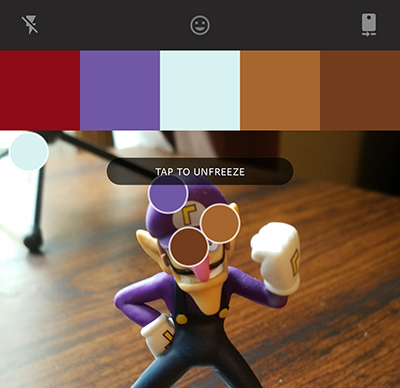
For example, if you happen to be at an art museum, and a particular color inside a painting catches your eye, you can snap a photo of it and create a pallet of that color, to be synced and used later inside Illustrator or Photoshop. The same works for patterns, which can be converted to a vector graphic on your phone, uploaded to the cloud, and imported right inside of any of Adobe’s own desktop apps. For this reason, you can really only take advantage of the app if you’re a Creative Cloud subscriber, which typically costs users about $50/month on an annual subscription cost. But if you are that type of creator, you’ll love what Capture CC can offer you, all kept on a device that fits in your pocket.
Compatible With
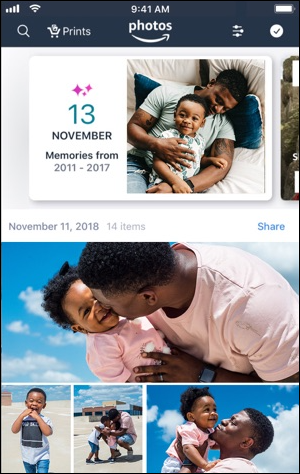
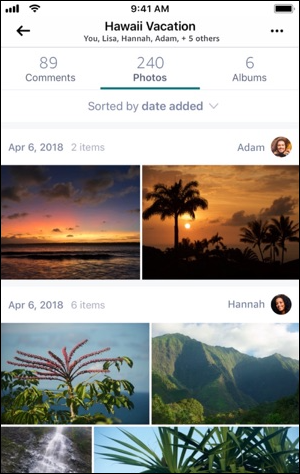
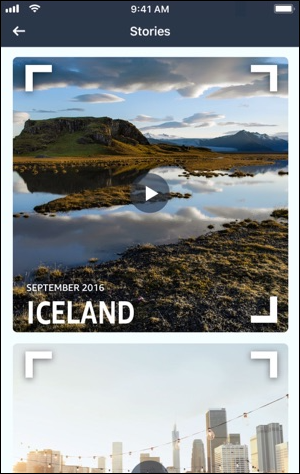
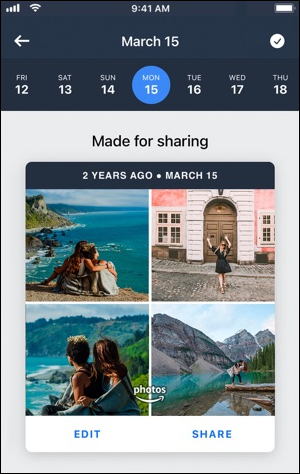
Amazon competes directly with Google on a number of products—Alexa vs. Assistant, Echo vs. Home, Amazon App Store vs. Google Play—but none of them are quite as head-to-head as Prime Photos vs. Google Photos. Prime Photos, Amazon’s own cloud-based photo service, sounds like a pretty good deal on paper. Just like Google Photos, Amazon promises to backup every photo on your device to their own Cloud Drive, complete with unlimited storage for full-size photos, just edging out over Google Photos’ own promise for unlimited “high-quality” photos. The app has it’s own fair share of similar features, too, including albums and “Smart Albums” that build libraries from specific dates and places, search tools designed to find faces and areas you’ve taken photos, and an interesting feature called “Family Vault” that lets up to five people add and share their photos in one location.
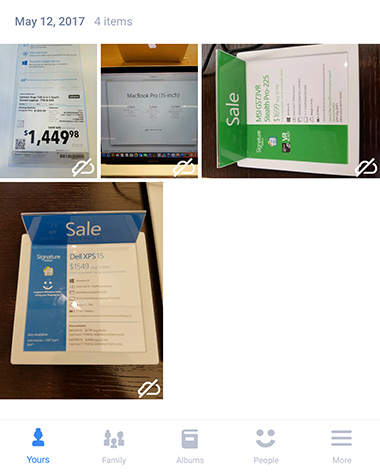
But overall, the app is lacking compared to Google Photos. Videos of any size and resolution count against your 5GB of free cloud storage—10GB less than what Google gives away for free—and while additional cloud storage is priced competitively, it’s an extra fee on top of a $99/year Prime membership. And this isn’t even taking into account the application itself, which was slower to load, search, and generally run on our test device than Google’s own photo service. Overall, Prime Photos isn’t a bad deal—unlimited full-size images beats out Google’s deal by a large margin—but without free video backups and a faster application, Google Photos is a better deal for most consumers.
Compatible With
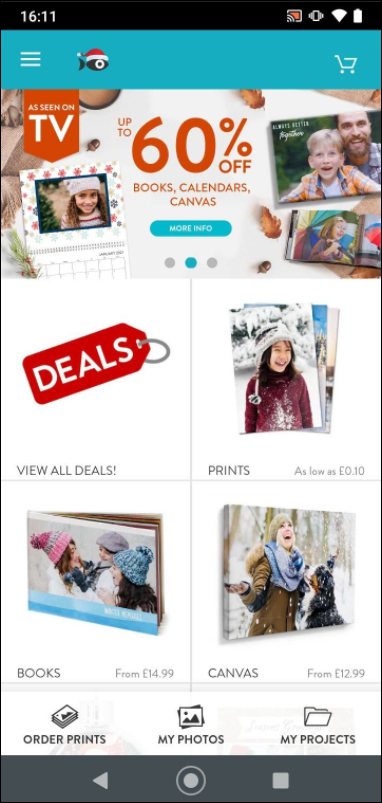
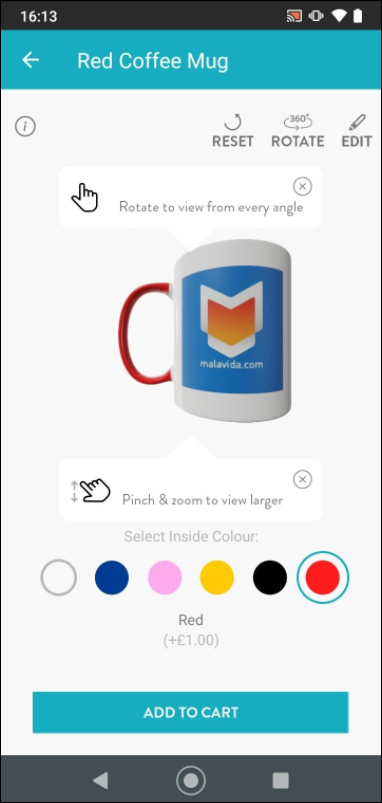
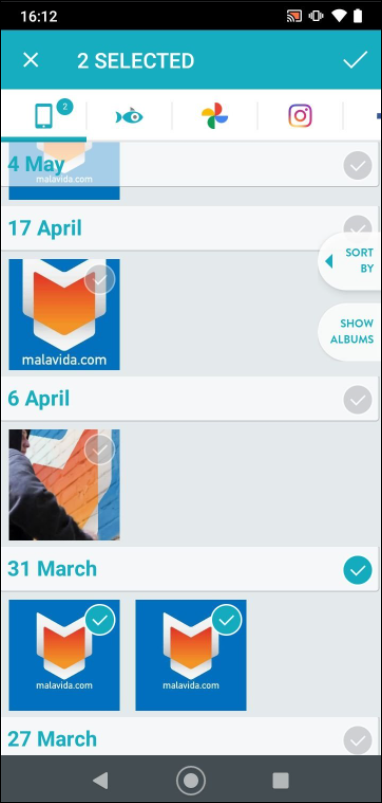
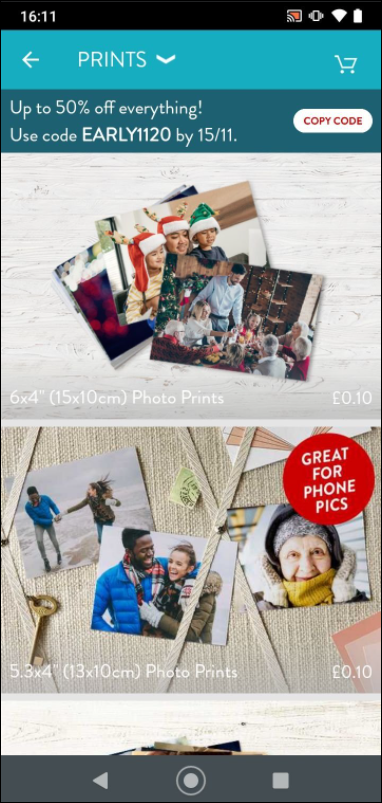
Snapfish is a great option for anyone looking to create physical products—prints, mugs, pillows, or anything else—out of their photos. Essentially acting as an online merchant, Snapfish’s main marketing gimmick is what grabs so much attention: for a full year, new customers to Snapfish based in the US can get 100 free 4×6″ prints sent right to their house every month, making it possibly to get up to 1,200 free photos if you use every credit you’re granted per month. Credits do expire at the end of each month, and you do have to pay shipping and taxes on your prints, making it not quite as good of a deal as it might have originally sounded.
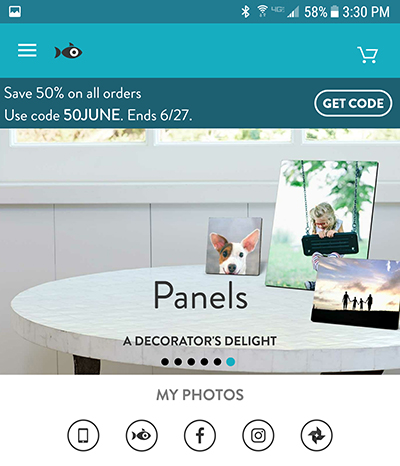
Still, it’s a good way to get new consumers in the door, and once you’re there, you’ll find a huge variety of materials that can be custom made just for you. Prints of all shapes and sizes can be sent to your house, with most of them starting under $1 per print (8×10″ prints, unsurprisingly, start at $2.99). You can create cards of all varieties, mugs, tabletop photo panels that don’t require cases, totes, jewelry, ornaments, and even magnets. It’s a wide variety of selection, and the store layout is clean and easy to browse for your product. One downside to all this: uploading photos to Snapfish took a longer time than expected, making us feel like the app was non-responsive. Overall, though, if you’re looking to create products and prints from your photo collection, Snapfish is a great place to start.
If you don’t see an app that should be here, let us know what it is