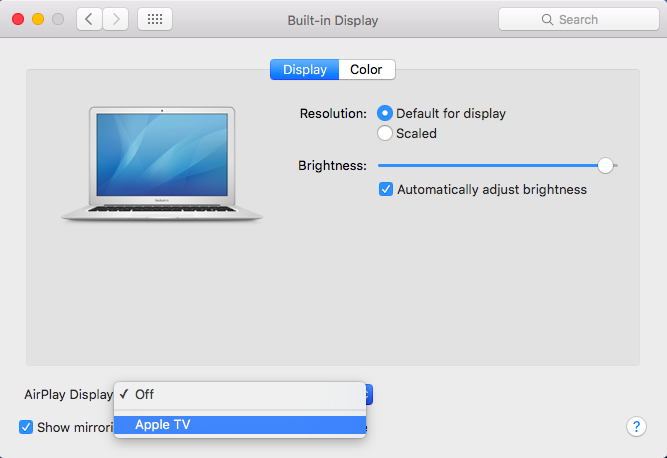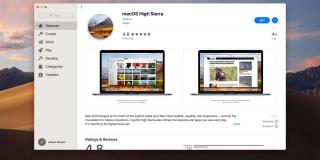How to Stream / Mirror your MacBook Air to Apple TV

A few weeks ago, I was introduced to Journey Quest, a series that originated on YouTube. It’s about a bunch of unconventional adventurers and their quest to find the Mystical Sword of Fighting. If you’re a gamer and are into RPG games with a fresh dose of comedy injected throughout, then you should most definitely check out Journey Quest.
I have seen that the series is available on Hulu and Amazon, but why not watch it for free on YouTube?
I could have sworn that YouTube used to be an included app on the Apple TV device; the last time I tried to find it, it had suddenly disappeared. So, of course, I did some investigating online, and I read that Apple doesn’t support YouTube on the second generation Apple TV anymore. Bummer.
Not to worry, though. You can still stream YouTube and anything else you normally do on your MacBook Air to your Apple TV. I will be walking you through this streaming process today.
Let’s get this binge-watching party started.
Stream to Apple TV
- Turn on your Apple TV.
- On your MacBook Air, go to > Preferences > Display
- On the “Built-in Display” box that pops open, navigate down to “AirPlay Display.” Click the selection bar and choose “Apple TV.”

- Below where you chose Apple TV for your AirPlay Display, check the box that says, “Show mirroring options in the menu bar when available.” This will put your display options icon in the top menu bar of your Mac and you can access it with ease next time.
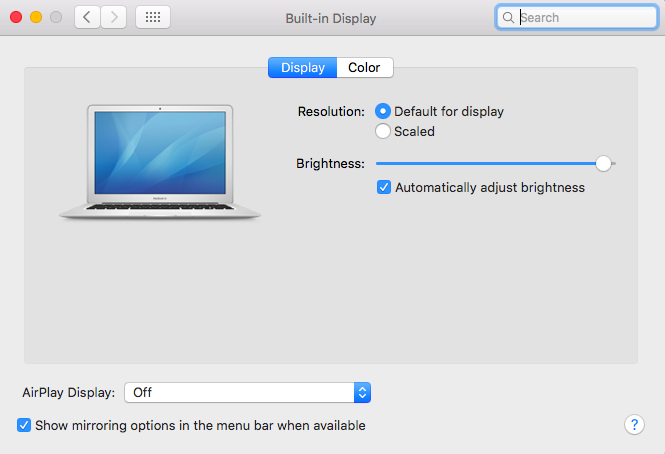
Now you are all set to stream YouTube from your preferred Web browser directly to your television.
YouTube isn’t the only thing you can stream . . . you can stream personal videos, show off your photo collection, give a slide show, share your screen with others to show them personal projects—AirPlay can stream to your Apple TV pretty much anything you can do on your computer.
Maybe you just want a bigger viewing surface, or like kicking back in your comfy chair and watching your digital media on your TV. Or, if you work from home, you can also use your TV as a large monitor to do your work, as well as using a thunderbolt adapter to HDMI to have multiple screens and a larger work area.
One of the best advantages of being able to stream from your MacBook Air to Apple TV is that just about anything you want to watch can be found on the Internet and you can cut out your ridiculous cable bill—and who wouldn’t want to cut an extra expense out of your budget?