How To Fix Showbox ‘cannot play video’ and ‘server not available’ on Android
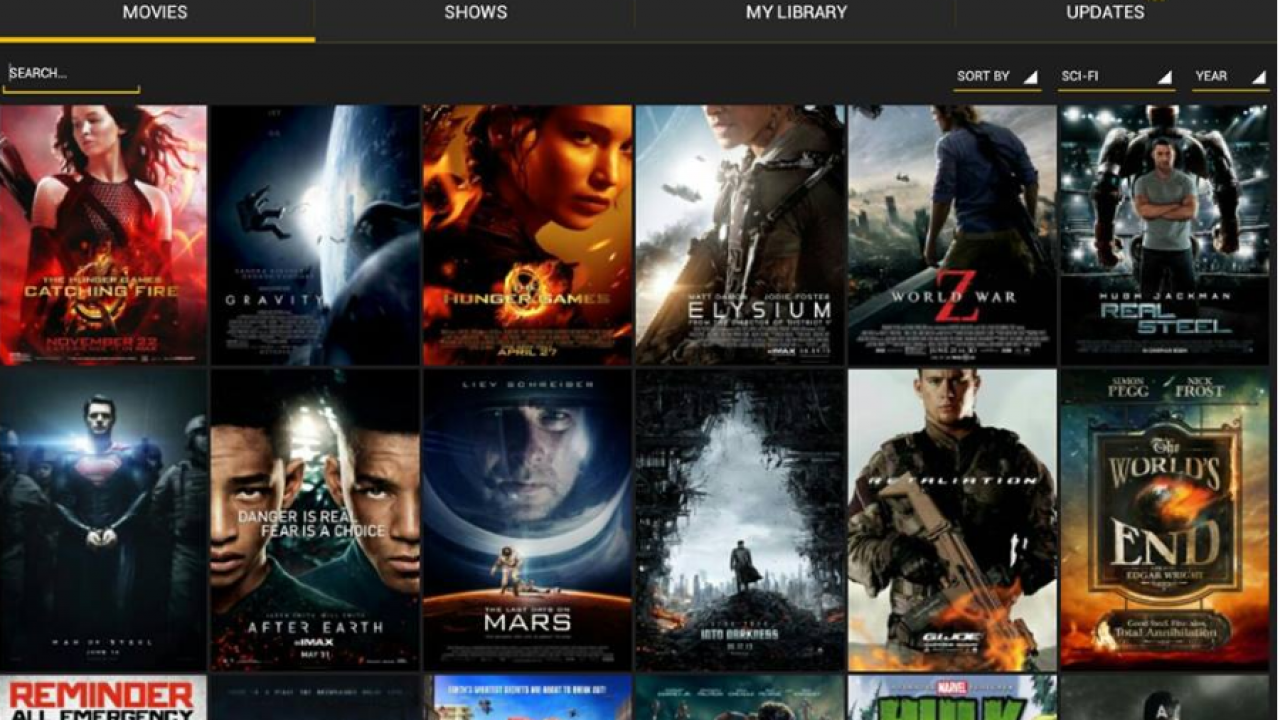
Showbox, despite being banished from the official Google Play store, remains one of the most popular apps on Android smartphones and tablets. Some streaming apps maintain a veneer of legitimacy by sourcing the movies and TV shows that they offer from legitimate online sources. Other apps are perhaps less scrupulous about the legality of their offerings.
Showbox pretty much abandons all pretense and just serves up pirated movies without apology or explanation. Because of this, Showbox is not offered in the Google Play store. Instead, if you want to use the app, you’ll have to sideload it using an APK file obtained from a website.
As of August 2019, the latest Showbox release was version 5.35. We do not offer links to Showbox, both because of the questions about the legitimacy of the app, and the fact that various APK offerings (there are dozens online) may have viruses or malware. As such, we simply cannot guarantee the safety or usability of any particular Showbox download.
That being said, because the app is so popular in the Android world, we do offer resources to help people resolve any issues they may encounter when using the app.
One common problem that Showbox users have reported to us is that they get error messages, such as ‘Cannot play video,’ ‘Video not available, try another server,’ or ‘Server down or Server unavailable.’
In this article, I will show you how to resolve the errors and get Showbox working for you again.
How Showbox Works
First, let’s take a look at how an app like Showbox works. Is there a website somewhere with thousands of pirated video streams on it, and the Showbox app just happens to know where it is?
No, although for some shows or movies, the app might pull from a single source. Instead, for the most part, the app works on a peer-to-peer model, similar to how torrenting works.
The Showbox app is sharing the download and distribution of the various video files that its users are playing behind the scenes. This allows the user to just hit play on any movie or TV show they want and, after a brief buffering period, the show will begin playing.
What Can Go Wrong?
What can go wrong with an app like Showbox?
It would be a lot shorter to describe the things that can’t go wrong. Copyright holders are constantly working to take down illegally streamed materials, particularly for new movies or hit shows. The lack of a single official development team with the power to enforce code standards means that client versions can have all sorts of problems.
The Showbox clients themselves are often virus- or malware-ridden, released by unscrupulous developers to get their bad code on thousands of phones worldwide. Because of these problems and many more, Showbox can barely be considered to be a stable app.
Not to mention using an app like Showbox can lead to issues with your ISP, but that’s another story.
Why is Showbox Not Working on My Android?
As I mentioned, there are a lot of things that can go wrong when using an unstable app like Showbox.
While we can’t address every problem you might have when using this app, we took a crack at helping you find the solution to a few of the most common issues reported by Showbox users.
Reboot the phone
As with practically any error you get on an Android smartphone or tablet, the first fix to try is simply to reboot the phone.
Rebooting an Android device is very quick and will instantly flush out any configuration problems or memory glitches that might be generating error messages. Even if rebooting the phone doesn’t fix your issues, it gets your phone in a clean state in which to try the other fixes in this article.
For most Android devices, simply press and hold the Power button until the restart menu appears. This will usually offer you the choice of turning the phone off, restarting, or canceling. Select the ‘restart’ option and let your Android device get a fresh lease on life.
If this doesn’t fix your problems, keep reading to see the solutions for a few other common Showbox errors.
Showbox ‘cannot play video’ error
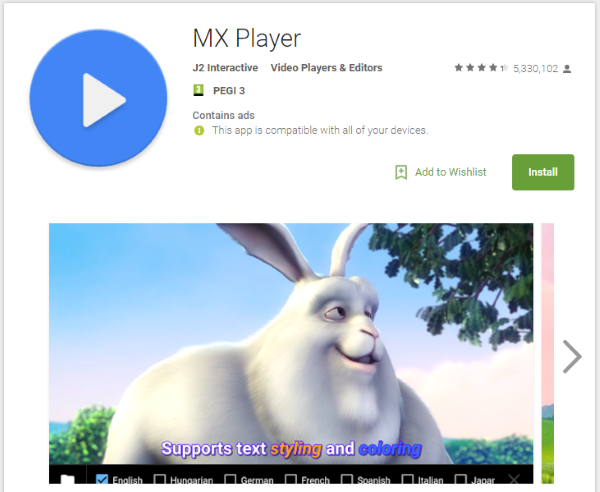
The ‘cannot play video’ error is one of the most common errors encountered, particularly for new users who have not yet gotten their Showbox setup properly tuned and configured.
The main reason this error appears is that Showbox supports a large number of video file formats, but it relies on standalone programs to actually play the downloaded or streamed video. If the player you have installed can’t handle the format of the video you’re asking it to play, you’ll get this error message. Fixing this problem is usually simply a matter of installing a different video player which does support the file format.
One of the most popular video players that experienced Showbox users install is MX Player. It’s free, supports lots of formats, and plays nicely with Showbox. If you’re having trouble playing videos in Showbox, downloading MX Player should solve your problems. Alternatively, you could try VLC for Android, which is another popular Android video player.
You do not need to take any special steps to get Showbox to recognize a new video player. Just download and install the player(s) of your choice, then shut down Showbox and restart your phone. When you start Showbox again, it will automatically recognize the new video player and use it for any appropriate formats.
Showbox ‘server unavailable error’
Another common error message encountered by Showbox users is ‘server unavailable error.’ Although the error sounds like you are having trouble finding a server online, this is actually a problem with your Showbox app’s cache memory.
What has happened is that Showbox thinks there is a server out there at a certain IP address and has stored that IP address in its local memory. However, the server has gone down or been moved, but Showbox doesn’t understand this and keeps trying to visit the server that it “knows” is out there.
For this error, the fix is quick and easy. Just follow these simple steps:
- Stop the Showbox app and shut it down.
- Navigate to Android Settings, App Manager and then the Showbox app.
- Select Clear data and let the process complete.
- Select Clear cache and let the process complete.
- Restart Showbox and retest.

By following these five simple steps, you should be able to bypass this error and get back to streaming your favorite movie or TV show.
Showbox Crashes & Other Errors
There are a couple of other random issues that occasionally occur with Showbox that don’t have specific fixes.
If clearing the cache above doesn’t remedy the situation, you could try an app update or reinstalling the app completely. To update Showbox, you can either select ‘Update’ from the Showbox notification bar when it appears, or manually install a fresh version. Both work if there’s a newer version release. Sometimes it’s useful to download the APK anew and reinstall it completely. This should fix most issues.
As you are reinstalling, you won’t need to set up Unknown Sources like you did when you first set it up. That’s an Android setting and doesn’t change. I have done this a couple of times when I couldn’t fix server errors by clearing the cache. Reinstalling the app did the trick.
Final Thoughts
Showbox is a great little app that performs incredibly well considering it comes from an unauthorized developer. It streams well, offers access to a huge range of content, and has a simple, effective interface. It does have the occasional issue and might throw up the odd error, but so do other apps. Perform any of these steps above and you should have Showbox up and running again in no time.
TechJunkie does not condone piracy or streaming content from anywhere other than legal sources.
Got any other fixes for ‘cannot play video’ and ‘server not available’ and other Showbox errors? Tell us about them below if you do!
We’ve got more Showbox resources for you to check out.
Here’s our guide to great Showbox alternatives.
We’ve got a walkthrough for installing Showbox on your Amazon TV Fire Stick.
Here’s our tutorial on using Showbox with Chromecast.
Store your Showbox movies on a memory card – read our piece on downloading Showbox movies to an SD card.
Be sure to see our overall guide on how Showbox works.

















28 thoughts on “How To Fix Showbox ‘cannot play video’ and ‘server not available’ on Android”
***Bad news***
Odd are, Showbox won’t be back up and running. They were hit in the last couple weeks with a piracy lawsuit. They say they are going to do everything they can to come back, but added it could take a very long time. My thoughts are IF they return, it won’t be “Showbox” by name anyway. I would think, they’d have to rename. Thus, starting from the very beginning. Having to rebuild a customer base, etc… Its not like they could put out a release or statement saying we’ve changed our name to “StayTuned” or “TuneIn” just wanted to let anyone who may not know yet, that this is why ShowBox is giving the connection error message. It’s a Bummer, but it is what it is. They knew it was a risk when they started many many years back. They got big enough to be noticed by the wrong people.
Anyone able to help?
Thanks in advance
Good luck.
M getting the same thing,Which ever one I used android vlc or other.The seeds cone on and I press one and it say sit back the film will start shortly. IT NEVER DOES. ON MY ANDROID BOX