How To Hide Text Messages on the iPhone

Want to increase your privacy? Need to keep certain conversations secret from someone? Want to chat freely without having to worry about who might see? There are a few things you can do to hide text messages on iPhone. That’s what this post is all about.
Our phones often provide an uncomfortable amount of insight into our lives. Considering just how much information our phones have on our lives, activities, likes, dislikes, hobbies and everything else, there is little in the way of privacy once you’re onto the home screen.
I won’t ask why you want to hide text messages as I am probably better off not knowing. Let us just concentrate on what we can do to hide them.

Hide text messages on iPhone
There are a couple of tweaks that will reduce the chances of SMS being seen and some apps that provide a higher level of secrecy on your iPhone. First let us look at the tweaks.
If you want to be able to receive secret SMS text messages on iPhone, you should disable Message Preview and message notifications. The former will stop anyone seeing the message appear on your lock screen while the latter stops the phone notifying you of a message. This second one does mean you will have to check your phone regularly for messages, but we all do that anyway don’t we?
Disable Message Preview
Message preview is helpful and all but it doesn’t let you hide text messages very easily. Let us turn it off.
- Open Settings and Notifications.
- Select Messages and Show Preview.
- Toggle this to Never and then test it to make sure.
- Navigate back to Messages and disable Sounds and Vibration too.
It would be a good idea to start a text message conversation with someone harmless first to test that this works. Then when the texts you want to keep secret arrive, you won’t worry quite so much.
Disable lock screen message notification
Apple is nothing if not helpful and having a notification of a message arriving is very helpful in most situations. Not so much if you’re trying to hide a text message. Turn it off for an extra level of security.
- Open Settings and Notifications.
- Select Messages and Show on Lock Screen.
- Toggle it to off.
- Select the Badge App Icon.
- Toggle that to off too.
The Badge App Icon is the message counter that tells you how many SMS you have waiting to be read. No point taking any chances!
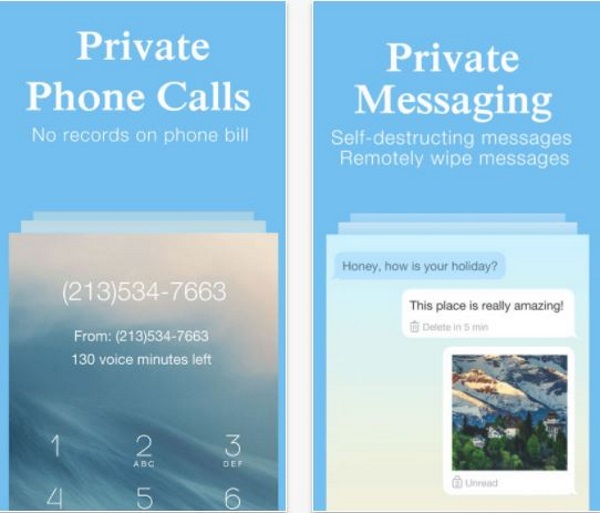
Apps that help hide text messages on iPhone
There are a number of apps that provide secret elements to your iPhone. Some work well while some not so much. The following three look to work quite well.
CoverMe Private Calls & Texts
CoverMe Private Calls & Texts does exactly what it says on the tin. It provides a completely secret side to your phone which utilizes encryption to protect messages and files. It creates a Private Vault to store files you want to keep away from prying eyes. The app is free but includes in-app purchases of extra features.
Wire
Wire is a secure, encrypted messenger app that allows phone calls, chats, SMS and file sharing. There is also a neat feature to include FaceTime calls within Wire, adding an extra layer of security to your conversations. It is quite a detailed app with a few settings you need to familiarize yourself with.
AnyTalk Messenger
AnyTalk Messenger is a comprehensive chat app that synchronizes across devices, works on most iOS phones, allows you to use multiple phone numbers on the same account and has encryption to protect your conversations. There is also a cool hidden chats feature that is locked down and away from prying eyes.
The one thing you may need to do if you use apps like these is to hide the presence of the app itself. Nothing will give you away faster than someone seeing the CoverMe Private Calls & Texts app on your Home page. To do that, bury it within a folder.
Tap and hold the app you want to hide, drag it to another app and let go. iOS will automatically create a folder. Hide a few more apps in the folder and then shift the folder to a different Home page. While not foolproof, it should help the app escape casual scrutiny.
There are of course other apps that help hide text messages on iPhone but I have tried all three of these and they work well. Once you set them up and set a password, your chats are hidden away from prying eyes.
Know of any other ways to hide text messages on iPhone? Tell us about them below if you do!
















