Essential VLC Shortcuts Every User Should Know
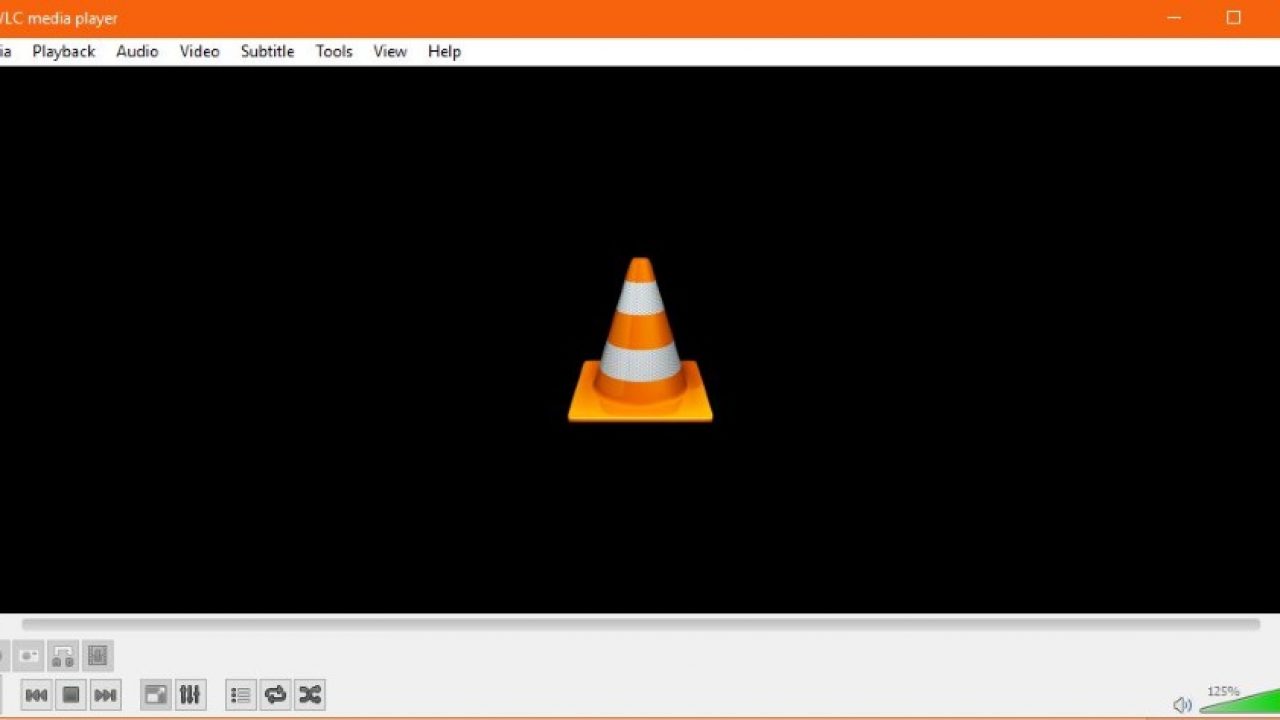
When it comes to playing videos on your computer, there’s no better option than VLC. Available for Mac, Windows, iOS, and Android, VLC is one of the most powerful video players available today. As an open-source platform, VLC can play almost every single format imaginable, from local files to DVDs and Blu-rays, and even streaming content using a URL from your browser. Regular TechJunkie readers will know our staff of writers are big fans of the program, thanks to its versatility and usability, but if you’re new to using the software, you might have some adjusting to do in order to learn how the platform works.
One of the first things you should learn to become a VLC power user is the player’s litany of keyboard shortcuts. Luckily, we’ve put in the effort and gather dozens of essential keyboard shortcuts every VLC user should be familiar with. From toggling full screen mode and pausing your movie to adjusting the subtitle delay and changing your zoom level, these are the keyboard shortcuts you absolutely need to know.
VLC keyboard shortcuts
If you’re ready to learn how keyboard shortcuts work in VLC, here’s our full list. You’ll need to stay focused to learn all of these shortcuts, or just keep this URL bookmarked as a handy reminder. Don’t worry—these are also customizable, which we’ll cover at the bottom of this guide.
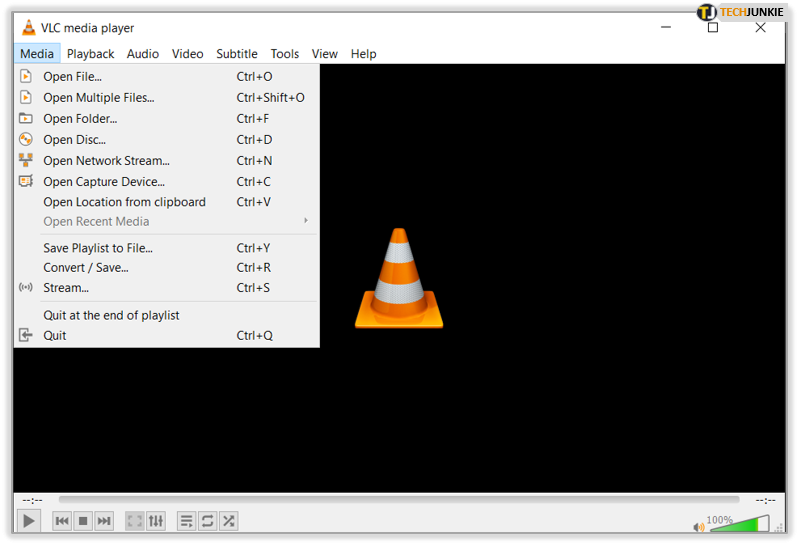
- F – Fullscreen
- Esc – Exit full screen mode
- Spacebar – Pause or play movie
- V – Turn subtitles on or off
- B – Select audio track
- Ctrl + up arrow – Increase volume
- Ctrl + down arrow – Decrease volume
- Right-click in video – Video controls
- Ctrl + D – Open disc
- Ctrl + F – Open folder
- Ctrl + R – Advanced open file
- Ctrl + O – Open single file
- Shift + Right arrow – Jump media 3 seconds forward
- Shift + Left arrow – Jump media 3 seconds backwards
- Alt + Right arrow – Jump 10 seconds forward
- Alt + Left arrow – Jump 10 seconds backwards
- Ctrl + Right arrow – Jump 1 minute forward
- Ctrl + Left arrow – Jump 1 minute backwards
- M – Toggle mute on or off
- P – Play movie from the beginning
- S – Stop movie
- = – Playback at normal speed
- C – Change screen format to 16:9, 4:3
- G – Decrease subtitle delay
- H – Increase subtitle delay
- J – Decrease audio delay
- K – Increase audio delay
- Z – Change zoom mode
- Ctrl + 1 to 4 Play Recent media up to four files
- T – Show media time elapsed or remaining
- Ctrl + T – Go to specific timestamp
- E – Frame by frame mode
- Ctrl + H – Hide control
- Ctrl + P – Preferences
- Ctrl + E – Adjustments and Effects
- Ctrl + B – Edit bookmarks
- Ctrl + M – Open messages
- Ctrl + N – Open network menu
- Ctrl + C – Open capture device
- Ctrl + L – Open Playlist
- Ctrl + Y – Save playlist
- Ctrl + I – Media information menu
- D – Toggle Deinterlace mode
- N – Play next movie from playlist
- F1 – Show help
- F11 – Window full-screen
- Alt + C then S – Take a screenshot
- Ctrl + W – Quit VLC
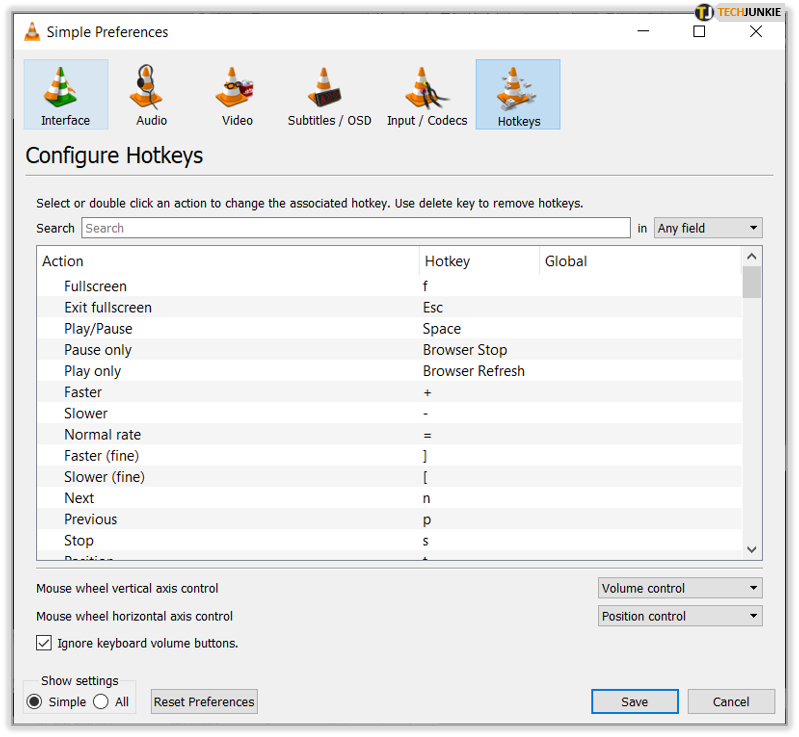
Customize your VLC keyboard shortcuts
If the standard shortcuts don’t work for you for some reason, you can change them to anything you like. Like most programs, VLC allows you to configure your own shortcuts to better meet your needs, improve accessibility or to make it generally easier to use. Here’s how to customize your VLC keyboard shortcuts.
- Open VLC and select Tools and then Preferences.

- Select the Hotkeys tab.

- Navigate to the hotkey you want to change and double click to select.

- Select Unset from the popup window.

- Double click to select and assign the new hotkey to that action.

- If the shortcut key you entered is already assigned to other action, a warning will pop-up. If you’ll choose “assign” the key or combination will be removed from the originally assigned action. Choose cancel to try another key.

- Select Save in the Hotkeys tab once finished.

You can reassign all of the keyboard shortcuts in VLC if you want to. Just repeat the above steps and work your way through the list.
VLC is an awesome media player that works on Windows, Mac, Linux, Android and iOS. It is light on resources yet can play just about every popular media type out of the box. If it doesn’t support it naturally, there will be a codec pack you can add to it that does.
Whether you want to do more faster or have accessibility requirements, keyboard shortcuts can help. I use most of these regularly, although will admit that I didn’t know the incremental time jumps with Shift and arrows and Alt and arrows. Even I learned something today!
Got any other VLC keyboard shortcuts that I have missed? Tell us about them below if you have!




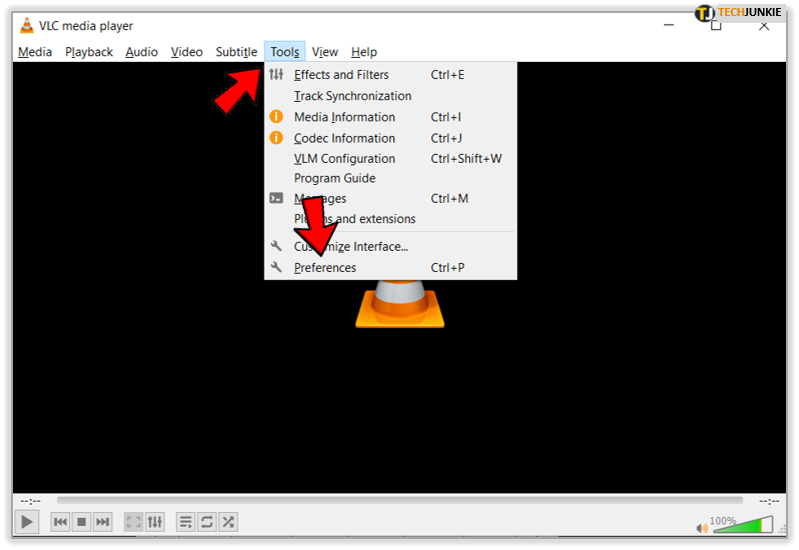
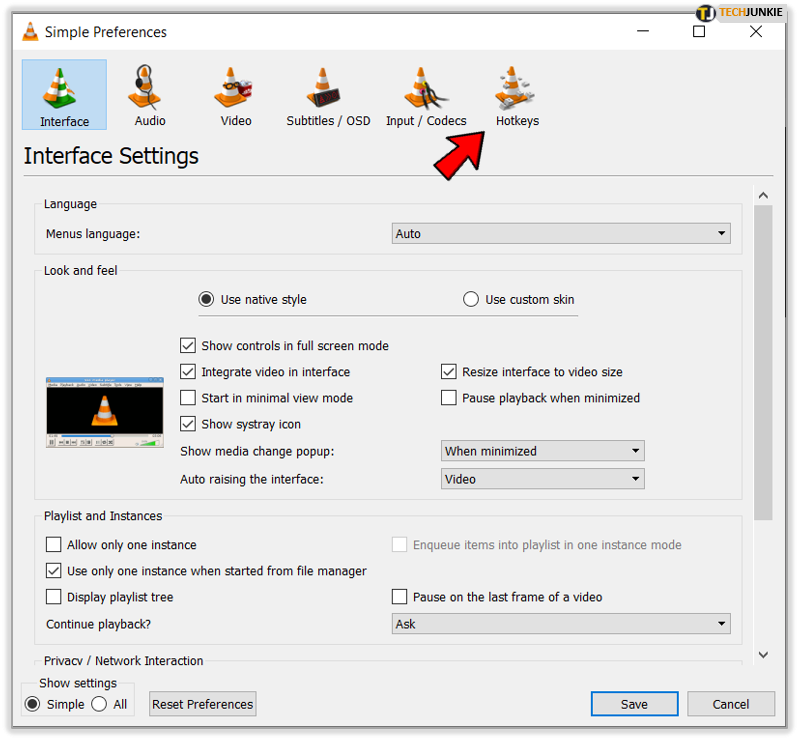
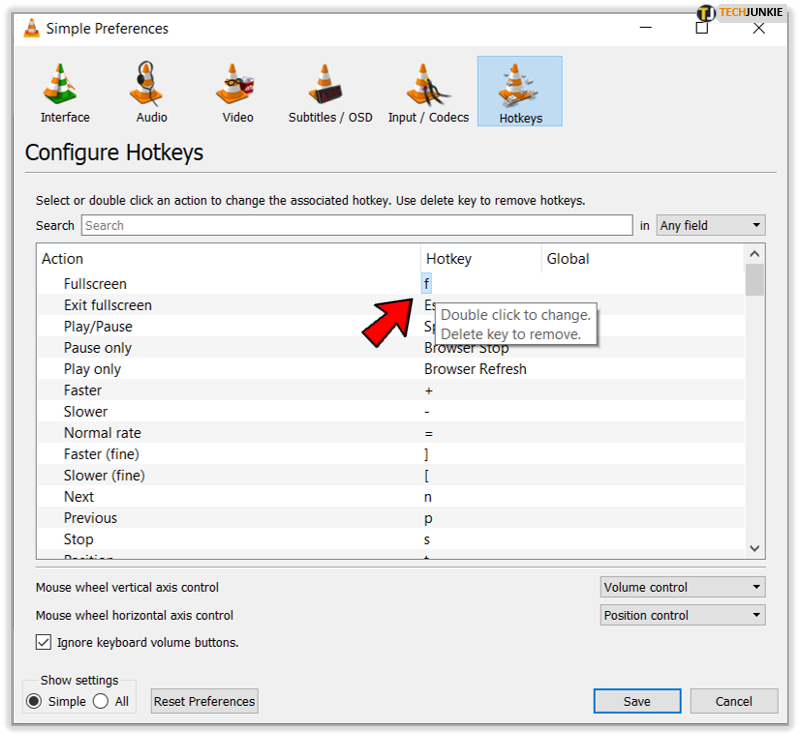
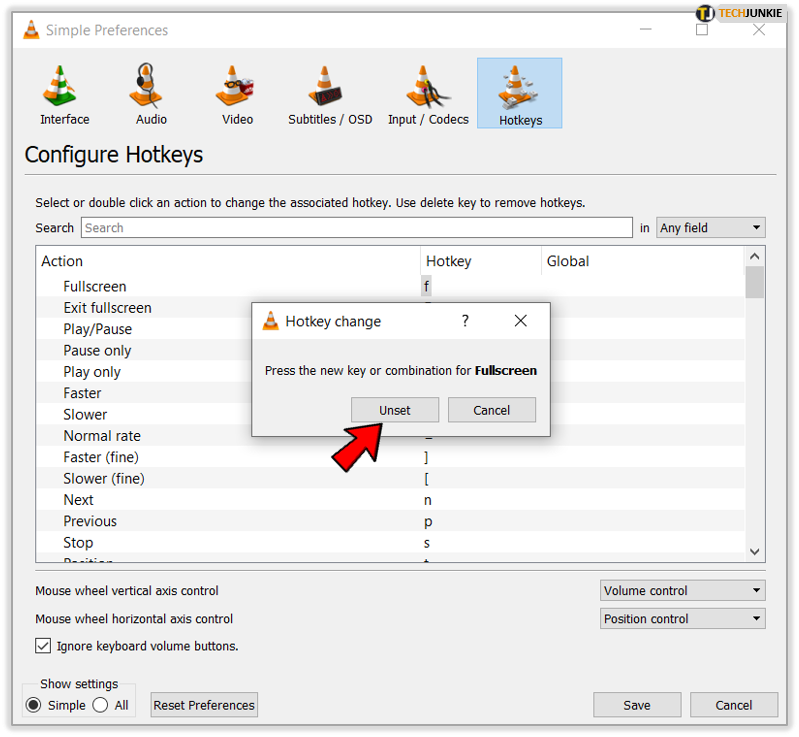
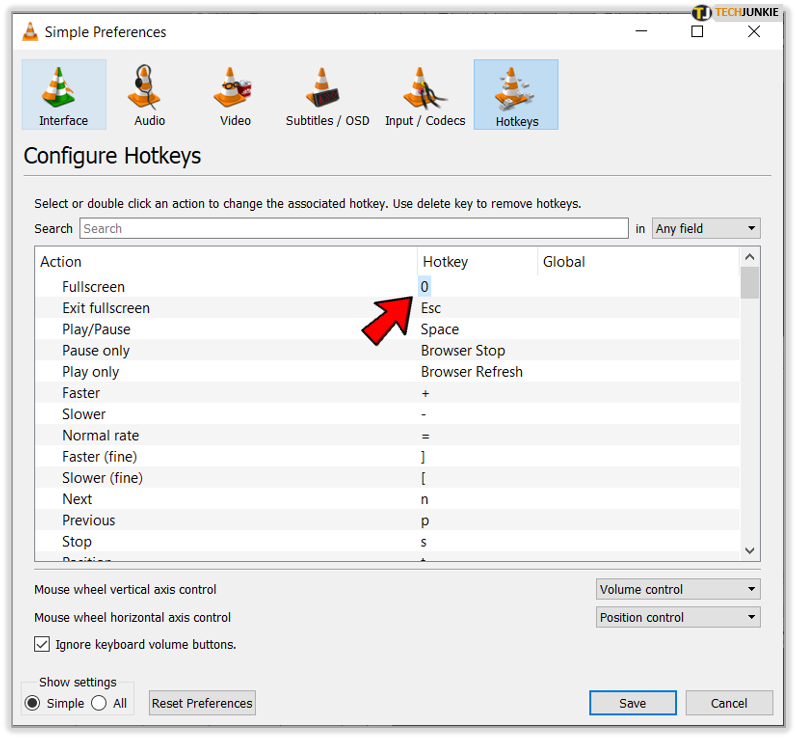
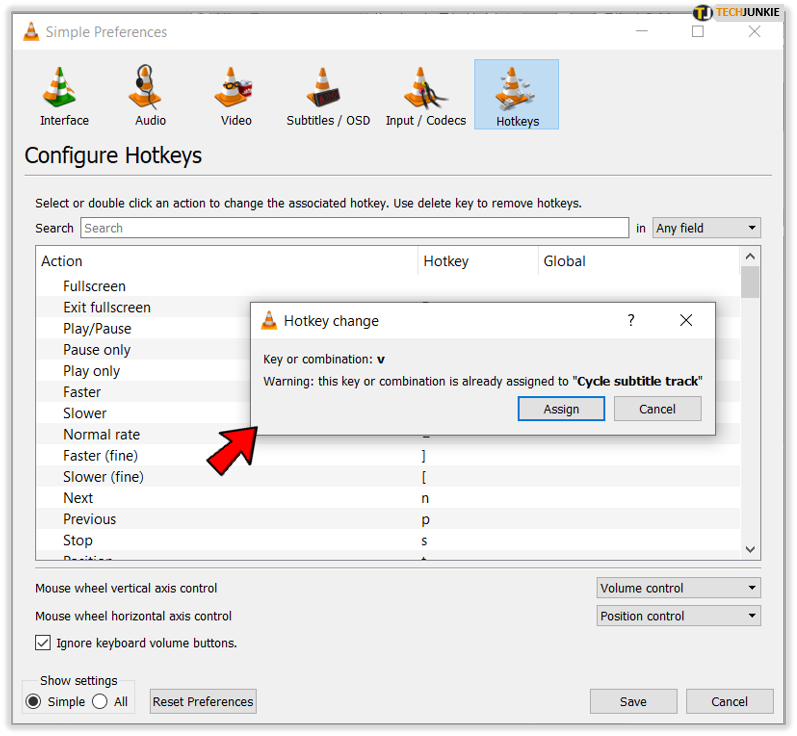
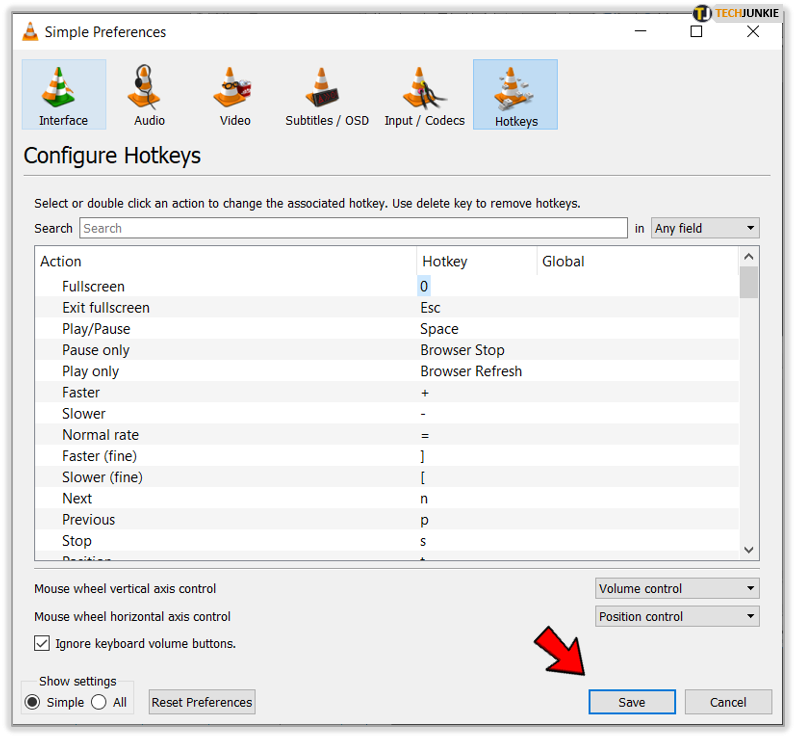


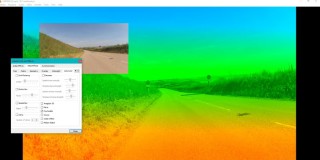
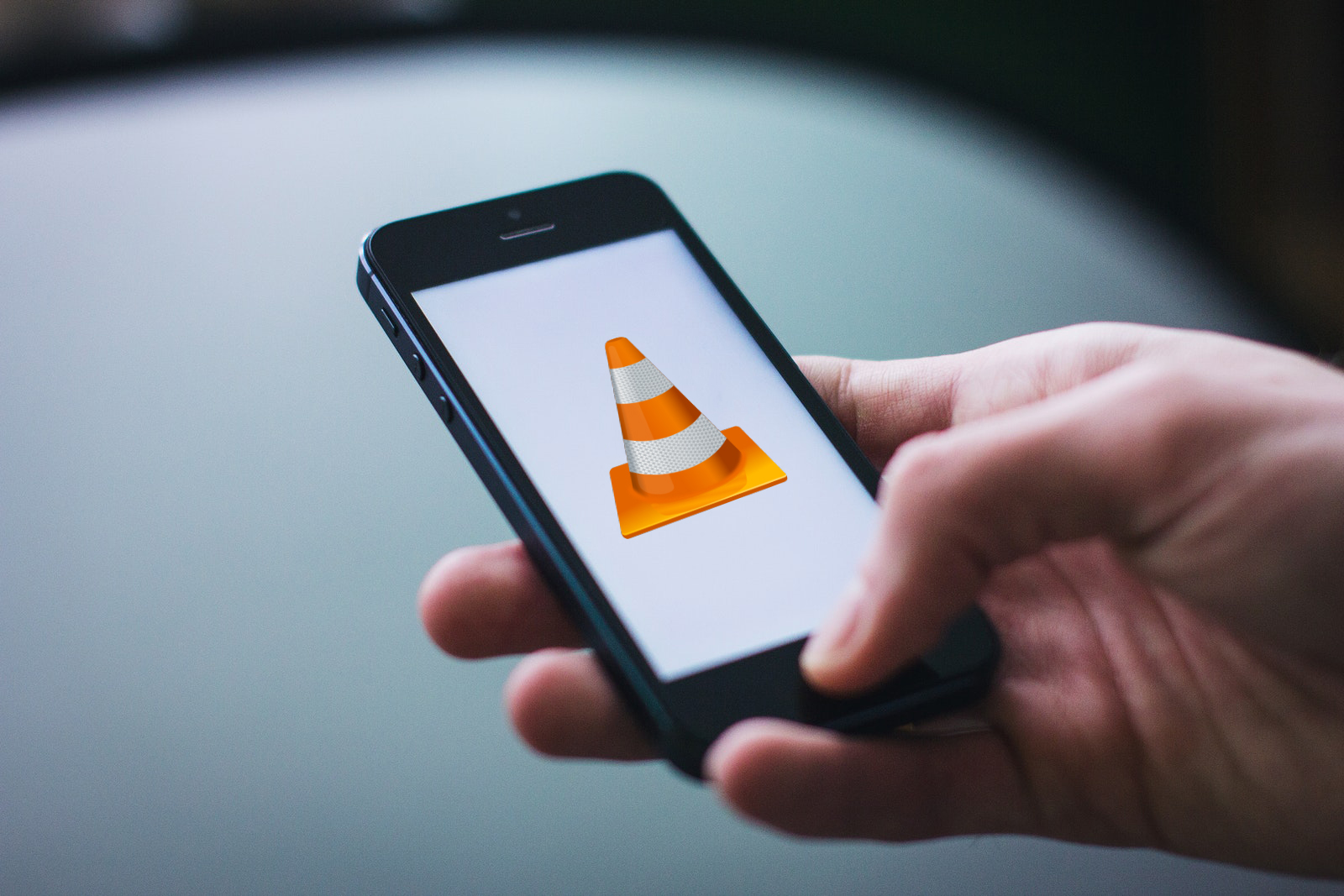









One thought on “Essential VLC Shortcuts Every User Should Know”