How To Get Movies for Plex
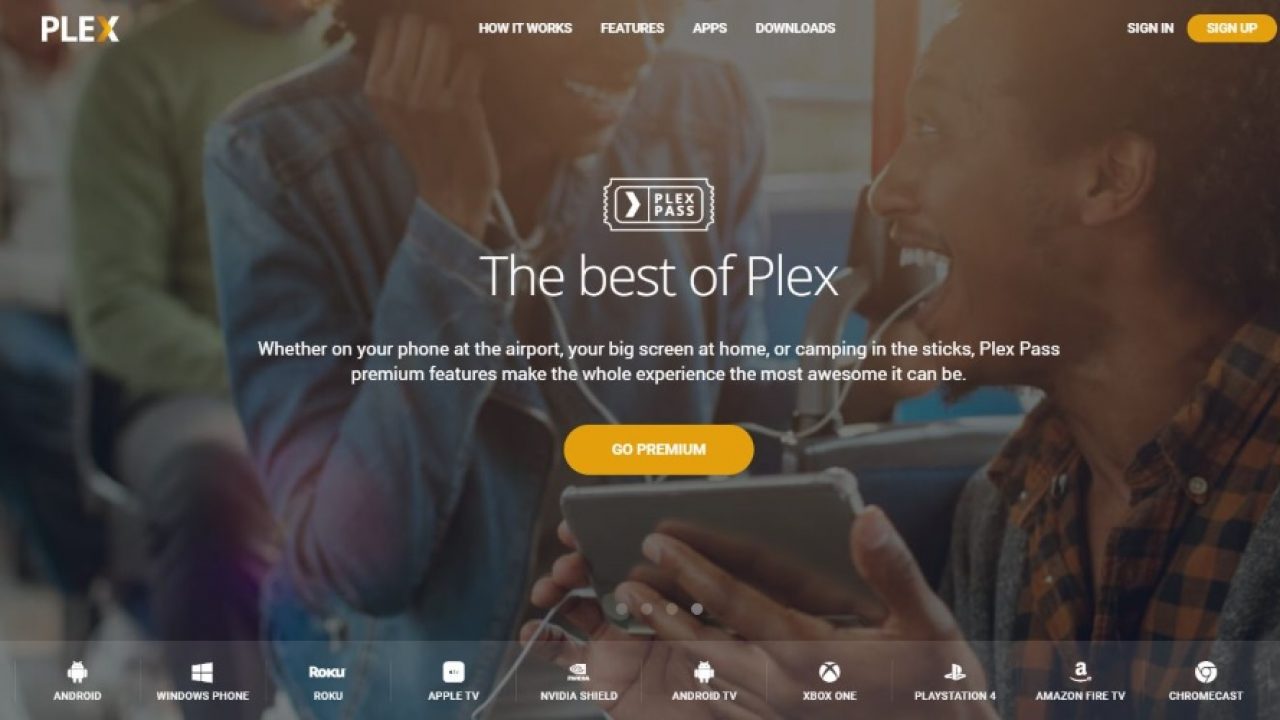
Plex is an awesome media center app that is made even better by being free and easy to use. Simple to set up, straightforward to customize and organize and seamless to stream to other devices, it shows just how good some platforms could be if they put their mind to it. One of the strengths of Plex is the ability to add channels as you see fit. Channels are how you get more movies for Plex, which is the subject of this tutorial. By default, Plex comes with a series of authorized channels with the install. You can then add other authorized channels by searching within the app and adding them. The entire process takes less than five minutes and can offer a huge range of content from a whole host of providers.
Of course, there are also unauthorized channels. These have not been vetted and approved by Plex. That doesn’t mean they are bad, it just means Plex either hasn’t gotten around to checking them out or the channel owner doesn’t want Plex to notice it.
And of course, you could also add local content. DVDs, Blu-rays or MP4s that you have uploaded to your Plex Media Server. These are movies you own and can play directly through the Plex Media Player. Getting more movies by adding your own should need no explanation. If you’re looking to add
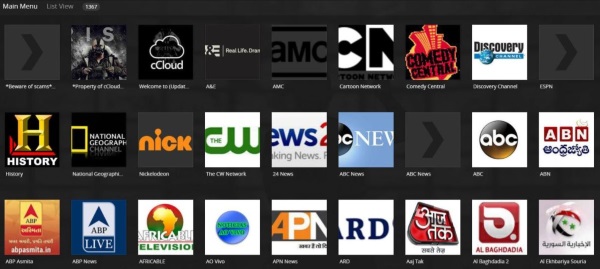
Setting Up Plex
If you already have a Plex Media Server instance running on your laptop or desktop, you can continue down to the next part of the guide. If, however, you haven’t yet set up Plex and created an account to stream your media from, you’ll need to do that before using Plex to get more movies. Plex works best with computers that can constantly run in the background; for example, using a desktop computer with a large hard drive instead of using a laptop that constantly goes into sleep mode will be better for operating a server on a consistent basis. If you don’t have a desktop PC, a laptop will suffice, though you won’t be able to access your Plex content if your computer goes into sleep mode or hibernation.
Plex is pretty easy to set up, so don’t stress too much if you’re unfamiliar with the technology. Plex’s Media Server application walks you right through setting up the server itself and choosing a directory for which to stream content from. If you’re looking to stream a wide collection of music, photos, and home videos, it’s best to get everything either in separate folders or all together in one single directory. Plex knows how to differentiate between different forms of content, so it’s incredibly easy to lump everything together and to let Plex do the work.

We should also mention that, though Plex is free to start, the company does have a paid plan called Plex Pass that gives you some extra benefits to your normal service. For starters, Plex Pass allows you to record television over the air for free with the use of an antenna, you can download your content offline to use without a cell signal, listen to your music through a specialized Plex player application, and even automatically see movie trailers in front of films downloaded to your device to create the movie theater-like experience. Plex Plus costs $4.99 per month, but is absolutely unnecessary to use in standard more. Still, it’s not a bad deal if you’re looking for some extra power behind your version of Plex.
Once Plex is installed on your home computer and you’re able to access your server, install the app on the device of your choice. You’ll see that Plex has refreshed to show you your Plex Media Server contents, sorted by the type of content hosted on your primary Plex server computer. Now all you’ll need is some content for your server.

Getting More Movies for Plex
Aside from adding your own content, you can still add unofficial channels in Plex to get more movies. Unfortunately, official channels and plugins have been discontinued, but you can still find some unofficial channels online today.
Unofficial channels and the Unsupported App Store
The easiest way to access the widest range of unofficial channels in Plex is to use the Unsupported App Store.
The Unsupported App Store requires the WebTools plugin from GitHub. Select and download the WebTools.bundle.zip from the linked page and extract it onto your device. The extracted file name should be WebTools.bundle. If it is anything else, rename it to this.
- If you’re using Plex Media Server on a Windows computer, place WebTools.bundle into %LOCALAPPDATA%\Plex Media Server\Plug-ins.
- If you’re using Plex Media Server on a Mac, place the file into ~/Library/Application Support/Plex Media Server/Plug-ins.
- If you’re using Plex Media Server for Linux, place the file into $PLEX_HOME/Library/Application Support/Plex Media Server/Plug-ins.
Once installed, we need to initialize the plugin so it will work with Plex Media Server. Open the Plex app and access the WebTools channel. You should see two URLs and a message underneath that says ‘To access this channel, type the url’s below to a new browser tab’. Open a web browser on the Plex Media Server and URLs into the URL bar. Enter your Plex details when prompted to complete login.
- Select Unsupported AppStore from the main page. You should be taken to an apps page.
- Search and select the channels you want to add.
- Select Install under the app to install them.
With official channel support having been discontinued in 2018, these channels are the last method for using Plex without heading into our next suggested area.
Unsupported channels and Plex
Care should be taken when selecting some of the channels within the Unsupported App Store. While many are legit and feature legitimate channels that just haven’t been verified, some channels are illegal or contain illegal content. While accessing these channels will not harm your Plex Media Server, you will need to be careful to not be identified as using illegal streams. Use a VPN to access the internet at all times but especially when accessing anything that isn’t a hundred percent legal. TechJunkie does not condone piracy or accessing illegal content so you need to make your own mind up about whether to access some channels available through the Unsupported App Store.
Torrenting
Of course, if unofficial channels eventually fall from Plex, as we’ve seen with the official lineup from their services, the easiest route is likely torrenting. We have a whole list of our favorite torrent clients for platforms like Windows 10 here, but our favorite is by far qBittorrent. As a free and open-source client, we’ve found it to be reliable, fast, and complete without any sort of advertisements, malware, or any other unwanted software included during installation. The app is still regularly updated more than a decade after its initial launch, and with the launch of version 4.1.5, both the resolution of the app and the visual design of the software were updated to look cleaner than ever before. Available for Windows 10, MacOS, and Linux, it’s the perfect app to download movies from torrenting sites.

Ripping Your Own Movies
If you have a large collection of physical media, you can rip your collection right to your computer in order to stream them from your Plex server. Ripping DVDs with DMCA protection on them isn’t the easiest task in the world, but luckily, we have a whole guide for doing that right here.

***
There’s plenty of ways to download movies for your Plex server, but using these three methods are our personal favorites. Let us know in the comments below how you add movies to Plex, and stay locked to TechJunkie for future updates on using Plex for all your movie and television needs.




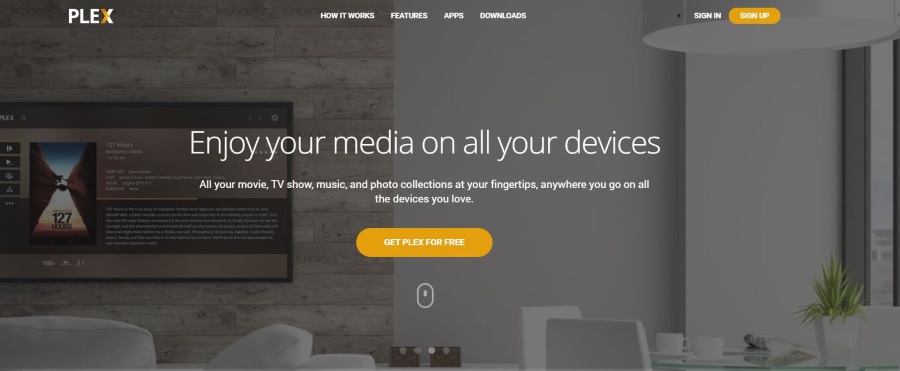

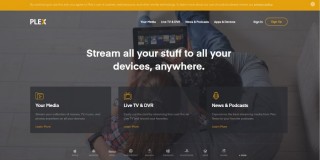
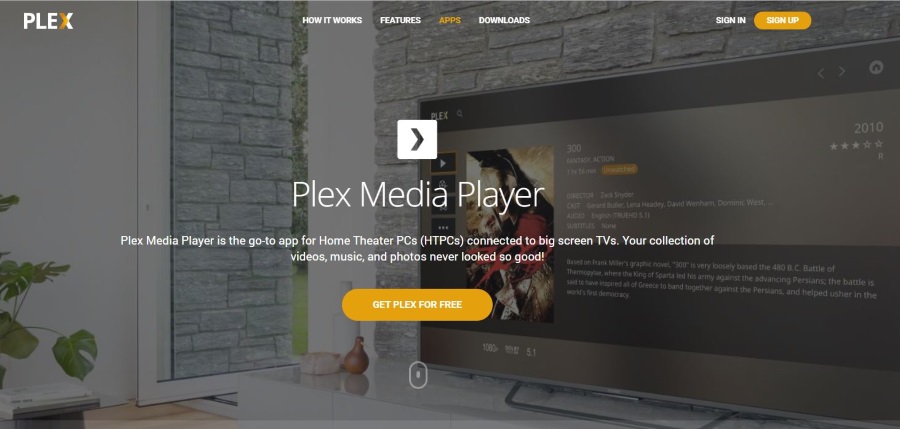
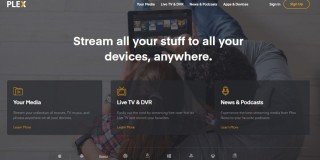








30 thoughts on “How To Get Movies for Plex”
What am I doing wrong?
Please tell me.
Thank you.
What am I doing wrong?
Please help.
Yours faithfully.
Maybe I’m doing something wrong?
Need your help.
Yours faithfully.
Может я не правильно пишу?
Прошу помочь.
С уважением.
What am I doing wrong?
Please help.
Thank you.
Can I create a new username and password?
Please tell me.
Yours faithfully.
How to create your first post.
Yours faithfully.
Maybe I’m doing something wrong?
Please tell me.
Thank you.
How to create your first post.
Thank you.
What am I doing wrong?
Please help.
Yours faithfully.
Не могу создать первое сообщение.
Спасибо.
Maybe I’m doing something wrong?
Need your help.
Thank you.
I’ts important.
Thank.
How to create your first post.
Thank you.
I cannot create the first message.
Thank you.
I cannot create the first message.
Yours faithfully.
It is important.
Regards.
It is important.
Regards.
Это очень важно.
Спасибо.
It is important.
Regards.
Maybe I’m doing something wrong?
Please tell me.
Thank you.
Maybe I’m doing something wrong?
Please help.
Thank you.
What am I doing wrong?
Please tell me.
Yours faithfully.
Maybe I’m doing something wrong?
Need your help.
Yours faithfully.
It is important.
Thank.
I’ts important.
Thank.
What am I doing wrong?
Please help.
Thank you.
Maybe I’m doing something wrong?
Please tell me.
Thank you.
How to create your first post.
Thank you.
How to create your first post.
Yours faithfully.