PSA: OS X Yosemite Changes the Functionality of the Window Zoom Button
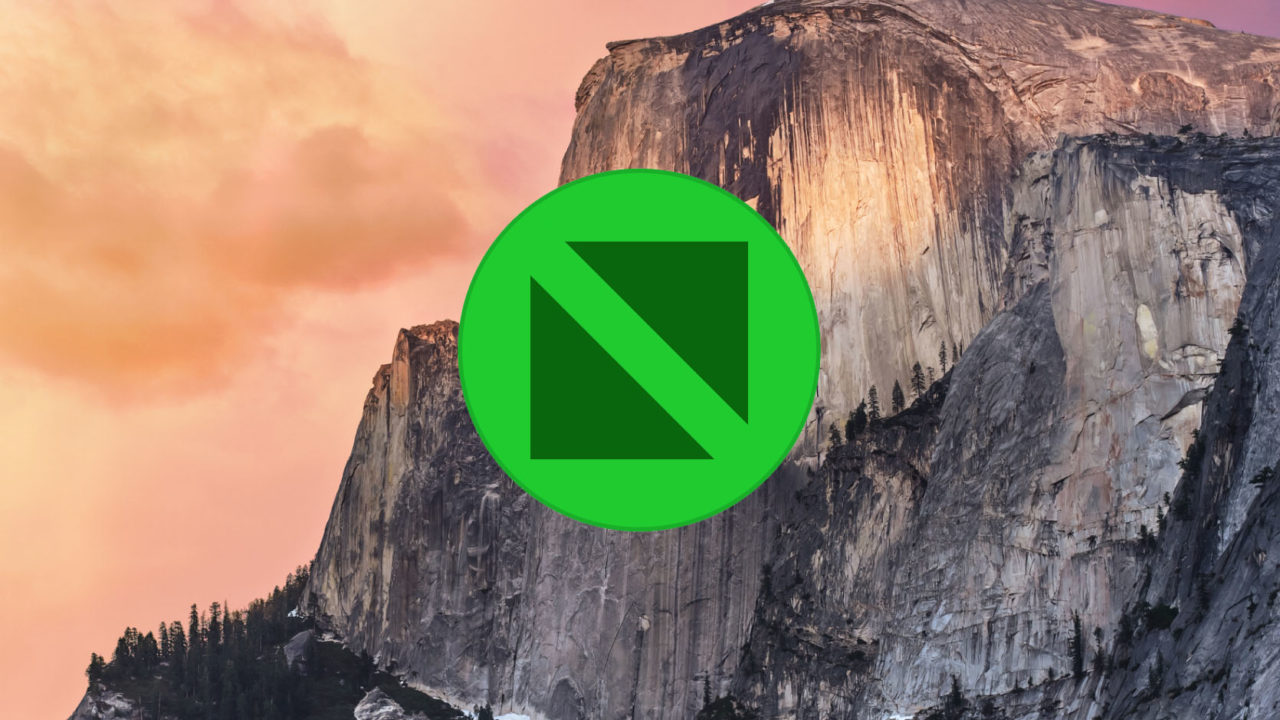
There are big changes coming in OS X Yosemite, and some will take quite a while for longtime Mac users to get used to. One such change is the way that the green zoom button now functions in the developer builds of Apple’s latest operating system.
The functionality of the zoom button has never been completely consistent through OS X’s history — in older versions of iTunes it launched the mini player, while in some early apps it expanded width of the window to cover the entire display — but most apps treated the zoom button the same, and users could usually expect it to resize the window to fit the content. No larger, no smaller.
This was particularly handy in Safari, as many websites don’t share a common width, and a quick press of the zoom button would fit Safari’s window perfectly to the currently displayed content.
In OS X Yosemite, however, the zoom button has now become the full screen button, likely a result of Apple’s work to minimize the title and toolbars of its apps. Pressing it mimics the functionality of the separate full screen button that lives in the upper-right corner of the window in OS X Mavericks and earlier.
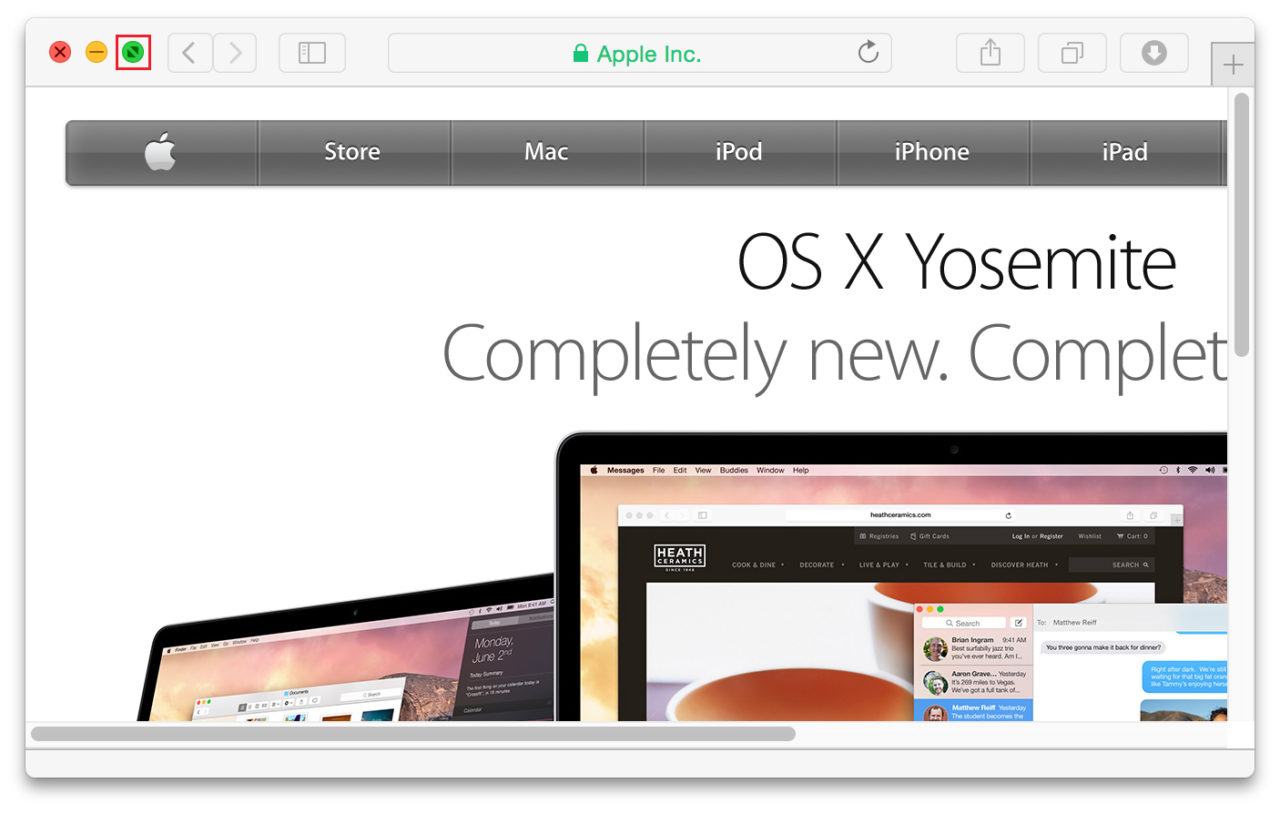
Users can still access the traditional zoom button functionality by holding the Alt/Option key on their keyboards. In doing so, you’ll see the “full screen” arrows inside the button change to the old fashioned “plus” icon.
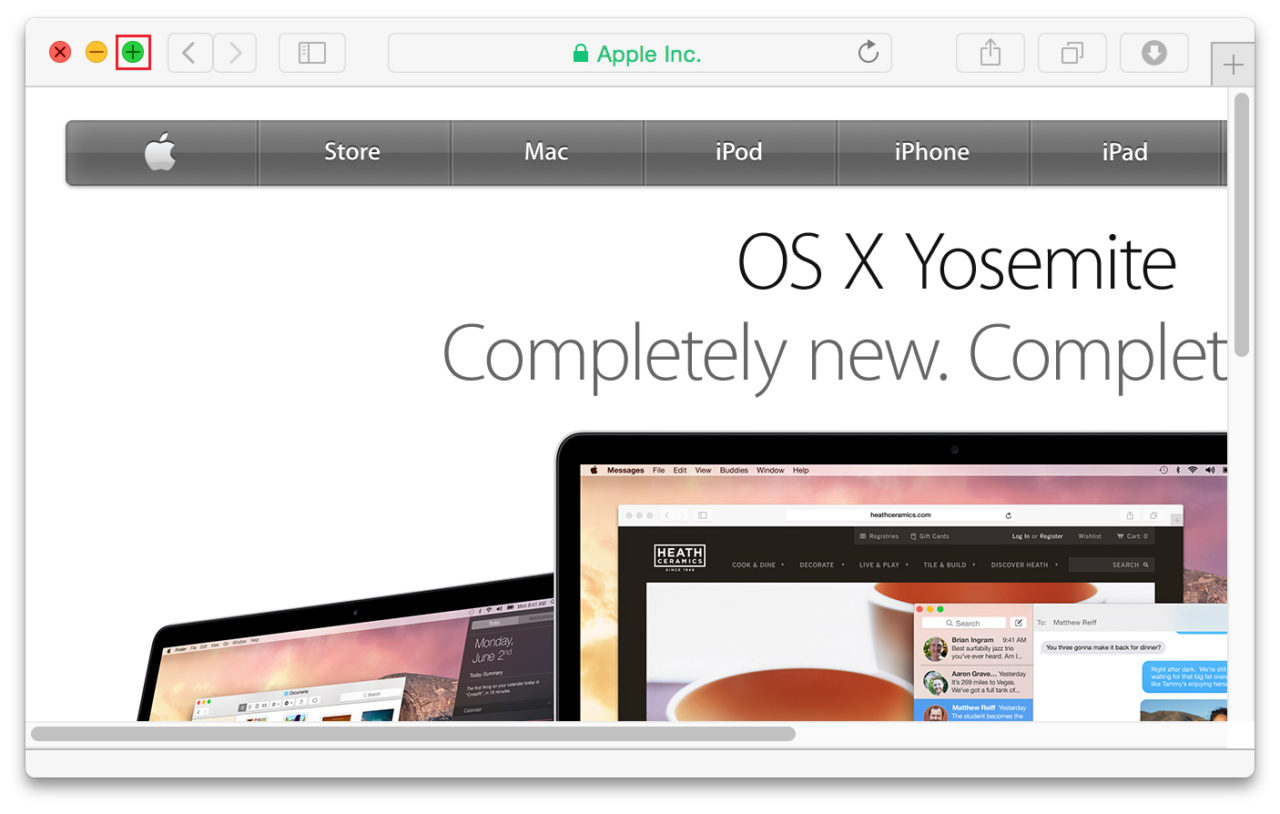
We’re sure that Mac users will get used to holding Alt/Option over time, but it’s a jarring change that will make you think you’re going nuts the first few times it happens. Ironically, this new change in many ways reconciles years of inconsistencies and brings OS X window management a step closer to Microsoft Windows. In Windows, the “maximize” button has always made the active window as large as possible to fill the screen. It’s not “full screen” in the strictest sense, but it’s a close equivalent. In helping many users transition from Windows to OS X over the years, we’ve found that it’s also one of the areas that new Mac users find most confusing, as they expect the zoom button to function similarly to the maximize button.
OS X Yosemite won’t be ready for public consumption until the fall, so just about everything in the current preview build is still eligible to change. But it’s not likely that Apple will reconsider this change (there’s simply no other place to put a full screen button in the current design). At best, users who prefer the old functionality can hope that Apple adds an option in System Preferences. It’s also possible, if not likely, that a hidden Terminal command might be the solution. We’ll let you know if one is found.
Until then, just keep one finger hovering over Alt/Option and you should be just fine.

















20 thoughts on “PSA: OS X Yosemite Changes the Functionality of the Window Zoom Button”
I still need the ability to quickly have a Safari window fill up the entire screen estate without the headache of being in full-screen mode, especially when I am constantly dragging windows back and forth between screens.
Use SHIFT + OPTION + Click = fill height and width
This reminds me a bit of “reverse-scroll-gate”. I don’t care what people say, moving your fingers down on a trackpad should relate to dragging the scrollbar not the screen. Who’s with me? Yeah? FIGHT THE POWER, etc, etc.
Shift+Alt + GreenButton = Maximizes Length+Width
windows is so much better at user interaction and ease of use….like having a quick show desktop shortcut (haven’t used my mac desktop for anything really)…..like having damn delete and backspace functionality…..being able to snap the current window to half a screen and better drag and drop and file management (why can’t you cut files?)
Edit… whoops..it’s been said already…
Did not know about the option click though. At least it’s still kinda there. Just another whacky thing to get used to with Apple. Still better than Windows I suppose. I just find the “Full Screen” of OS X slow, cumbersome, and very in your face. Never cared for it.
….now that i think about it, i don’t use applications in full screen mode either…