How To Convert your DVDs to MP4 on Windows or Mac

DVDs were great in their time and brought higher definition movies to the home. They also came with those incredibly annoying copyright warnings, were slow to control and took up valuable space in your home. Now we are moving entirely to digital media it’s time to convert your DVDs to MP4. Whether you use Windows or Mac the following tools and techniques will get the job done.
I don’t even have a DVD player in my home anymore. I have a Kodi box, Netflix and a couple of audio streaming services depending on what I am testing at the time. My PC has an external DVD drive but I had to dig it out of the closet in order to be able to research this piece. I imagine you’re much the same so ripping DVDs to MP4 makes perfect sense.
DVD ripping
Copying a DVD into a different format is referred to as ripping. It refers to ripping the content out of the DVD and onto a computer or digital device. Depending on where in the world you live, making a single copy of a DVD you own for your own use is not illegal. It is illegal in some places so you need to be aware of any possible ramifications of what you’re doing.
Once that’s out of the way, the actual DVD ripping process is quite simple. You will need the DVD to rip, a PC or Mac-based DVD drive and a piece of software that will do the work. Here are some to choose from.
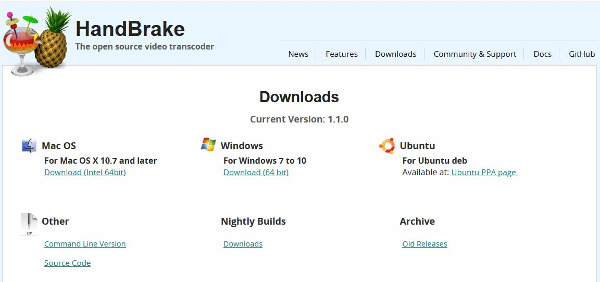
Convert your DVDs to MP4 on Windows or Mac
Neither Windows nor Mac has the ability to convert DVDs built in. They can play them and can even edit them to a degree but cannot rip them. You will need third party software in order to do this. The programs I have chosen have Windows and Mac versions so should be relevant to both. I have chosen Handbrake and WinX DVD Ripper Platinum as my weapons of choice.
DVD ripping with Handbrake
Handbrake began as a Github project and grew into a legit piece of software to convert DVDs. It is light, free and works on both Windows and Mac. It also makes short work of decrypting and ripping DVDs which is why it is here.
Don’t worry, the issue with malware being included in Handbrake has been addressed and the program is now safe to use.
- Download and install Handbrake from the website here.
- Open the program and select the Source icon in the top left.
- Set that as the DVD you want to convert.
- Select a save location under Destination.
- Set the format as MP4 in Output Settings.
- Select Start Encode to do just that.
Depending on your PC, Handbrake should run through the DVD within 10-20 minutes. Much depends on what video quality you select and how new your computer is.
Handbrake has a lot of tweaking you can do when ripping. You can select output quality, specify web optimized video, add filters, subtitles, remove chapters, add chapters and a ton of other stuff. For basic ripping, you don’t need to change any of these settings.
If your DVD is encrypted, which many are, you will need a couple of extra files to enable Handbrake to work. This piece by How to Geek has all the files you need to install Libdvdcss to decrypt them.
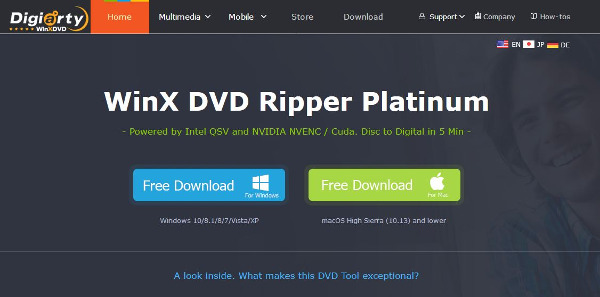
DVD ripping with WinX DVD Ripper Platinum
Despite what the name may imply, WinX DVD Ripper Platinum isn’t purely a Windows product as there is a Mac version too. It is a very competent DVD ripper and is free.
- Download and install WinX DVD Ripper Platinum from its website.
- Open the program, select DVD Disc in the top left and select the DVD you want to convert.
- Select General Profile in the next popup window and then select MP4 Video as the format.
- Set the destination path if necessary.
- Select Run in the bottom right.
WinX DVD Ripper Platinum gets the job done very quickly. My DVD was ripped in just under 6 minutes while I was writing this part of the tutorial. Like Handbrake, WinX DVD Ripper Platinum has a bunch of options you can select in terms of output quality, effects and so on or you can leave it as is. The default settings will deliver a perfectly watchable movie in MP4 format.
There are lots of DVD ripping programs out there but these two are among the best. They are free, work on both Windows and Mac, are designed for the task and need very little configuration.
If you need to convert your DVDs to MP4 on Windows or a Mac, both of these tools wi9ll get it done. Got any other suggestions for ripping software? Tell us about it below if you do!
















