How To Stop Your CRT Monitor From Flickering
CRT monitors can be a pain on the eyes, especially for those of us who spend lots of time in front of the computer. Much of this pain is caused by a flickering monitor. To increase the refresh rate of your CRT monitor and help prevent the monitor from noticeably flickering, one may do the following:
- Right Click on the Desktop
- Select “Properties”
- Click on the “Settings” Tab
- Click on the “Advanced”button
- Open up the “Monitor” Tab
- Manually increase the “Screen Refresh Rate”, which is measured in Hertz.
However, if you don\’t notice that your monitor is flickering, then there is no need to increase the refresh rate. Also, remember to take frequent breaks from constantly viewing the monitor and focus on various objects at different distances for a couple seconds – this is a great way to reduce sore eyes and pays off in the long run.






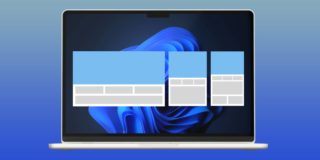










2 thoughts on “How To Stop Your CRT Monitor From Flickering”