Use Custom Icons In KeePass Password Safe [How-to]
KeePass Password Safe is a free open source password manager for Windows. If you happen to be using something other than Windows there are contributed versions for PocketPC, Smart devices, Linux, Mac OS X, Blackberry and others.
One very cool feature of this app is the ability to use custom icons from any image to represent entries. Being that images are stored within the database, the app won’t “lose” them for any reason.
When you use Google image search you can quickly find the logos you need for your password entries.
For example, let’s say you have a Yahoo! Mail account stored. It looks like this:
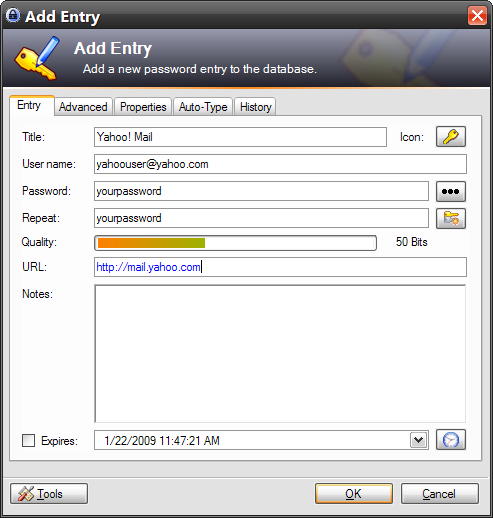
You’ll notice the icon at top right is a key. We want to change this over to a Yahoo! logo for easy reference later.
From Google image search I searched for yahoo logo and found this:

This will work just fine.
Even though this image is large for an icon, that’s okay because KeePass Password Safe will auto-resize it.
I save this image locally, then click the icon button in the application next to “Icon” (see screenshot above where the key is), then click “Use custom icon”.
Looks like this:
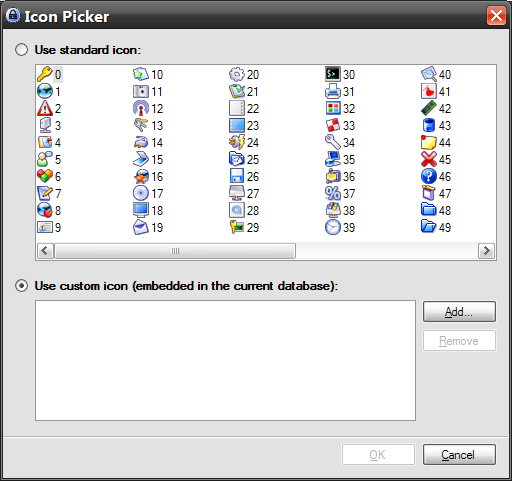
At the moment the Yahoo! logo I downloaded isn’t in there, so I click the “Add” button, locate the image I downloaded and added it in.
Now it looks like this (note the little Y! logo under Custom icons):
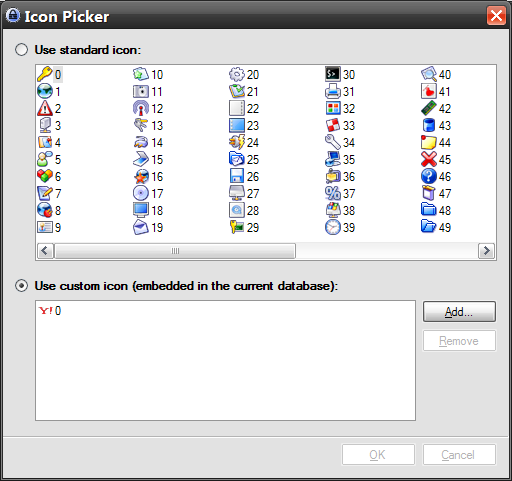
I select this entry and now this is what it looks like in my list:
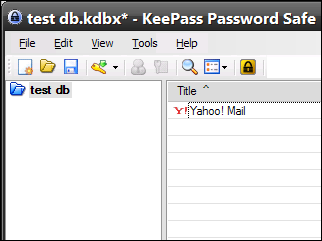
When you start accumulating a lot of accounts for stuff you sign up for on the internet, having visual representations of what the service is by icon is very helpful.
If you get into the habit of image-searching a logo for the respective web site each time you add in an entry to the database, you’ll quickly discover that the visual reference really does make a difference. It may be small and seemingly insignificant, but in fact is a really good way of locating things quickly in KeePass Password Safe.
In addition this is also helpful if you have multiple accounts with the same web site.
Here’s a few examples:
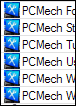 Some PCMech specific stuff using the PCMech logo.
Some PCMech specific stuff using the PCMech logo.
 Some RoadRunner (my ISP) specific stuff using the RoadRunner logo.
Some RoadRunner (my ISP) specific stuff using the RoadRunner logo.
![]() Ustream accounts that I administer.
Ustream accounts that I administer.
As said above, the visual reference really does make a difference.
Final note: KeePass Password Safe does not require the image to be .ICO specific. It can be GIF, JPG/JPEG, BMP or ICO. It all works.
















