Clearing All Favicons From Firefox 3 Cache [How-To]
One would assume that clearing all the favicon.ico files out of Firefox 3 would be a simple task.
It isn’t.
Clearing your cache doesn’t work because the icons aren’t stored there. Rather it’s in a SQLite database called places.sqlite in your Firefox profile directory.
There are three ways to clear all favicons.
First method: Create a new Firefox profile. This is very annoying to do because you have to reset all your preferences for the new profile.
Second method: Delete all bookmarks, clear cache, start over. This is equally as annoying if not more.
Third method: Manually empty moz_favicons table from places.sqlite. With a Firefox plugin, this works and doesn’t require you to reset anything else.
(Fourth method: Use Favicon Picker plugin? Nope. This does not clear the cache for favicons all at once. Individual, yes. All at once, no.)
Here’s how to do the SQLite method:
Step 1.
Download the Firefox add-on SQLite Manager and install it.
Step 2.
Launch SQLite Manager by clicking Tools then SQLite Manager, like this:
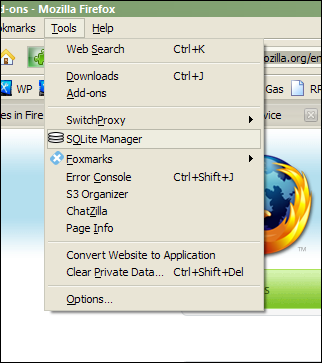
Step 3.
From within SQLite Manager, click Database (top left) then Connect Database to bring the open dialog up. In the File Name field, type in %APPDATA%MozillaFirefox, like this:

Press enter once.
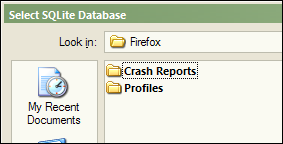
Above: Open the Profiles folder.
There should be one profile folder present with an “odd” name like aDPa7219.default. Open that one up. When you do, you should see something similar to this:
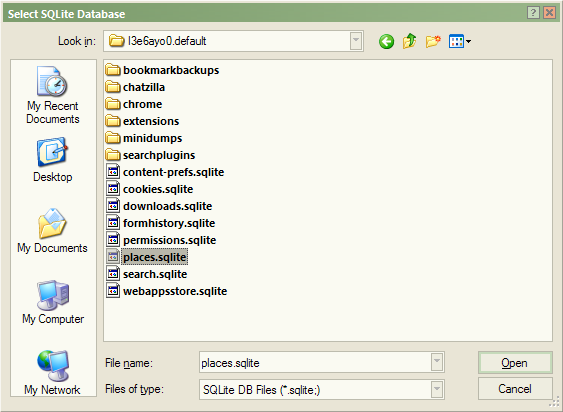
Above: If you see this, open up places.sqlite.
Step 4.
Right-click the moz_favicons folder on the left and choose Empty Table, like this. DO NOT use “Drop table” as that will delete it entirely. You DO NOT want to do that. Choose to EMPTY it.
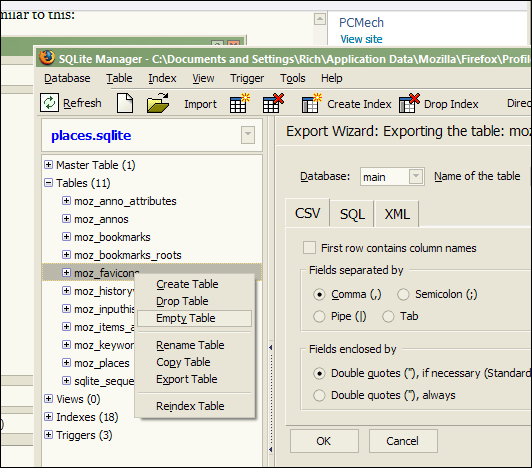
Click Yes when asked if you’re sure you want to delete all the records from moz_favicons, like this:
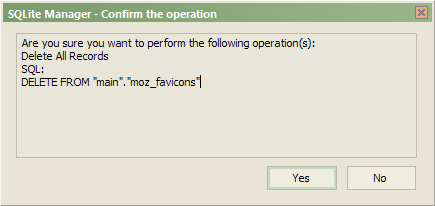
Step 4.
Close the SQLite Manager.
Close Firefox including any other Firefox windows you have open.
Restart Firefox.
All favicons are now cleared. Every single one of them. It’s a beautiful thing.
Final notes
None of your bookmarks will be touched; they will all still be there.
The places.sqlite file will still be at the same size it was before. So if you were expecting the file to get smaller, it won’t. However the favicon cache is cleared and that’s what matters.
Happy browsing, everyone.

















13 thoughts on “Clearing All Favicons From Firefox 3 Cache [How-To]”
filepath for mac users is ~/Library/Application Support/Firefox/Profiles/x.default/places.sqlite
1) opened Organize Bookmarks (Ctrl+Shift+B),
2) searched browser history for pages of the sites I wanted to refresh the favicon for,
3) deleted those pages from History,
4) restarted Fx.
Worked for me.