XP vs. 7, 5 Things I Don’t Miss About XP
Windows 7 had its wide release yesterday, and there are a few of you out there who are still nervous about upgrading. In response to that, I decided to put together a list of things I don’t miss about XP.
1. XP’s taskbar

Windows XP Taskbar
I have a few gripes about XP’s taskbar.
First is the fact that in single-tier view (which is the default,) you don’t see the date next to the clock. If you want to see that, you must extend it to two-tier view. But then that makes the Start button look messed up with a big space underneath it, and if you have any QuickLaunch icons, those get all shuffled around. If you have many taskbar icons next to the clock, the taskbar by default “shrinks” them with a clickable arrow that expands to the left. But by the time you find the icon you want, that menu shrinks again too quickly.
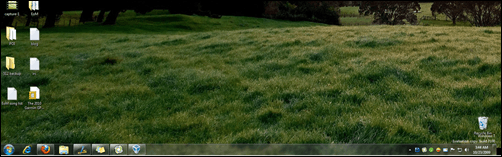
Windows 7 Taskbar
You get the date in default view along with the clock. Running programs can be “pinned” (very cool feature) for easy-access in the future. That maddening “shrinking” of taskbar icons has been replaced with a small up-arrow which is clickable that opens a menu that stays there (important) to find the stuff you want.
And let’s not forget the program previews, the nicely shadowed borders over open programs, and.. well.. it’s simply wonderful to work with.
2. XP’s search options
The quickest way to find a file in XP using a mouse is to open My Computer then click the Search button at top. At that point you are not presented with a search box but rather the question, “What do you want to search for?”, accompanied by a stupid animated dog. Yes, a dog. This is the “search companion,” as XP calls it.
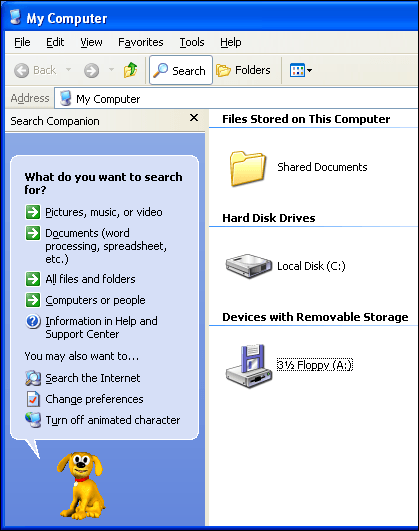
Windows XP Search Companion
Let’s say you clicked on “All files and folders.” At that point you’re simply given too many options:
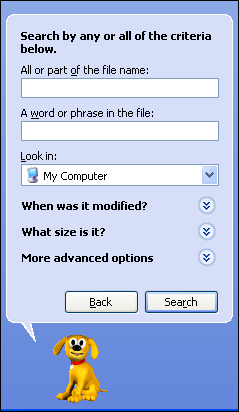
Windows XP Search Companion, “All Files” search
When searching, this is what it looks like, and it just takes way too long to finish.
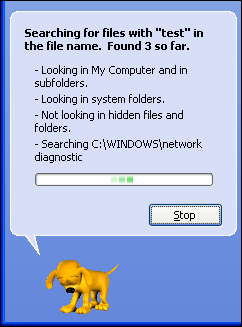
Windows XP Search Companion, actively searching for a file
(The dog by the way is not bowing his head in shame, although he should be.)
As for the results you get, I can guarantee it won’t be what you’re looking for.
Where’s the search in Windows 7? Right on the start logo:
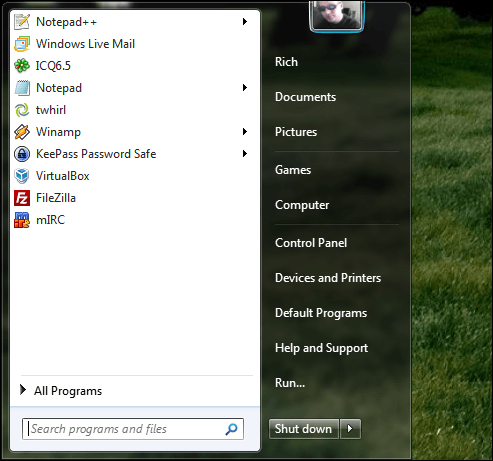
One click and ta-da, search is right there. And the moment you start typing, search results start showing up. And not only will it search for files, but content within files, programs and anything else you have. You don’t have to tell it what you want. Just type it and Windows will find it.
That’s awesome.
3. XP’s Help
The Help and Support area of XP is something I’ve never known anybody to use. When you click Start and then Help and Support, XP has to “think” about it before actually doing it. Then when it finally loads, you’re greeted with a bevy of tiny text.
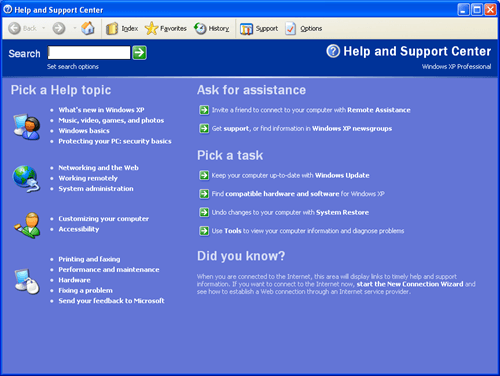
Windows XP Help and Support Center
To date, there is absolutely nothing in the XP help area that has actually helped me. Sure, it contains oh-so basic information, but for almost anything advanced, it’s simply not there.
Windows 7’s help area on the other hand is something I actually have used.
Before continuing – my screen shots are probably going to differ from the full release as I’m still using the RC at the time I write this.
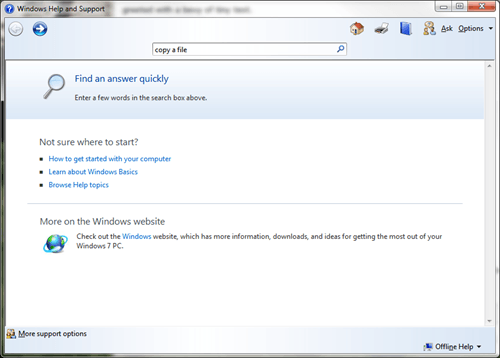
Windows 7 Help and Support
Right up front the whole experience is friendlier, and it loads faster too.
There was a point where I was trying to load something from a command prompt where 7 stated I needed “elevated” privileges. Confused as to what that meant, I headed to the help section and searched for elevated.
I found exactly what I was looking for in seconds:
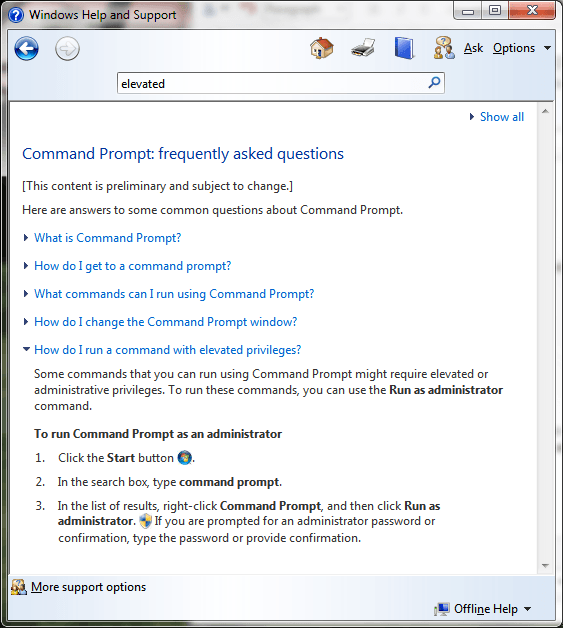
Windows 7 Help and Support search results
I found the information I needed; that’s what we call legitimately helpful.
4. XP’s lack of native software monitor color calibration
XP does not natively have any monitor color management options other than “Color Quality” and “Color Management” that uses what’s called “Color Profiles” that nobody ever uses. In order to get real calibration options, you must use 3rd-party software by nVidia, ATI, Intel or whatever OEM made your video card. And of course when you use one of those, that in itself is a challenge to figure out because it’s not native to Windows (the menu systems in those 3rd-party apps are seriously messed up.)
Windows 7 has a Calibrate color option:
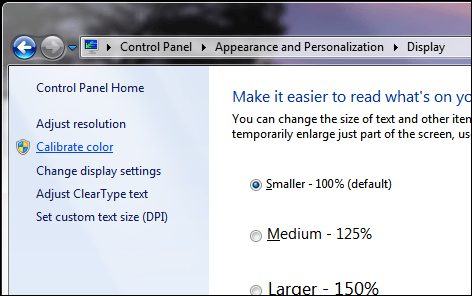
Windows 7 Appearance and Personalization / Display
This to me was a very big deal because I did not have to manually adjust the color via the monitor itself (which you can never seem to get right,) or use some wonky 3rd-party program. Calibrating the color on a native level is built-in to 7, and it’s easy. Very cool.
I don’t want to claim that 7 doesn’t need nVidia or ATI specific drivers, because it does. But the point is that you don’t have to use them just to make simple adjustments.
5. XP’s infamous disappearing status bar
For whatever seriously stupid reason, XP’s status bar for Explorer windows will periodically disappear.
Example:
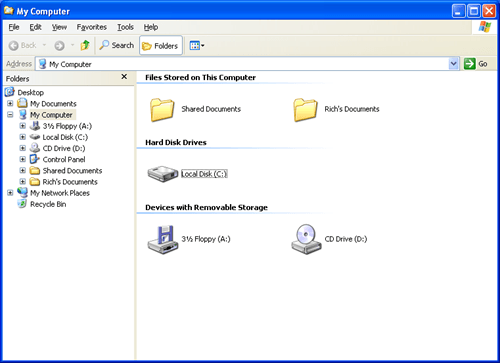
Windows XP My Computer without status bar
Okay, so I want the status bar active so when I highlight drive C that it will give me information about the drive. So I click View then Status bar so I see it:
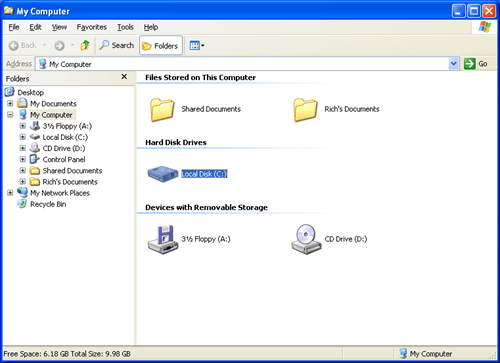
Windows XP My Computer with status bar
You see at bottom the status bar right there as it should be. But then it will magically go away for literally no reason at some point in the future. It doesn’t matter how often you reset this feature, because it will happen.
This has irritated me to no end ever since I’ve been using XP. Windows NT and 2000 did not do this. XP does and it’s always been a mystery as to why.
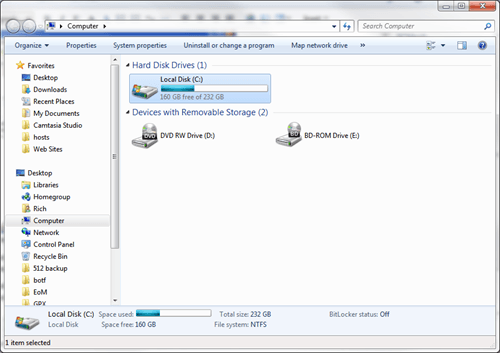
Windows 7 “Computer”
The Windows 7 OS on the other hand never loses the bar unless you specifically, and I mean very specifically, instruct it not to be there. And that’s the way it should be.
Are you are 7 user? What do you like about it over XP?

















15 thoughts on “XP vs. 7, 5 Things I Don’t Miss About XP”
It’s really, and I mean really annoying! In Windows 7, however, that annoying thing will rarely happen and 7 is also more responsive!
I still like XP though!
:)
coz all feature u talk about it is not important
TODAY XP IS THE BEST.
REGARDS,
GS (MY SHORT NAME)
TODAY XP IS THE BEST.
REGARDS,
GS
1.. People do attempt to use MS help, xp and otherwise, but usually as it was in the beginning, is now and shall ever be quite useless. XP is like 98–circular non-advice that leads nowhere but with lots of hyperlinks to other useless unintelligible comments.
2. Color calibration. Ditto wrong there, too. Photography requires olor calibration, but ask anyone techie how to calibrate it and nobody knows. It’s something for very high-end techie discussion in photgrapher’s forum and special software.
3. MS search is like MS help–no help at all–hence the google toolbar popularity. MS recovery from deleted trashbin is also extremely bad. Spent two days trying to recover 200 frogs and then the file names were corrupted so although I recovered the images, i would have to also re-identify and tag them.
but a real pet peeve with MS is the inability for it to preserve settings, particularly for editing or tables. No matter how often you turn off the automatic MS “automatic editing” such as bulleted menus, stupid smart quotes, etc– anytime you open a new document, you have to go through the same bullshit again an then remember where MS hid the damn options. Menus on XP are grossly illogical. Althougt the function for turn off automatic caps for first letter in table cells logically should be under the tables tab, it’s elsewhere on other side of moon and if you search XP help for it you get the stupid clippy which is equally useless.
Dealing with the slow XP help index with small print is always better than the idiotic clippy.
Xp refusal to save very basic formatting and its insistence of flipping from metric to inches although you consistently reset everything back to metric is perverse, but so is Microsoft.
the inability to untie totally inane programs of MS such as paint so they don’t pop-up and impede working with other real programs. Nothing more harassing and annoying than the damn MS Paint constantly popping up to inform you that a 60-MB image is too large to load for preview because you’re trying to right-click open it to Adobe. This is Microsoft.
MS freezing keyboard because you turn off all the crappy unwanted automatic formatting
No easy way to rename entire folder files or filename strings such as image files.
No real batchng software that can grind through and resize images without destroying the IPTC data. You must hunt and buy special software for this as it’s also not a capacity within Adobe.
Serious MS annoyance is MS stealth downloads in foreign language systems over an English version so keyboard flips and you end up opening documents that are corrupted in two languages–all courtesy to Redmond brainless thinking.
No tool or means to shut down the horrific IExplorer because the program never shuts down properly. Apollo mission would never landed on earth had it been using MS software. It freezes all other programs, and apparently picks fights with Adobe, but IE is needed for ftp uploading for photography and MS patches. Other than that IE is undesirable catastrophe.
No tool to unfreeze the taskbar as a result of IE freezing during ftp uploads which make photography uploading a nightmare.
No easy manner to convert hyperlinked text to plain text so tool must be gotten from internet, but also essential for daily grind.
lots of junk in xp for writers and photographers, but not many real editing tools. Is Microsoft. mediocre to bad.
no date in taskbar? is that all you can grouse about when there are serious defects? As for auto clock, ignore it and just count an hour back. Who cares?
What really sucks is getting obnoxious PCMech titles in my email when XP/ MS offers serious challenges to daily like in professional work with photography.
Not to mention that Europe went over to DST two weeks before US– so sorry your little world is so badly inconvenienced. Is childish and offensive to get constant PCMech titles in mailbox with offensive titles like : this sucks..
So it does and so I don’t read PCMech any longer because I get tired of all the garbage titles and ego-pandering. It used to be interesting to read, but I have enough stress and daily frustrations with MS/ XP that I don’t need to hear some stupid childish whine about Daylight Saving Time. grow up. It’s a done thing. And if all you have to whine about is a missing calendar on taskbar, then hang one over your head. Very very stupid complaints when there are far more serious shortcomings and problems with Xp and Office.
Didn’t know you were a member of the National Waffle Association! Welcome!
Using XP SP3 on a computer purchased October 1, 2006. Turned on the status bar in Windows Explorer. It has NEVER disappeared.
Does search still use the native programs? As a programmer, this has been a big problem that I’ve never found a solution to since they switched to this with XP. In a simple example, if I search for some html code, I will NEVER get a hit, because it uses the browser interpretation of the file and thus the html code is interpreted.
Long answer: Here. What you’re referring to are Filter Handlers in Windows by which it does its search function.
To the best of my knowledge you could hack out a registry entry that would allow the contents of HTML/PHP/whatever to be searched (even in XP if you had Windows Desktop Search 4.0 installed). But as for how to do that, that’s beyond my knowledge.
You know, of course, that you can set the task bar in XP to always show all icons, don’t you?