Web Browser Skinning How-To
Browser skinning simply means to change how it looks. The functionality remains the same, but the icons, background, menus and so on have an altered appearance. In some instances, browser skinning can also include adding in functionality it didn’t have prior.
Here’s how to use an alternative skin for Internet Explorer, Firefox and Opera.
Internet Explorer
IE has never been easy to alter per its appearance. It’s tough to move around buttons, and any attempt to skin it usually results in it not working correctly due to the fact a DLL or two has to be altered (and that’s not smart.)
The way around this is to simply use another browser that uses the IE Trident engine. A good choice for this is Avant Browser. It is fully “skinnable” and just about everything you can think of can be changed in it. It also has something very desirable: A built-in flash animation filter to cut out unwanted Flash content when browsing. In addition to that it’s compatible with many exiting IE add-ons such as Google Toolbar.
Mozilla Firefox
Firefox has several ways in which you can skin it. The traditional way is to browse the themes available, and add in the one you want right from that web site. The second way is to use Personas, which you may find more attractive due to the fact you have more options. For example, you can use any background image you want with Personas and save your own custom themes easily.
The last way to skin Firefox is, if you’re daring, to directly edit the CSS files it uses in the chrome directory. This is not to be confused with Google Chrome. Chrome has two files that you can edit and enable for hand-coded customizations.
Opera
Like Firefox, Opera has its own dedicated directory for skins. An advantage over IE and FF is on that page you can simply pick the color type you want:
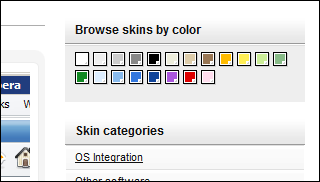
..and go from there.
Other apps you can skin to your liking
Windows Media Player 11
This takes some effort but it’s do-able.
First, launch Windows Media Player.
Press CTRL+1 to go to “Library Mode” (CTRL+2 is “Skin Mode”, CTRL+3 is “Now Playing Mode”, which is the default most people use).
Press CTRL+M to show the Menu Bar.
Click View and then Skin chooser, like this:
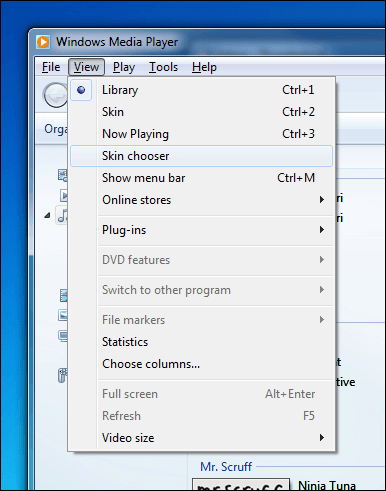
Click the More skins button:
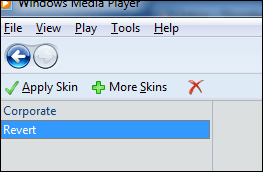
You’ll then be taken to a web site where you can download compatible skins.
Skins are single files with a .wmz extension. You can simply run them and they’ll install themselves.
This is what WMP 11 looks like with the Batman Begins skin:

Note: Some of you may get an error on install of certain skins. If you do, try them anyway. Most of the time they’ll work fine. If not, just switch back to Library Mode with a CTRL+1, go back to the skin chooser and try something different or just remove the skin.
Trillian Astra
This instant messaging program has long had the ability to use custom skins. Astra, the latest version of Trillian also has full skin support.
Below is one of the built-in choices, “Cobalt.”
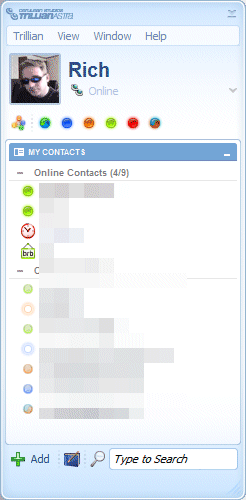
You can find many more skins for Trillian here.
VLC
It is, for whatever reason, widely unknown that VLC can be skinned easily. VideoLAN themselves has a whole section of their web site dedicated to it.
One of the most popular skins, oddly enough, is to make VLC look like Windows Media Player 11:
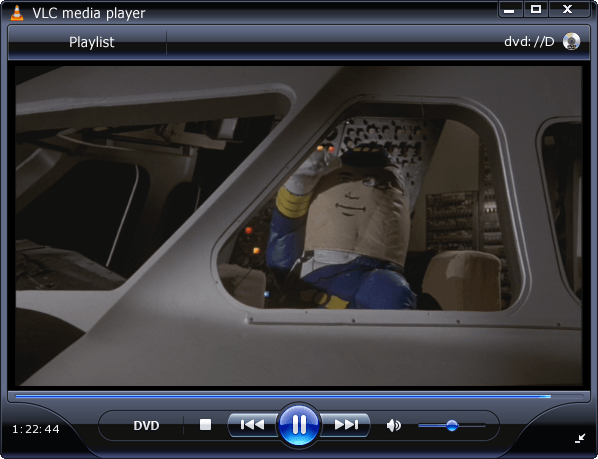
Looks pretty darned convincing if you asked me. The only thing that tips it off that it’s VLC is the orange cone VLC icon at the top left of the app window, and of course the title bar.
Some notes about skinning applications
Customizing the look of apps can be fun, but how it will work is largely dependent on how well a skin or theme is programmed, as there are some crappy ones out there. The general rule of thumb is to choose one that has been downloaded many times, has good ratings and in best case scenario has comments on what work and what doesn’t when using it.
It’s also good to know how to remove skins if you download one, install it but then decide you don’t want it later. Most skins are self-contained, but some put hooks into applications that if left installed may adversely affect functionality of the program. This doesn’t happen often but it’s good to be aware of it.
















