How To Enable A Cache Size Limit In Google Chrome
Unfortunately there is no menu option anywhere in the Google Chrome browser to set a cache size limit. Over time this can result in the browser storing several gigabytes of useless data on your computer. The data in the cache store is useless because it’s just images, SWF files and other stuff you have no literal need for.
Maybe a cache size limit option will appear as a menu choice in Chrome 8, but as of now you must set this by by using command line flags.
Setting a cache size limit in Chrome
Launch Chrome with the flag –disk-size-cache=N, where N is the size in bytes.
Example using a 50MB cache size limit:
chrome.exe --disk-cache-size=52428800
Here are some quick conversion figures if you want to use an alternative cache size:
25MB = 26214400 bytes
100MB = 104857600 bytes
250MB = 262144000 bytes
500MB = 524288000
1GB = 1073741824 bytes
If you find the instructions above a bit too difficult to deal with, you can manually dump the cache in Chrome by pressing CTRL+SHIFT+DEL and setting the pop-up dialog to this:
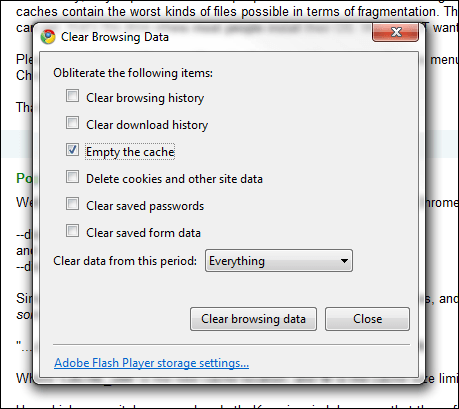
For cache-dumping only, check Empty the cache and set the drop-down below that to Everything, then click the Clear browsing data button. If you’ve never cleared out Chrome’s cache before, it will take a while because it’s most likely true you have several hundred MB’s or a few GB’s worth of cache junk Chrome has to delete.
















