No Sound When I Unplug Headphones – How To Fix

Although there are various reports on sound failing after using headphones, this is more often than not a direct result of the drivers or a sound card failure. Fixing or at least determining the issue is something that you can easily do on your own. Here are some of the quickest ways to address the problem.
Checking for Hardware Issues
What’s the best way to test for any hardware problems? – Testing your hardware in a new setup. Plug your headphones into a new device and see if the same thing happens. If not, there might be something hardware or software issue related to your original system.
At this point, you can also check your system’s sound card. After you turn off the device, unplug the sound card and then plug it into the same port again. Consider this as a soft-reset.
This should be enough to fix minor issues.
Inspect Audio Settings
To open the Playback panel, you can right click on the speaker icon on your toolbar and select Playback devices. Unplug your headphones first and make sure you have other speakers connected to your computer.
Under the General tab, you will find a Device usage menu. Select Use this device to make sure that playback is enabled. Apply the settings and try testing the sound again. If your speakers work, plug the headphones back in and see if anything changes.
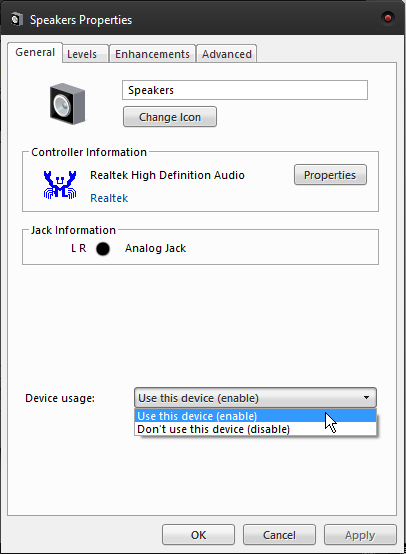
What to Do When You Have Specific Sound Card Drivers
If you have a more expensive motherboard and a high-end audio system then you might be using some sound card software other than what your OS provides. Open the audio interface from your toolbar, quickbar, or from wherever you installed the software.
Depending on what software you’re using, the interface will look quite different. However, all of them allow some level of software and hardware configurations. Find the settings or configurations menu and proceed from there.
If you have such software installed, be aware that you may be prompted to choose or confirm a channel or device (speakers, headphones, or a microphone) when you plug in something. If you make a wrong selection during that wizard, it may be the cause of your sound issues.
Designating the wrong kind of speakers to a channel may mess up the default configuration of your audio driver. Some similar issues may also occur if you use the sound card’s drivers to implement various audio enhancements like noise reduction, echo, etc. Try setting the configuration to its default setting and see if that helps. If not, proceed with the following steps.
Fixing Registry Issues
This is another known solution that you may try. Press the Windows key and R to open Run. Type regedit and press Enter to access the registry editor.
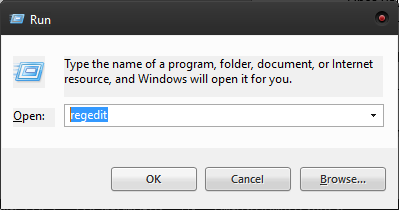
Locate the following path – HKEY_CURRENT_USER\Control Panel\Sound
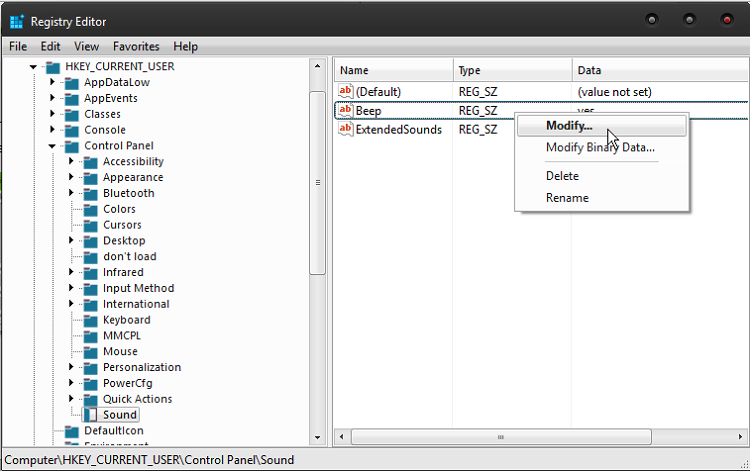
Once you access it, locate the Beep file on the right panel. Right click and select Modify. If the value is set to ‘no’ then change it to ‘yes’. Save the settings and restart your system.
Reinstall Drivers
Although using headphones shouldn’t interfere with your drivers, the fact that you lose sound after unplugging them could just be an unfortunate coincidence. If your drivers are not working properly, you may want to address this by performing an update or a reinstallation.
Since reinstalling sound drivers doesn’t affect anything else on your system, it is usually the preferred method.
There are three ways to do this.
Third-Party Programs
There are various paid and free programs which can analyze your system’s hardware and find the appropriate driver versions for each component online. You can use one of the many programs available to routinely check the status of the drivers all your hardware.
Device Manager
By entering the device manager panel, you can see a list of all your hardware components. Click on sound adapter to expand the list. Pick the appropriate component and right click on it to open the menu. Click Uninstall and then reboot your system. The operating system should reinstall the right drivers after the system reboots.
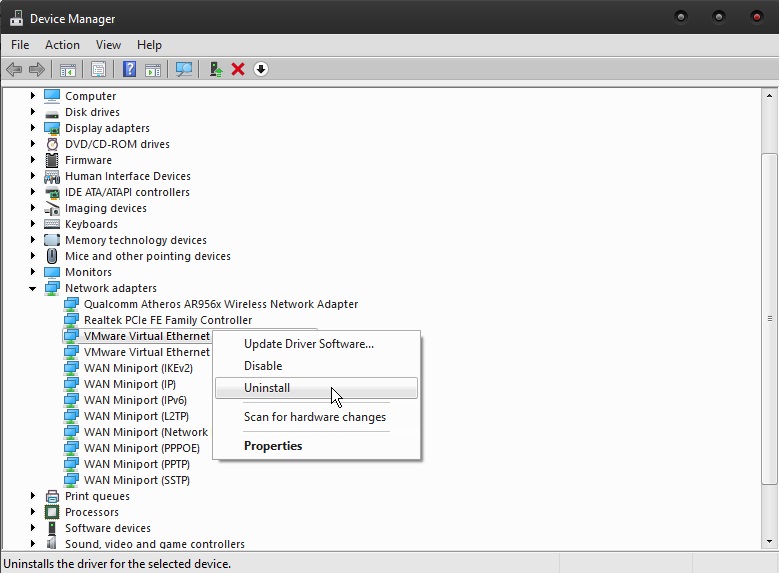
Sound Card/Motherboard Manufacturer’s Website
Another way to deal with your no sound problems is to go to the manufacturer’s website and download the appropriate drivers manually. Do this by searching for the right sound card or motherboard first and then selecting your OS version.
Install the driver and reboot your system.
A Final Thought
As a last resort, you can also try to use a system restore. Sometimes the sound stops working after a bad update or after an interrupted update. Of course, in order to do this, you should have the backup feature enabled on your OS.





















One thought on “No Sound When I Unplug Headphones – How To Fix”