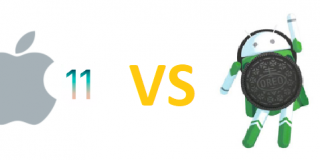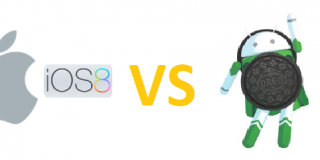Free Ringtone Downloads On Moto Z2

For Motorola Moto Z2 proud owners, I am pretty sure you would want to learn how to download ringtones for no fee. It is very vital to learn about the fact that your Moto Z2 has that ability that you can take advantage of,because you may wish to customize a particular ringtone for a specific person in your contacts list or an alert that will notify you of a specific task. We will be further discussing how to take advantage of your Moto Z2 ringtone download for absolutely no fee at all.
Motorola Moto Z2 Ringtone Downloads
The steps to download ringtones is not hard to do at all on your Moto Z2 device. You may choose to either customize certain ringtones for each contact in your contact list,and customize sounds, when you receive text messages as well. We will be discussing how to go by doing this on your Motorola Moto Z2.
- Select and refresh iTunes to the newest version available
- Click on the song you choose to use to Select it. (Any song you choose has 30 seconds to play , it is important that you are aware of this)
- Assign the start and end times for that song, you select or pick. You would need to right click on the drop down list and click the song of your choosing
- Make an AAc version. To do this, right click on that particular song you chose and click on Select AAC version
- Now you need to make sure you copy that AAC File and delete the old song before you chose the AAC version
- You would need to alter the extension of the file from m4a to m4r
- Have the file join the rest in iTunes
- Harmonize or synchronize your Motorola Moto Z2 device
How to Set Ringtone on Moto Z2
- Switch your Motorola Moto Z2 device on
- Click on to Select the Dialer application
- Select the contact in your contact list that you would like to have a particular ring tone for
- Tap Edit
- Then Click on to select the “Ringtone” button
- A window will appear, that will show you all your ringtones available.
- Decide on what song you would like to assign to that particular contact
- If the ringtone you would like to assign to that contact, you couldn’t locate in your list, please click on Add and look for it in your device, and then Select it
After following the steps discussed above, you for sure would now be able to change the sounds for a particular contact in your contact list.. All the other calls you will get from contacts that you did not customize a ringtone for will still notify you with the regular default ringtone found in your device. One of the reasons you would like to take advantage of this feature is it will give you the ability to know who is trying to get a hold of you without having to check on the device itself.