How To Reset Password On LG G7 When Locked Out
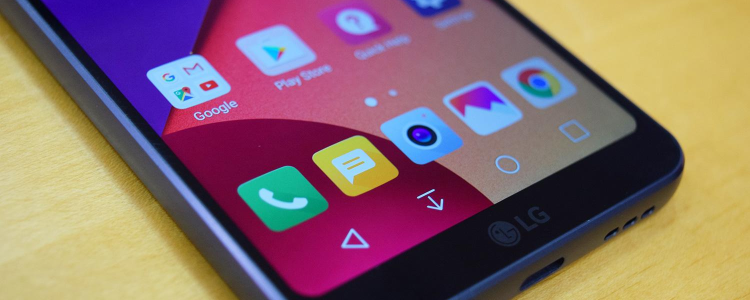
We know, there came a time in your life that you tried to formulate a difficult and an unconventional password that even the smartest of the minds won’t be able to decode. Yet, because of the unorthodox nature we used in creating that password, we tend to disremember it, resulting in our phones being locked in the abyss forever. This event occurs in all kinds of smartphones and gadgets in which you can invoke a password lock, such as your LG G7.
The fact of the matter is that numerous sites claim that the sole resolve for this issue is by implementing a hard factory reset with your LG G7. This process will delete all of your files, though. Fortunately, we are here to cater you 3 different methods to help you pass the Password Reset problem.
Passing the Password Reset Issue by Utilizing your LG G7’s Android Device Manager
The first path you can take is by utilizing the Android Device Manager’s “Lock” feature. However, you can only utilize this if you already registered your phone to it. You won’t need to use a computer for this option.
- Access the Android Device Manager software on your computer
- Upon finding the LG G7, enable the “Lock & Erase” option
- Then, you will notice a guide appearing on your screen teaching you how to your lock your LG G7. Perform it precisely
- Formulate a temporary passcode
- Type this temporary passcode on your LG G7
- Create a new password, and be sure to remember it this time!
Passing the Password Reset Issue by Implementing a Factory Reset on your LG G7
If these instructions don’t work, try a hard factory reset. Be sure to backup your files beforehand, though. If you want to dive deeper on as to how factory resetting works, you can go to this guide: how to factory reset an LG G7. The method of creating a backup for your LG G7’s files and data is quite simple. All you have to do is open the Android Settings App > Hit on the Backup & Reset option.
















