How To Turn OFF Background Apps On LG G7
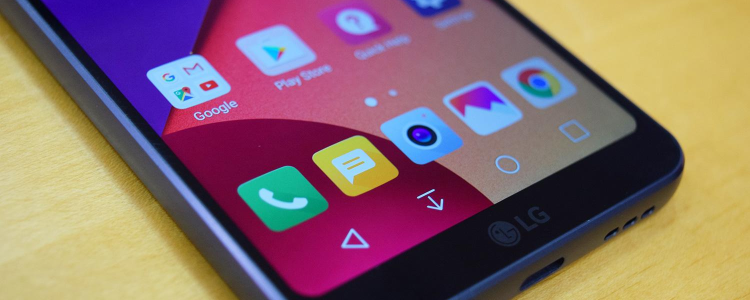
In the event that you’ve already deactivated all the unused features on your LG G7 such as the Auto Rotate, Data, Location, etc, but still, the battery of your LG G7 drains quickly. Then a Background App may be running silently without your knowing. Background App gets your LG G7 perform detained than usual due to its massive use of your LG G7’s RAM even if you’re not using it at the moment, resulting for your battery to drain fast. We always got your back, right? So in this guide, we’ll be showing you ways on how to eliminate these pesky background applications.
Social Media platforms, Emails, and the Internet Browser are just one of the examples of the applications who are running silently on your LG G7’s background, that silently sucks the life out of your battery because of it automatic updates. In order to stop this madness and focus on saving more battery life for important matters, let’s proceed with the instructions on how to remove your LG G7’s background application. Here are them:
Eliminating Twitter Background Data
- Turn ON your LG G7
- Head to the Settings Menu. Search for the Accounts options
- Hit on Twitter
- Remove the check from the “Sync Twitter” option
Eliminating Facebook Background Data
- Turn ON your LG G7
- Head to the Facebook App. Proceed to the Settings Menu
- Hit on “Refresh Interval”
- Hit on the Never option
Eliminating the Background Data for all Google Services
- Turn ON your LG G7
- Head to the Settings Menu. Search for the Accounts options
- Hit on Google
- Choose/Select your Account name
- Remove the check on it to deactivate all the services
Removing the Background Data for All Services
- Turn ON your LG G7
- Proceed to the Settings app then choose Data usage
- Hit on the three-dot sign you’ll be noticing at the top right part to activate the context menu
- Remove the check of the Auto-Sync Data box
Eliminating Background Apps on LG G7
- Turn ON your LG G7
- Hit on the Recent apps button on your home screen
- Hit on the Active app icon
- Either press the End Next or End all option
- After pressing either one of them, tap Ok
Performing the steps catered above shall help you disable all the background app running on your LG G7. Not only this will help you save a lot of battery life for unexpected important calls or video calls on your LG G7, it’ll also help you increase the performance and speed of your smartphone.
















