How to Split Screen in Windows 10
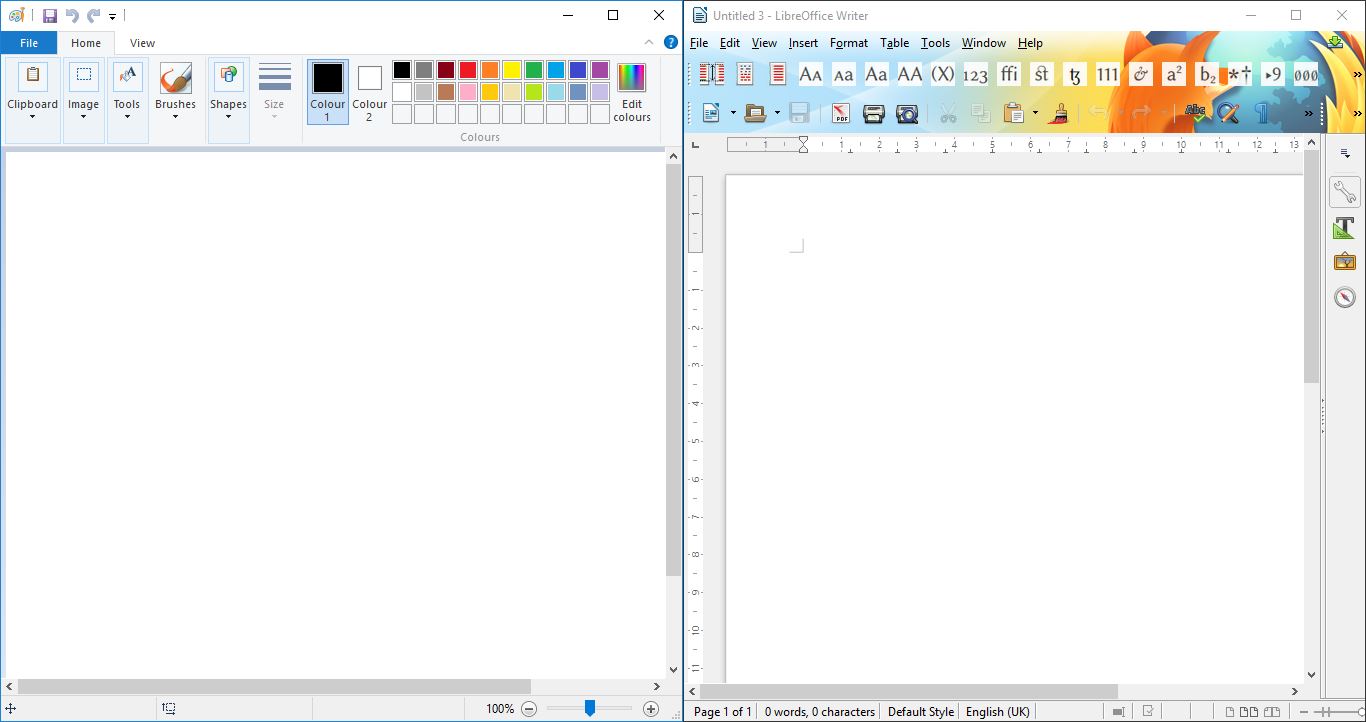
Sometimes it would be handy to split the screen (or VDU) in Windows 10, so that platform includes the Snap Assistant. With that you can effectively split or quarter the VDU so that up to four application windows fit within each quarter of the desktop. This is how you can split the screen with that tool.
First, open four software windows. Press the Restore Down option (beside the X button) on one of those windows. Then drag that window the right of the desktop. A transparent overlay should appear on the right as below.
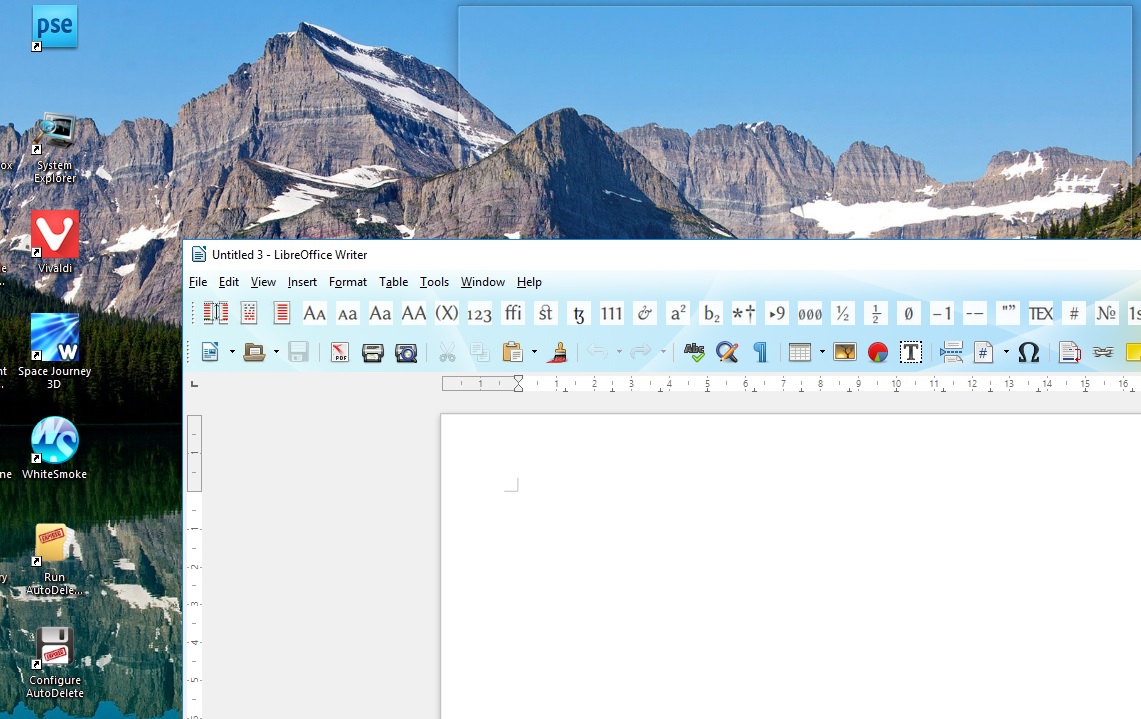
Now let go off the mouse button. The window should snap to the right as shown in the snapshot below. The thumbnail previews on the left show you all the other open windows.
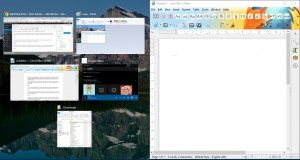
Click one of the thumbnails on the left of the window. That will open it on the left of the screen as shown below. Thus, your desktop is now effectively split with one window on the left and one on the right.
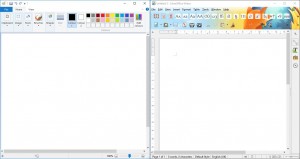
Alternatively, you can open up to four windows in each corner of the desktop. To do so, just drag each window up to one of the four corners. Then each window will resize to fit exactly 25% of the desktop at each corner as shown below.
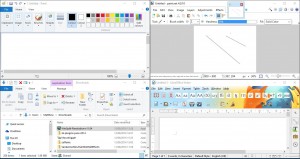
You can also snap the windows with hotkeys. Press the Restore Down button on window, and then press the Win key + R to snap it to the right. Select the window again, and press the Win key + R to snap it to the left. Then you can also snap the window do the corners of the desktop when its selected and snapped to left or right by pressing the Win key + down or up.
WinSplit Revolution is a third-party program that enables you to split the screen with a virtual numpad. This is the WinSplit Revolution page at Softpedia from which you can save its setup. When you’ve installed it and launched the software, split the screen with the numpad shown in the snapshot below.
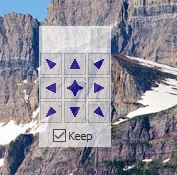
Open a window to snap and then press one of arrow keys on the virtual numpad to position the window on the right, left, top or bottom quarters of the desktop. Thus, with that you can half and quarter the windows and arrange them on the desktop. The software also has hotkeys, and you can open a list of keyboard shortcuts below by right-clicking the WinSplit Revolution system tray icon and selecting Hotkey settings.

So that’s how you can split the VDU in Windows 10 with up to four windows for each quarter. The default Snap Assistant is ok for snapping windows, but the WinSplit Revolution software has more customization options.
















