Fix Unable To Open Email Attachments On Galaxy Note 9
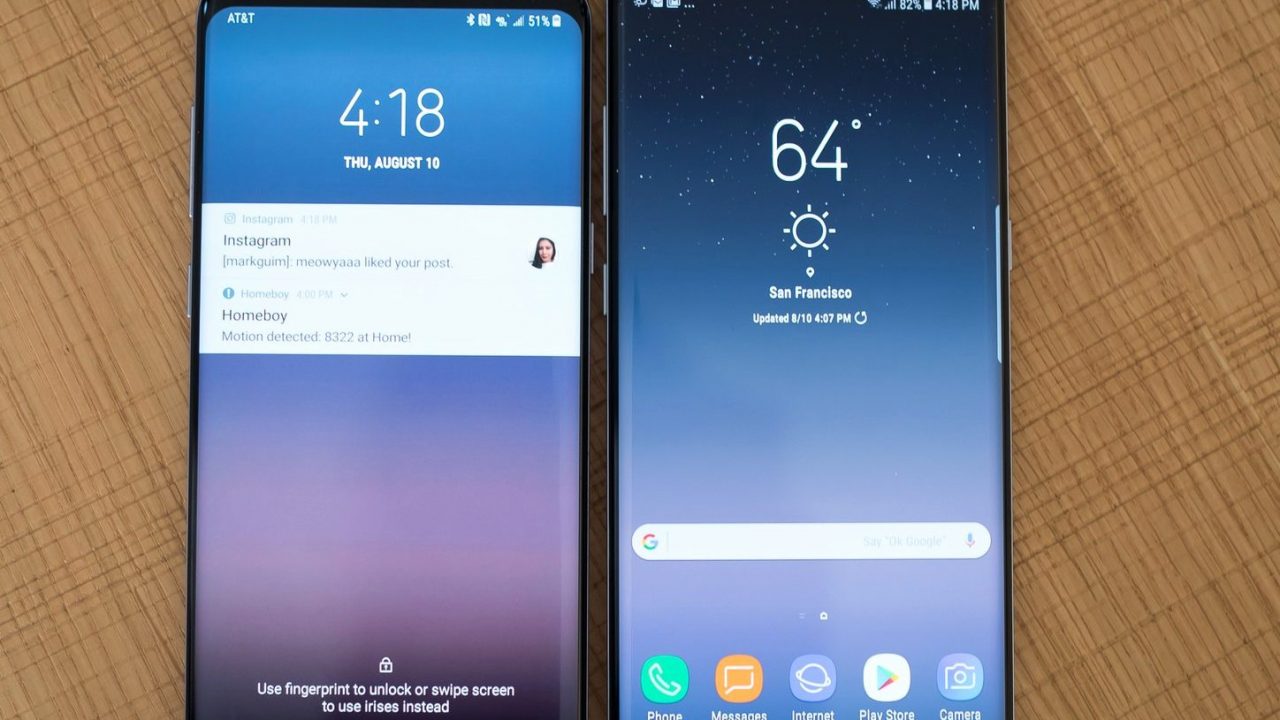
Have you come across the error that says “Cannot download email attachment” on your Samsung Galaxy Note 9? Well if you have that means you are dealing with a similar problem like the one some folks have been dealing with. Besides that stubborn issue, you might also realize that your email attachments cannot be opened.
What most of us do not know is that it is quite possible to download an email attachment even without saving the email first. But let u say, you can’t even open an email attachment on your Samsung Galaxy Note 9, what is the next course of action? Are you going to remain that way without ever viewing your email attachments?
It doesn’t have to be that way and you will know why. To cut the spread of an infection, you have to get rid of the source. Well, in this case, it has been reported that a PDF attachment usually leads to such problems of being unable to open an email attachment on your Galaxy Note 9.
There are users of the Samsung Galaxy Note 9 who are usually receive emails with PDF attachments and end up having issues opening such attachments. You will also save a similar problem if you though saving the email attachment for letter viewing was the easy way out.
Most of the times when you attempt to open or save the email attachment, an Adobe icon will briefly appear on your screen but the process to save or open the PDF file doesn’t complete. Instead, the Adobe icon disappears shortly after in an instant manner and you won’t find any trace of the contents of the email attachment.
If you tried to open the PDF file and saw nothing, you might be of the idea that the attachment has nothing to display but that is not really the case because in the actual sense, there is some content in the PDF file only that you don’t know how to access it. But with the instructions provided below, we can change that, shall we?
Fix Unable To Open Email Attachments On Galaxy Note 9
- This solution won’t work unless you have a compatible file reader app which can open the email attachments you intend on viewing.
- Remove your email account from the Samsung Galaxy Note 9 then add it again
- Reset your Galaxy Note 9 factory settings then restore the software so as to eliminate the error from the device.
In your Google Play Store, look for an app that can be used to open the attached document. Usually the Adobe reader works just fine but you can also download the WPS. By including the app, we would have halved the problem by ensuring that it is not the absence of the app that is preventing the attachment from opening.
In case the app is already installed on your device, you will receive a notice to Open or Uninstall. If the app is missing go ahead and use the install option to download and install it on your Samsung Galaxy Note 9 smartphone.
If you are going to have the problem persisting even after downloading and installing an app to view the PDF attachment, you can try alternative solutions which include removing and adding your email account or reconfiguring it.
With stock emails and third party email apps, this solution should work just fine and you should be able to get rid of the problem that prevents you from opening email attachments on your Samsung Galaxy Note 9. Follow the steps below to successfully remove an email account.
- On your Galaxy Note 9 home screen, tap the Apps screen to view the apps menu
- In the Settings menu, select on Accounts
- Tap on a specific account to open it
- In that particular account settings, select on Accounts
- Now tap on More
- Then select to Remove account
What To Do After Removing Third-Party Applications On Samsung Galaxy Note 9
- Open the General Settings app by tapping on it from the apps folder on your home screen
- Tap on Account
- Touch on the Add account option
- Choose on Email
- Then, follow the on screen instructions to register the email account with details of the email that you just removed previously.
This options should hopefully work as it has with many other users but if it fails, you may need to start backing up your files and data because the next remedy is to perform a factory reset and we know that it will wipe clean the entire device. Once the factory reset is complete, restore your device and configure the email account settings and with the relevant app installed try to open the email attachments once again on your Samsung Galaxy Note 9.
















