How To Reset My Password On iPhone X
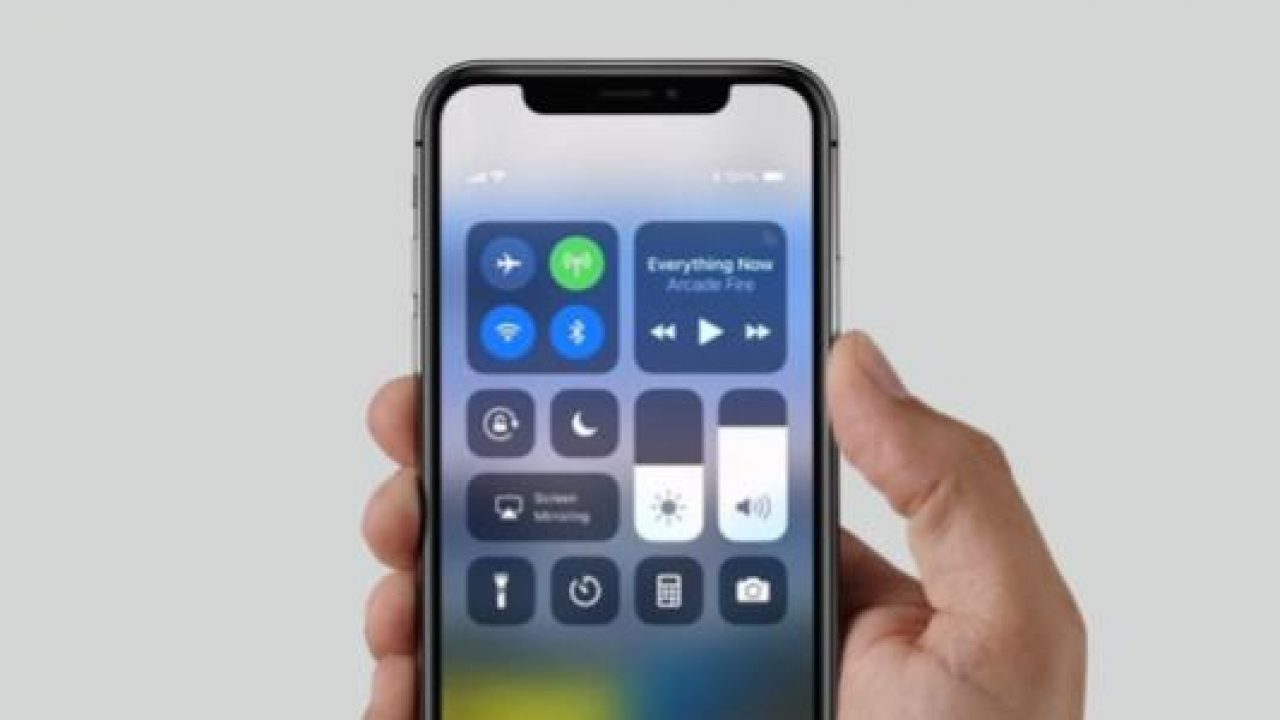
Not being able to recall your password is a very regular occurrence. No one can escape its hold, not even owners of the iPhone X. A number of people will tell you that the only way to reset the password on the iPhone X is to perform a hard factory reset. This is a bad idea because it will delete all your files and data on your device. It is even a worse idea if your iPhone X does not have a backup of all its contents. Fortunately, we have scrounged up a few methods on how to reset the password on the iPhone X having to erase everything that is inside. The instructions below will show you the steps to two alternative methods on how to reset the lock screen password on the iPhone X when you get locked out.
Select a way to erase your iPhone X
If you did not do a backup or saved your iPhone data, it is going to be impossible to save information on your iPhone X before you go and your reset password. To reset the password on your iPhone X, you’ll need to erase the iPhone.
- If the iPhone X is already synced with iTunes, use the iTunes method.
- If the iPhone X is signed into iCloud or Find My iPhone is tuned to use the iCloud method
- If you don’t use iCloud on your iPhone X and you can’t sync or connect with iTunes, use the recovery mode method.
Erase your iPhone X with iTunes
- Connect your iPhone X to the computer
- Open iTunes and enter the passcode if asked, try another computer you’ve synced with, or use recovery mode
- Wait for iTunes to sync your iPhone X and then make a backup
- After the sync has been done, and the backup has finished, click Restore
- When the Set up screen appears, click Restore from backup
- Select your iPhone X in iTunes. Look at the date and size of each backup and pick the most relevant one
Erase your iPhone X with iCloud
- Go to iCloud with a different device.
- If required, sign in with your Apple ID
- Then at the top of the browser, select All Devices
- Select the device you want to erase
- Then tap on Erase [device] which will erase your device and its passcode.
- Now you can either Restore from backup or Set up as new
If your device isn’t connected to a Wi-Fi or cellular network, you can’t erase it with Find My iPhone
Erase your iPhone X with recovery mode
If you’ve never synced with iTunes or set up Find My iPhone in iCloud, you’ll need to utilize recovery mode to restore your device. This will definitely erase the device and its passcode.
- Connect your iPhone X to your computer and open iTunes
- While your iPhone X is connected, Force Restart it: (Press and hold both the Sleep/Wake and Home button for at least 10 seconds, and don’t release when you see the Apple logo. Keep holding until you see the recovery mode screen)
- When you see the option to Restore or Update, choose Update. iTunes will try to reinstall iOS without erasing your data. Wait while iTunes downloads the software for your device
















