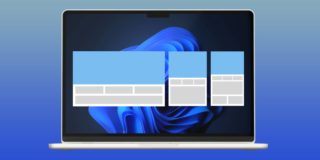How to Cut, Copy and Paste on iPhone X

The cut, copy and paste feature on the iPhone X is a very standard functionality found on every phone in the market to day. If you are still uncertain on how to take full advantage of the feature, these steps will give you all that you need on how to do perform all three of these tools on the new iPhone X.
When you talk about the cut, copy and paste functionality on the Apple iPhone X, it is a very easy and intuitive tool, that you can quickly pick up even as someone who is a newbie to the iPhone X. All of these tools function the same way, more or less. Something like the one you usually use when using a PC or a Mac.
With these tools at your disposal, you can easily select and delete words, sentences or even whole paragraphs, or just copy them from document to document. It’s all up to you. Now, these instructions are made to show you how you yourself can cut, copy and past on the Apple iPhone X.
How to Cut, Copy and Paste on iPhone X
The quick and easy way to cut, copy, or paste on the Apple iPhone X is to select the word or phrase or sentence that you want to copy, cut, or paste. After that, drag the cursor to highlight the text you want to modify. When you do this, a menu bar will appear which is located at the top of the display, with the following options to choose from: select all, cut, copy, and paste. Then just tap on the function you want to use. If you’re using these features while you are browsing the Internet on the iPhone X, you can also have a choice of either sharing the text with the iOS share button, or even do a quick Google Search with by using the search magnifying glass. Once you’ve highlighted your chosen passage and clicked on one of the following functions previously mentioned, you just need to find an empty space on a document or a text field on a browser and simpy press and hold until the same menu bar as before appears and then tap on “Paste”.
Hopefully, the tips and tricks given above was a huge help and has made you into a better user on your new iPhone X. Now that you have all this knowledge, try it out and see if you can take full advantage of the cut, copy, or paste feature of the iPhone X.