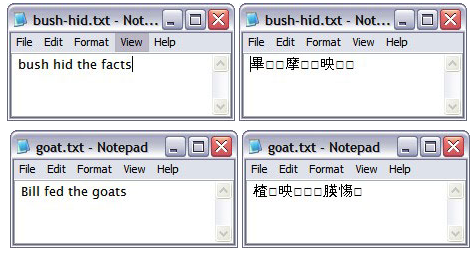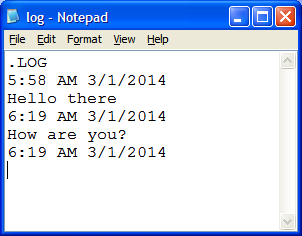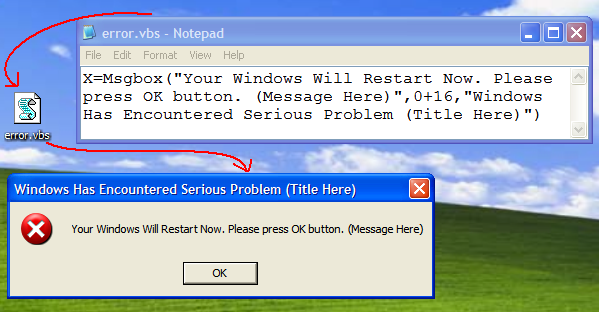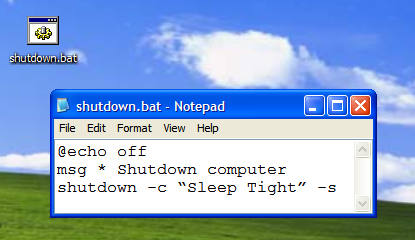Best Notepad Tricks, Hacks And Commands For Windows
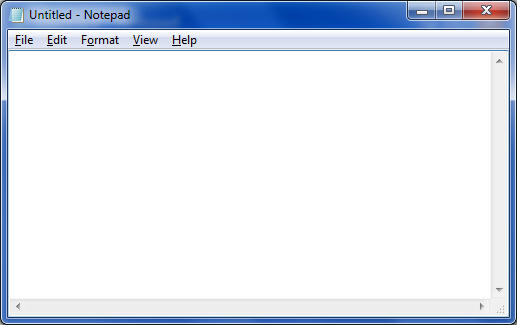
The Notepad text editor for Windows is a great tool to use for text editing. Overall, Notepad tricks allow for a better user experience allowing for more features with cool notepad commands. Files that are created using Windows Notepad are saved in .txt, which are compatible with almost every other text editor, even if it’s for Mac OS X. This means all .txt files are available to open and edit on Windows and Mac, but only Windows Notepad has tricks and hacks that Mac OS X Notepad does not have.
Overall it’s great to know the basic notepad tricks that will allow you to have full control of the text editing software to make life easier. Using these notepad hacks can also impress some of your friends that didn’t know of the basic notepad tricks and hacks that are available on the standard Windows text editor.
All of the following Notepad tricks and hacks will not damage your Windows PC at all. If you don’t want these Notepad tricks anymore, just go to the task manager and close the script.exe process. All os these tricks and hacks will work on Windows 8, Windows 7, Windows Vista and Windows XP.
The following are not all notepad ticks, but just some of the notepad tricks and hacks that are easy to learn and cool to use. Using these notepad commands you can use to get most out of Notepad and amaze your friends.
If you have watched the movie Matrix, you can remember the famous string of green characters appearing at the screen randomly. Using the following notepad commands, we create something similar. To be able use this Notepad trick, follow these steps:
- Open Notepad
- Type the command: @echo off
color 02
:tricks
echo %random%%random%%random%%random%%random%%random%%random%%random%
goto start - Save the file as Matrix.bat
- Select on Matrix.bat and the Matrix Falling Code effect will start
Bush Hid The Facts
This is very simple but the most popular Notepad trick. To use this notepad trick, follow these steps:
- Open Notepad
- Type BUSH HID THE FACTS
- Save that file
- Open it again & see. Amazing?
Alternatively, you can use this app can break.
Notepad Commands to Create a Diary
With the following Notepad commands, you will be able to create a diary. This notepad trick will allows to have a feature with a date and timestamp automatically whenever you save the notepad file. To do this, follow these steps:
- Open Notepad
- Type .LOG in first line.
- Save the file as Log.txt
- Now, write something to the file and it will automatically get saved with edited date and time.
Notepad Trick to Make Keyboard LED Light Up
Out of all notepad tricks, this one is best to use at night or with the light turned off to see the full effect of this trick. After entering the Notepad commands the three LEDs above number pad of Scroll Lock, Caps Lock and Num Lock with turn on. This Notepad trick will make those three LED continually on and off, creating dancing effects. To do this, follow these steps:
- Open Notepad
- Enter following code
Set wshShell =wscript.CreateObject(“WScript.Shell”)
do
wscript.sleep 100
wshshell.sendkeys “{CAPSLOCK}”
wshshell.sendkeys “{NUMLOCK}”
wshshell.sendkeys “{SCROLLLOCK}”
loop
- Save the file as Dance.vbs
- Click the file and your all three LED lights will start dancing.
To stop, Shut down or Log off your PC.
Show Fake Windows Errors Using this Notepad Hack
This is Notepad trick could be the best out of all notepad commands to freak someone out since it allows you to create Fake error messages. You can create Fake error message with any message. Using the following notepad commands with these steps:
- Open Notepad
- Type X=Msgbox(“Message Here”,0+16,”Title Here”)
- Replace Message Here and Title Here with your Error Message and Error-Window Title respectively.
- Save the file with error.vbs.
- Now, click the file and you’ll get your custom-made Windows error message.
Automatically Shutdown Windows Using Notepad
The following Notepad trick will allow you manually shutdown your Windows in a single-click. This will help you force shutdown Windows with these following steps:
- Open Notepad
- Paste @echo off in first line.
- Paste msg * Shutdown computer in second line.
- Paste shutdown -c “Sleep Tight” -s in third line
- Save the file with .BAT extension. For example, shutdown.bat
- Click on your file and it will automatically shutdown your Windows.
Manually Open and Close CD Drive with Notepad Commands
If you need to manually open or close your CD drive in case something happens and you can’t open it. The following notepad trick will allow you to open the CD drive and close again and again continually. To use this notepad trick, use these following steps:
- Open Notepad
- Enter following command:
Set oWMP = CreateObject(“WMPlayer.OCX.7″)
Set colCDROMs = oWMP.cdromCollection
do
if colCDROMs.Count >= 1 then
For i = 0 to colCDROMs.Count – 1
colCDROMs.Item(i).Eject
Next
For i = 0 to colCDROMs.Count – 1
colCDROMs.Item(i).Eject
Next
End If
wscript.sleep 5000
loop
- Save your notepad file as cdopen.vbs
- Now, open cdopen.vbs and it will start the process to continuously open and close CD drive.
To stop the process, open Task Manager by pressing Alt+Ctrl+Del and stop cdopen.vbs process.