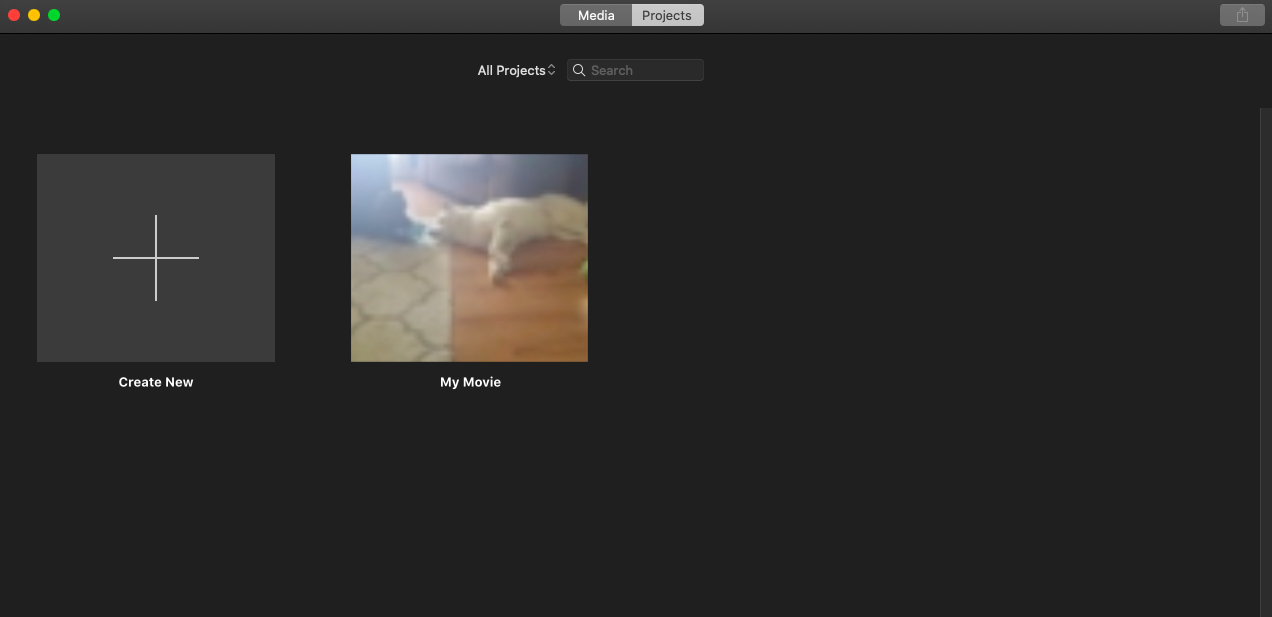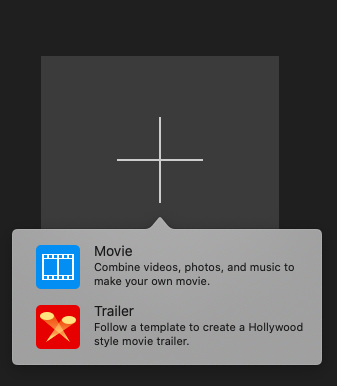Best iMovie Trailer Templates (May 2021)
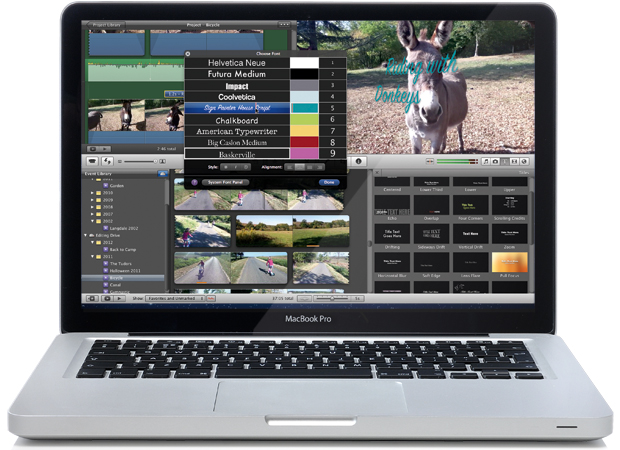
These days everything is recorded by your iPhone or smartphone. The more videos you recorded, the harder it is to share and document all of these events in a professional format. Like the movie trailers you say in the movie theaters, using iMovie and iMovie trailer templates you can create the same same high quality video material to share with your family and friends.
iMovie’s trailer templates on iMovie allows you to speed up and make the the editing process very simple. All you need to do with the iMovie trailer templates is drag and drop clips onto the trailer’s storyboard and it will automatically edit their duration, add transitions, graphics and music. That’s the great thing about iMovie trailer templates, they do all the work. There’s always going to be something that suits the footage that you’ve captured. Here is a a list of the best iMovie trailer templates available for iMovie.
How to Choose Your Template
Before we dive into our favorite trailer templates, let’s first teach you a little about choosing the templates. iMovie is pre-loaded with templates for trailers. Unfortunately, it doesn’t seem the native application supports third-party options (such is one of Apple’s defining traits). There are some great iMovie alternatives but for the purposes of this article, we’ll teach you all about iMovie templates.
When you first open iMovie, you can navigate between two options: Media, and projects.
- The ‘Media’ tab lets us choose the video file we’d like to upload. The ‘Projects’ tab lets us start a brand new project from scratch. Let’s start with the ‘Projects’ tab.

- Click on the ‘+’ Create New box. Then, select ‘Trailer.’

- Now, you can see a full list of all the available templates.
Click on the one you’d like to use and begin making your movie trailer.
Helpful hint: If you hover over a trailer the play button will appear. Click it to preview the stock trailer before deciding to use it.
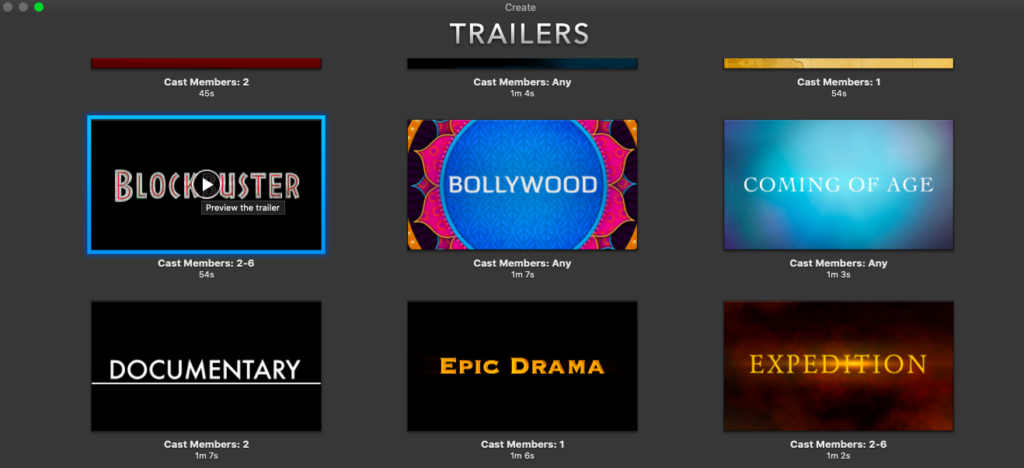
Best iMovie Trailer Templates
There are a lot of native templates available in iMovie. But, which one is best for your next movie? In this section, we’ll review our top picks. Keep in mind, just because a template is made for one genre doesn’t mean that you can’t repurpose it to fit your needs.
Sports
The Sports trailer template on iMove is short and to the point. This iMovie trailer template is great for capturing several evens through different transitions. With this in mind, the sports trailer is prefect trailer to showcase the highlights of any sporting event.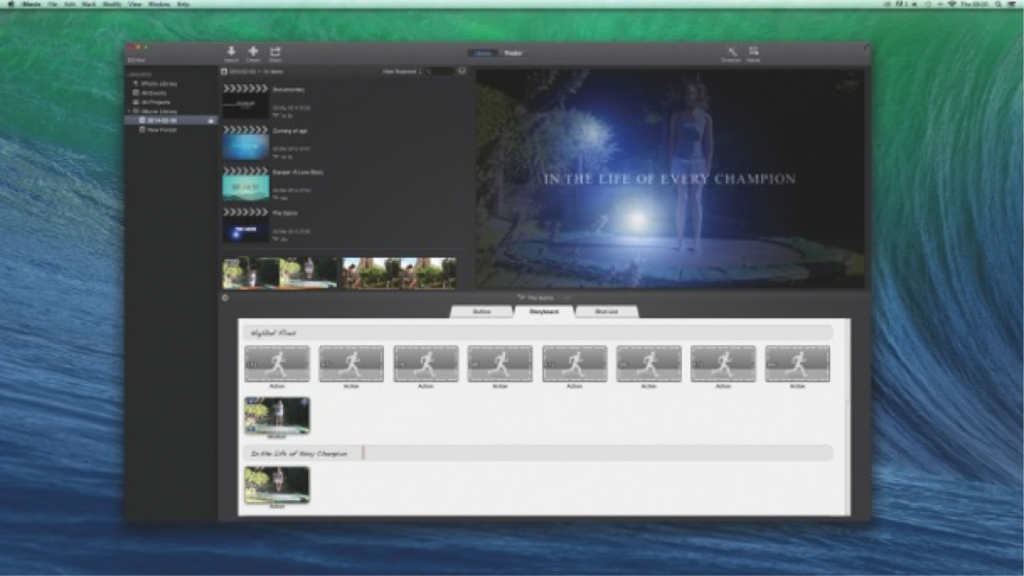
Documentary
This iMovie Trailer Template has a crisp deign with clean white captions on black. With some great music, you can make a trailer to document events of the past day, week or year. Adding in some cool graphics throughout the trailer can make the trailer look like it was created by a Hollywood professional.
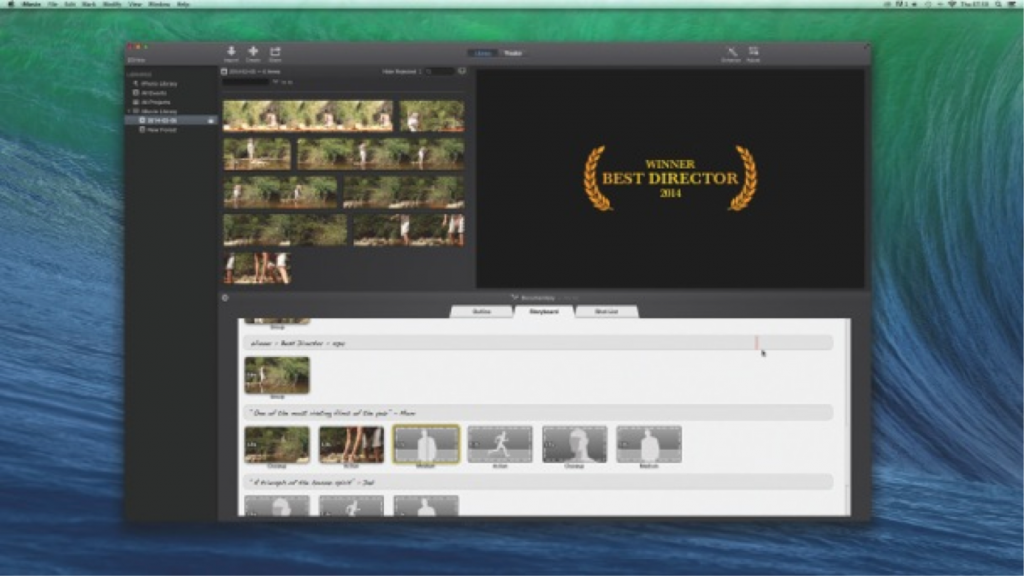
Indie
The Indie template features graphics and captions that resemble a more laid back type of format. This is great for travel movies and events that have great fun memories. It’s perfect for showcasing a romantic holiday in Europe.
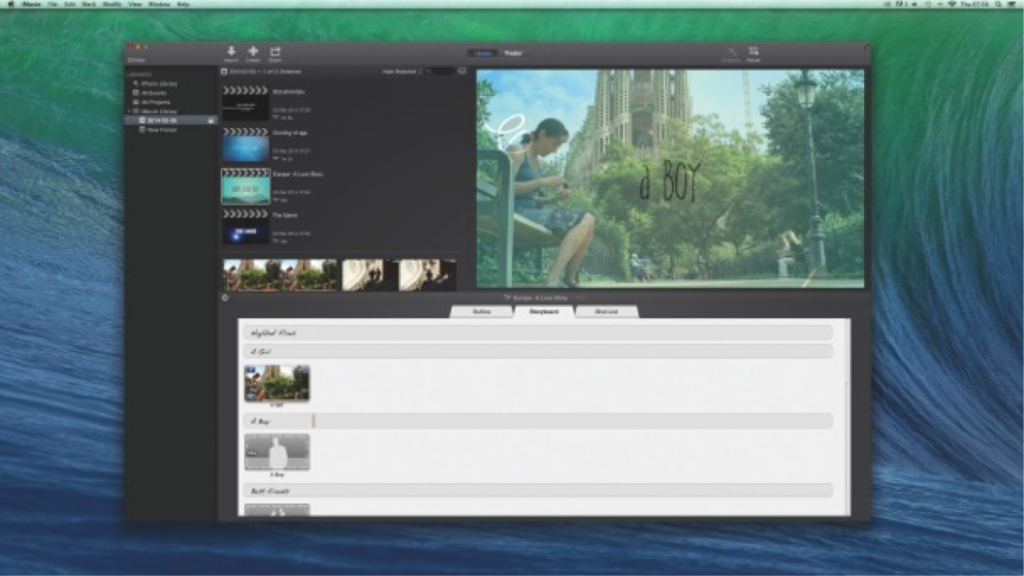
Coming of Age
The coming of age trailer is great for celebrating family evens and milestones. This iMovie trailer template storyboard includes animated rostrum-style photo placeholders. Creating a way for you to mix in some stills of your topic and compare them to clips from the present day.
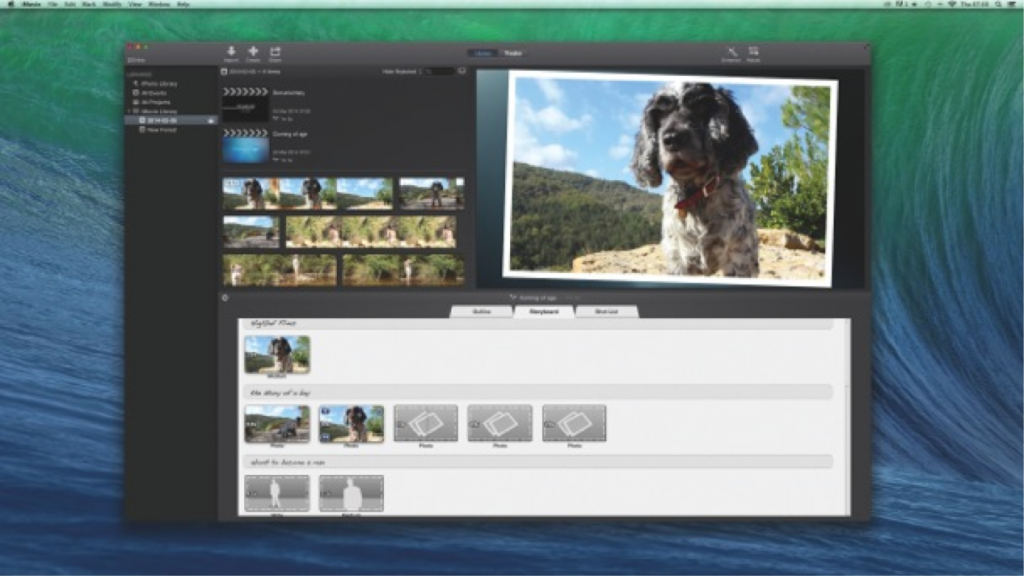
Teen
The teen template is great for showcasing the animated and cartoony style in a way that everyone will enjoy. The template resembles sketches that you can customize with text to make it look like the sketches that you made back in school.
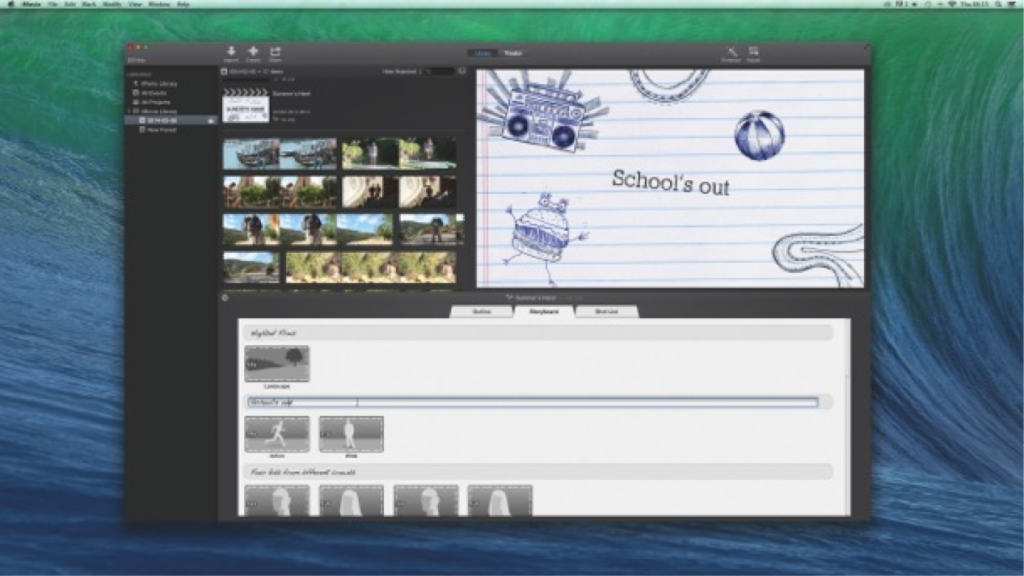
Documentary
It’s the digital age and there are cameras everywhere. While you may never receive awards or become a household name, documentaries are perfect for everything from highlighting social issues, to graduation presents showcasing a young person’s adventure through school. The Documentary template is versatile, captivating, and thought-provoking.
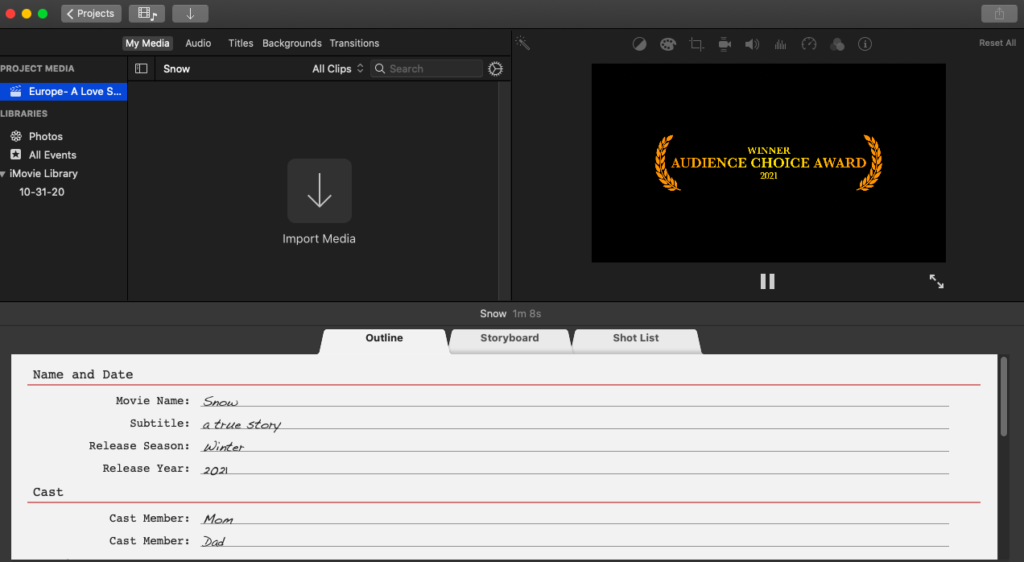
Frequently Asked Questions
iMovie is on of Apple’s greatest gifts to creative minds. This section will answer more of your most frequently asked questions.
Can I add more templates to iMovie?
Unfortunately, no. While the software offers a lot of native templates that you can repurpose for other genres, there isn’t a way to add more in 2021.
How do I delete a failed project?
If you’re testing trailer templates, iMovie may get a little cluttered. Fortunately, deleting abandoned projects is easy.
Head over to the ‘Projects’ page and hover your cursor over the trailer you’d like to delete. A circle will appear with three dots, click the circle. Then, select ‘Delete project.’ That’s it. Your project will be deleted.
Can I convert a trailer into a movie?
Absolutely! If you love your trailer so much you’d like to turn it into a movie you can. All you need to do is hover your cursor over the trailer on the ‘Project’ page. Then, click the three dots in the circle icon. Next. click ‘Convert to movie.’ Once done, you can go to the editing page and make the appropriate adjustments.