How to Block A Person on iMessage For iPhone And iPad
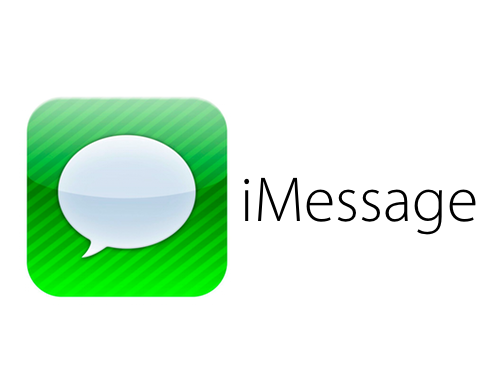
A common question that has been asked since the release of iMessage is that is there a way to block a person on iMessage for iPhone and iPad? The answer is yes, it’s possible to block people in iMessage for both iPhone and iPad in iOS 8 and iOS 7. Before iOS 7, there was no way to block a person from sending iMessages to you, but now it’s easy to block a person on iPhone 6, iPhone 6 Plus, iPhone 5s, iPhone 5 and any iPad running iOS 7 or higher. The following will teach how to block a person on iMessage for iPhone and iPad.
It’s important to note that by blocking a person on iMessage will also block them from calling, FaceTime and sending text messages.
Follow other instructions here for iMessage help:
How to block someone from iMessage on iPhone and iPad:
- Turn on your iPhone or iPad
- Go to Settings
- Select on Messages at the bottom of the page
- Select on Blocked
- Select Add New and a new person to block
- Select Done
How to block unknown person from iMessage on iPhone and iPad:
- Turn on your iPhone or iPad
- Go to Phone
- Select Recents
- Find the unknown phone number to block from iMessages
- Select on the “i” icon
- At the bottom of the page, select on Block this caller
- Select Block Contact
Both of these methods will help block a person on iMessage for iPhone and iPad. It’s important to note that by blocking a person on iMessage will also block them from calling, FaceTime and sending text messages.
















