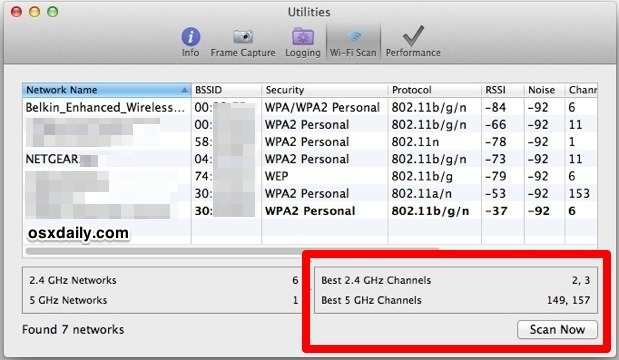How to Get the Best Wi-Fi Channel Scanner in Mac OS X

For those Apple Mac OS X users, sometimes you lose the Wi-Fi signal on your computer. You can fix this issue by using a wireless channel scanner that can be found on your Mac. Using a wifi channel scanner on Mac is a great tool to find a strong wireless Internet connection. The great thing is that OS X makes this easy to get a strong Internet connection, with a simple solution offered through the bundled wi-fi scanner app that works with every single wi-fi router brand out there. Recommended: Free Wi-Fi Analyzer To Find The Best Internet Connection.
The new OS X release of Mavericks and Yosemite have seen this feature removed from the Wireless Diagnostics Utility. This will teach you how to open WiFi Scanner in OS X Yosemite and OS X Mavericks. The best thing about the WiFi channel scanner on mac is that it’s free. The following will teach yo how to quickly get to the WiFi network analyzer on Mac for free.
Detecting the Best Wi-Fi Broadcast Channels to Use with a Wireless Router
To get started, you’ll need to jump into the Wireless Diagnostics Utilities app first:
- Hold down the “Option” key and select the Wi-Fi icon in the menu bar
- Select the “Open Wireless Diagnostics” option.
- Type the admin password.
- Pull down the “Windows” menu and select “Utilities”
- Select the “Wi-Fi Scan” tab, and select “Scan Now”
- When finished, look at the bottom right for the best channels recommendations:
- Best 2.4 GHz Channels (usually 802.11b/g)
- Best 5 GHz Channels (usually 802.11a/n)
- Log in to your wi-fi router and make the channel changes as necessary – typically this means using a web browser to point at the local router IP (192.168.0.1, etc)
The screen shot above is an example of the best channels chosen are 2 and 3 for 2.4 GHz, and 149 and 157 for 5 GHz using the wireless channel scanner tool on Mac OS X.
When you go to change the Mac wireless channel, it will vary depending on the router manufacturer and the IP address used. Using a Netgear router with an IP of 192.168.1.1 as an example, simply point any web browser to that IP, log in using the router admin login (often admin/admin), and look for the “Channel” option, typically located within a “Wireless Settings” or “Broadcast Settings” preference region. Change the appropriate channels for each protocol, save settings, and the wireless scanner on Mac OS X will have done it’s job.