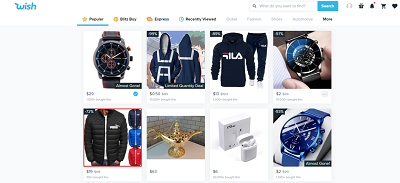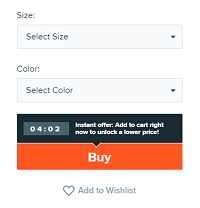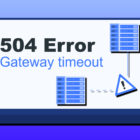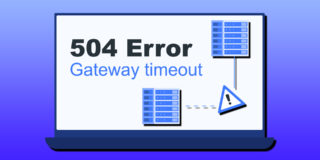How to Add to Cart on the Wish App

Within the last decade, e-commerce has become quite an appealing concept to both sellers and consumers. It’s the practice of buying, whether it’s daily groceries or unique gifts, over the internet.
Many companies, such as Wish, have come into existence out of a desire to facilitate purchases of all sorts. And one each trying to attract as many people as possible.
Wish, for example, relies on the images of products more than the good old search bar. The site offers many functionalities, and one of the most important is the shopping cart, which has become indispensable for e-commerce sites.
How Exactly Do I Make Purchases on Wish?
It’s easy, not to worry. Much like the thousands of similar websites, Wish offers its customers the ability to use a centralized space to store all the purchases they wish to make, either at once or later on.
You can think of it quite literally as a virtual shopping cart, but with a very nifty bonus. It is essentially the equivalent of going along dozens of aisles in a brick and mortar store, but without getting off your couch or having to elbow your way through the overcrowded aisles.
Here, to add items to the shopping cart, all you need is to click or tap on the items you’d like. Simple as that. Below you can see what an empty cart looks like.
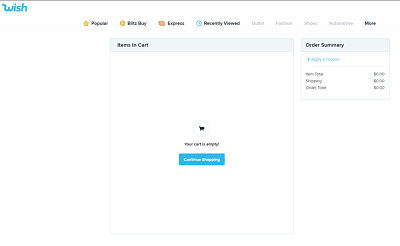
Alright, How Do I Add Items to the Cart?
It is in these companies’ best interest to make shopping as easy as possible, especially if they wish to appeal to those who aren’t tech-savvy or aren’t used to the concept of online shopping. Thankfully, adding items to your cart is effortless.
There are a couple of different approaches you can take.
- If you had previously added an item you wish to purchase to your wishlist, you should first go there.
- Find the item you would like to purchase now.
- Click or tap on the big “Buy” icon, and the item you selected will automatically go to your shopping cart.
- Click or tap on the Click or tap on the little icon on the top of the screen, or the “view cart” option to go to your shopping cart. Proceed to finish your purchase.

However, if you only just noticed an item and wish to purchase it from the catalog, then it is even simpler.
- Once you locate the desired item, click or tap on it, as before.
- When you get to the item’s page, on the right-hand side, you will see the price, as well as some additional options, such as size or gender option when buying clothes or color if you’re buying a watch.
- When you’ve made your choices above, if any, click on the “buy” icon. That will add the item to the cart, along with a notification.
- Next, access the cart via the “view cart” option, and that’s it.

When you’ve finally finished with your browsing, reaccess your cart to complete your purchase. Within the cart, you will also have the option to change the number of items you wish to purchase as well. Therefore, keep that in mind whether you’re trying to buy more than one, or only one thing.
Tutorial Complete
And that’s it for our little guide. Online shopping is straightforward. It’s a simple concept that’s become quite popular, especially among the younger generations around the globe.
Do you like shopping online? Have you any tips or tricks to make shopping on websites like Wish even easier? Please leave your thoughts in the comments below.