How to Add a Credit Card on the Wish App

You’ve spent hours carefully choosing items on the Wish app. But just as you were about to place the order, you realize that you’ve forgotten to add your credit card. Don’t worry. You can add the card whenever you want, in just a few clicks.
In this article, we’ll show you exactly how to do it so you can happily continue shopping.
How to Add a Credit Card on Website
If you like to do your shopping on a desktop, this is the guide for you. Even if you’ve already added some items into your cart, it’s not too late to add a credit card. Your order will be saved. Here’s what you have to do:
- Go to the Wish website.
- Click on your cart.
- Click Billing.
- Click Edit.
- Enter your credit card number.
- Enter the billing address.
- If your billing address is the same as your shipping address, you can skip the previous step and click on “Same as shipping address”.
- Click Next, and you can continue placing your order.
There you have it! Moreover, if you decide to change your credit card while shopping, that’s not a problem either. Follow the same steps and just enter the details of the new credit card. You can add more payment methods, but you have to choose one of them each time you shop.
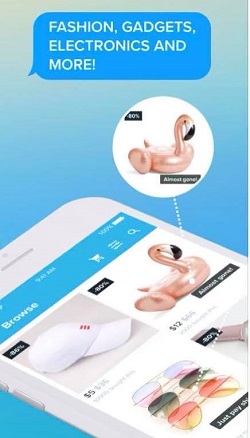
How to Add a Credit Card on the iOS App
Many people believe that shopping in the app is more accessible than using a desktop. Moreover, you can do everything that desktop users can do on their big screen. Open the Wish app on your iPhone or iPad and follow our guide:
- Open the Menu.
- Tap Settings.
- Select Manage Payments.
- Select Add New Payment.
- Enter your credit card number.
- Write your billing address.
- To confirm, tap on the “Add New Payment Method”.
So simple! You can now continue shopping or confirm your order.
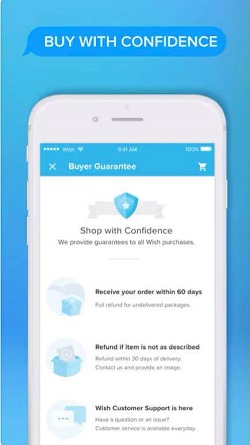
How to Add a Credit Card on Android App
The process is pretty similar to the one described above. Here’s what you have to do:
- Open the Menu.
- Tap Settings.
- Select Manage Payments.
- Select Add New Payment.
- Enter your credit card number.
- Write your billing address.
- Tap on “Use this address”.
- To confirm, tap on the “Add New Payment Method”.
That’s it! It shouldn’t take more than a few seconds. You’re now ready to buy the items you selected.
How to Remove a Credit Card?
You may have accidentally added more payment options, and now you want to remove one of them. No problem! We suggest you do it from the app, and the process is similar for iOS and Android users. This is all you have to do:
- Open the Menu.
- Tap Settings.
- Select Manage Payments.
- You’ll now see a list of all the payment methods you’ve added.
- Tap on the card you want to remove.
- Tao on Delete Payment.
The app will remove the credit card and erase all its details. Therefore, if you ever want to use that credit card again you’ll have to enter all details, as if it was a new card.
What Forms of Payment Can I Use?
One of the things we love about the Wish app is that you can use various payment methods. Some of the forms may not be available in every country, but in most countries you can pay by:
- Credit card (Visa, MasterCard, American Express, Maestro, Discover, and Cirrus)
- Debit card with a Visa or MasterCard logo
- PayPal
- Google Wallet
- Apple Pay
- iDeal
- Ebanx (Credit card, Boleto, Oxxo)
- Klarna
Of course, for more information, check the Wish website for what payment methods they accept in your country. However, it never accepts cash, bank transfers, or payment on delivery.
How to Change Currency?
Wish supports all major currencies, and if you can’t see your country’s currency, that’s probably due to an error. However, you can always manually set your currency. Note that the currency settings are available only on the website; therefore, we suggest you use your PC.
- Go to the Wish website.
- Log in with your credentials.
- Open the Settings in the top right corner.
- Click on Account Settings.
- Scroll down until you see Currency settings.
- Open the drop-down menu and select the currency you want.
If Wish doesn’t support your desired currency, don’t worry. The service is working on broadening its offer and trying to cover all currencies. However, if you don’t see your currency, it doesn’t mean you can’t place your order. You can pay with any currency you want, and Wish will simply change it to dollars or euros.
Wish Makes Shopping Fun
It’s no wonder Wish became one of the most popular shopping apps. It’s mobile-friendly and easy to use. Moreover, it has a variety of options when it comes to payment. Plus, it’s available in most countries. We hope we’ve helped clarify any doubt you may have had about your credit card.
What do you usually buy on Wish? Have you tried any other shopping apps? Let us know in the comments section below.
















