How to Add Crunchyroll to Your Samsung Smart TV
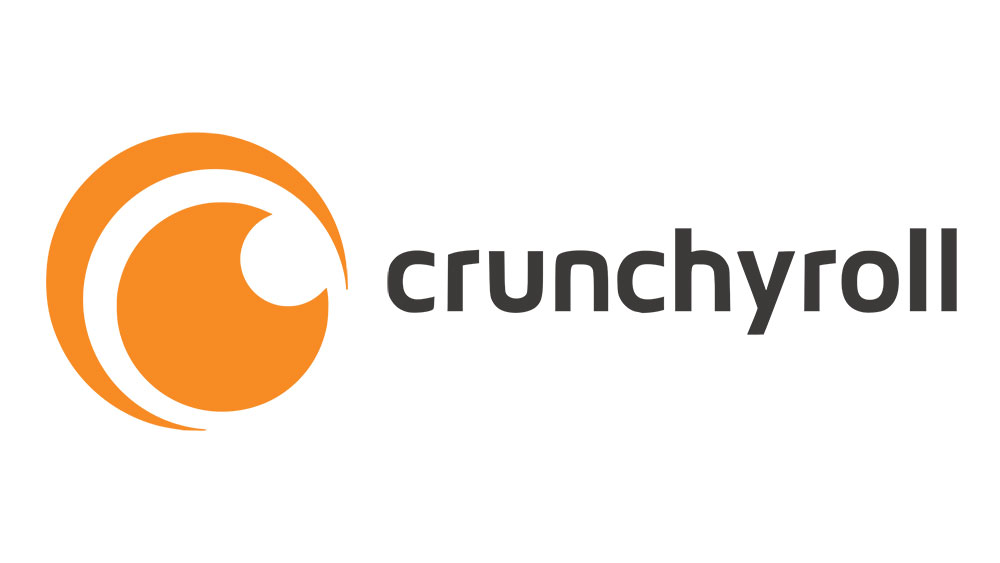
You’ve been in school all day and can’t wait to get back home to catch another episode of your favorite anime on Crunchyroll. It could be one of the classics from the 90s or a new one that’s been taking otaku hearts and minds by storm. Whichever you’d like, you realize that watching them on your smartphone’s screen isn’t enough.
If you also have a Samsung Smart TV and a good connection, you can have an epic viewing experience. Read on down for more info on how to do so.
Using Smart TVs in Smarter Ways
Crunchyroll has stopped supporting its former app for the Samsung TV, leaving many viewers saddened by the decision. And though this does mean you’ll have to take a few extra steps to make it work, it’s possible. An old maxim goes that, if all else fails, go back to the basics.
It goes double for apps such as this one, which may eventually run their course. However, it’s not the end of the world. The easiest way for you to start watching Crunchyroll shows on your TV is to find a suitable HDMI cable and connect your Samsung Smart TV and your laptop or PC.
Once connected, you will be able to stream the show from the laptop or computer monitor onto the glorious 4K screen of your Smart TV. If you have a premium membership on Crunchyroll, it will come in handy here because you will be able to make the most use out of higher resolution.
Also, if your phone supports casting to TV devices, you can try to cast Crunchyroll content from it to your TV. However, this method isn’t always foolproof as it depends on the actual phone and whether it supports casting or not.

Chromecast Option
Finally, if you own a Chromecast device (this is dependent on your region as it doesn’t support nor is it sold in every country in the world), you’re also more than welcome to try and use it to cast Crunchyroll to your TV. Navigate to your Crunchyroll app and click on the Cast button. After that, your phone will try to locate the Chromecast. Once it does, select the device where you’d like to cast the next episode of your favorite anime, and voila!
Another option for those using Chromecast is that you can cast your shows directly from the browser. However, this will require you to go to the Crunchyroll website and log in to your account.
Once you log in, locate the show you’d like to watch and click on the three-dot menu on the top left and find the “Cast” option. And then click on Cast Desktop. When you locate the right Chromecast device, select it, and the stream will begin shortly on your desktop and will also appear on your TV.

Crunchyroll, Support Your App!
Overall, it’s a shame that there’s no official way to use the official app at this time for casting to a smart TV. Nonetheless, there are always jury-rigged options like the ones described in this article to help you sate your hunger for high definition shows! After all, why not utilize everything at your disposal to make sure you’re getting everything out of your Crunchyroll subscription?
As always, you’re welcome to share your suggestions and opinions about Crunchyroll’s app. Hopefully, in time the developers might change their minds or find another way to let those with Smart TVs watch anime in high quality on the big screen.
Have you any additional tips or tricks to share? Any constructive comments are welcome. Therefore, feel free to leave any that you think might help others stuck with this problem.





















3 thoughts on “How to Add Crunchyroll to Your Samsung Smart TV”