How to add Folder Tabs to Windows 10 File Explorer
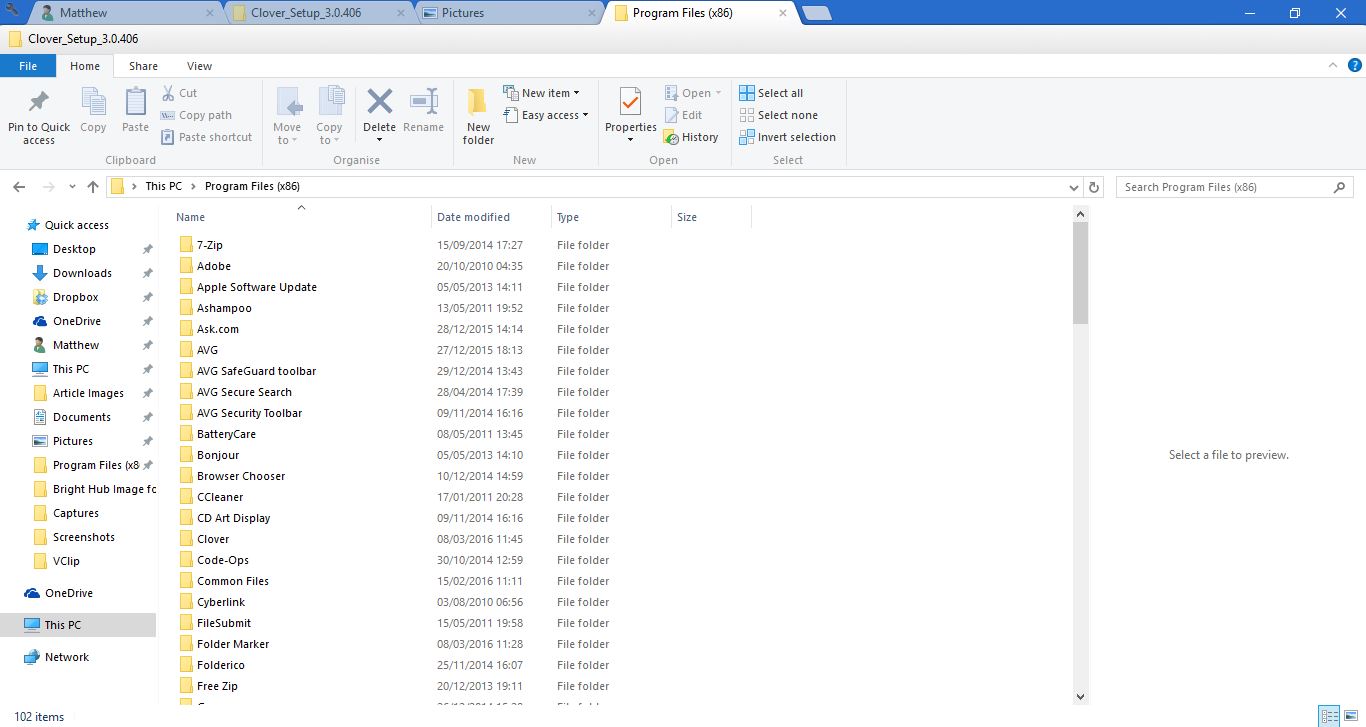
Tabs are something that every browser has, but File Explorer doesn’t include any folder tabs. It really should do, because then you could open multiple folders in alternative tabs within the same window. However, you can add tabs to File Explorer in Windows 10 with Clover.
Clover is freeware software that adds a folder tab bar to the top of File Explorer. Then you can open multiple folder tabs in File Explorer much the same as pages in Chrome or Firefox. Open this page and press the Free Download button to save its Zip folder. Then press the Extract all button in File Explorer and choose a path to extract the compressed folder to. Select Clover Setup in the extracted folder to install.
Then open the File Explorer window as in the snapshot below. You’ll find File Explorer now has a tab bar at the top. Press the New tab button on the right of the bar (or press Ctrl + T) to open another tab, and then select a folder to open in it.
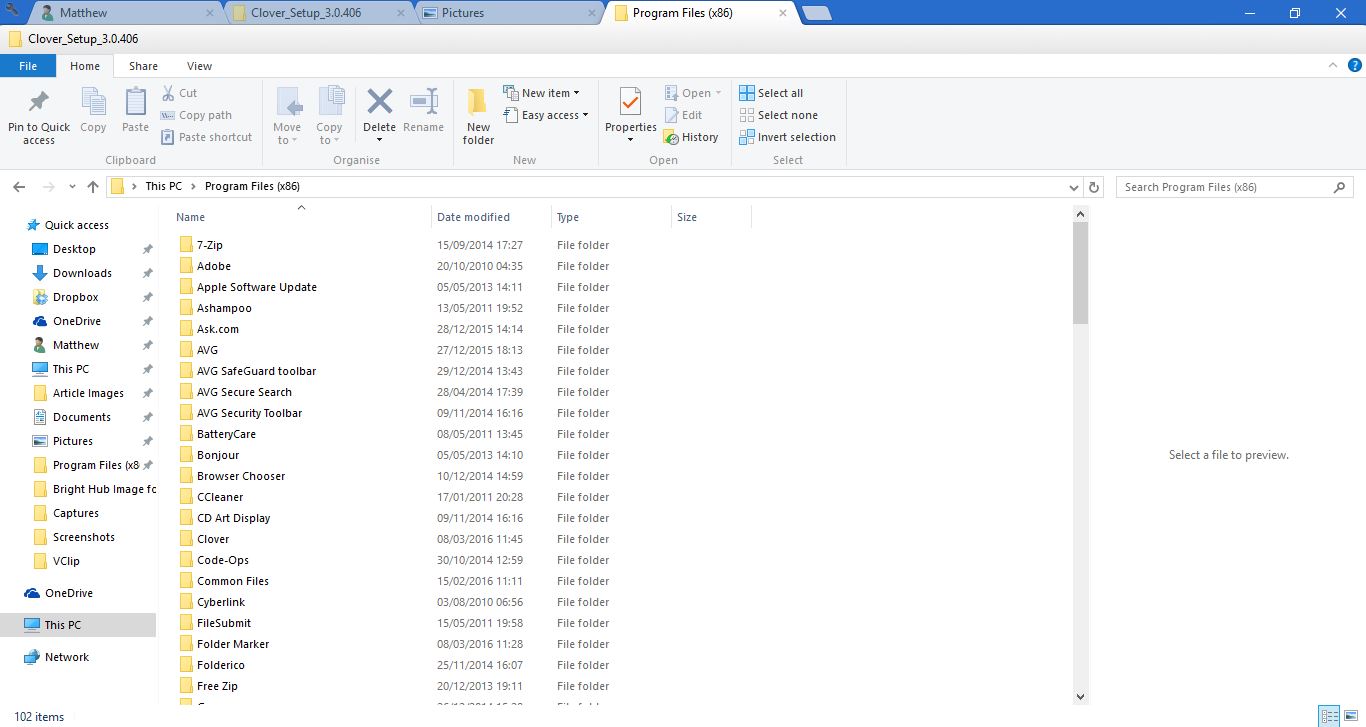
The tabs also have context menus with extra options on them. You can right-click one of the tabs to open its context menu in the shot below. That includes options such as Pin Tab, Duplicate and Reopen closed tab; so it’s pretty much the same as a browser tab context menu.
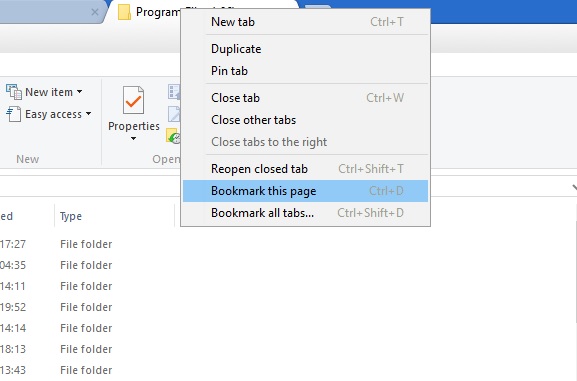
You can also select a Bookmark this page option from that menu. That adds the tab to a bookmark bar just below the folder tabs as below. Then you can quickly open more essential folders from there. That’s an alternative to pinning folders in Quick access.
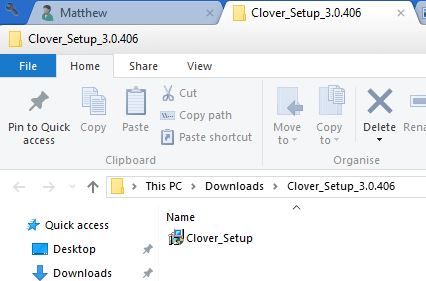
Select the spanner icon at the top left and Settings to open the window below. There you can select some extra options from the Settings window. For example, there’s the Switch tabs by scrolling option that switches folder tabs when you roll the mouse wheel.
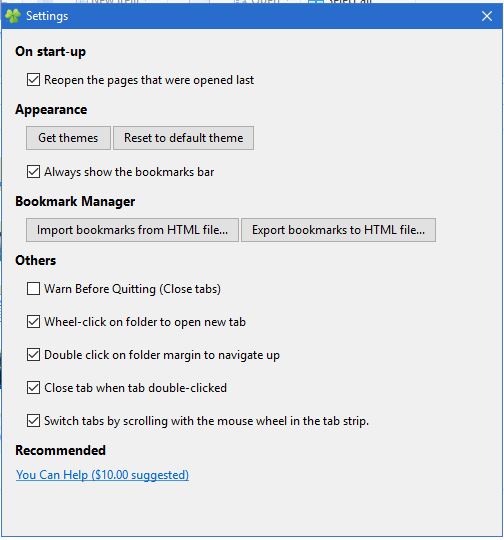
So Clover is a great addition to Windows 10’s File Explorer. With its tabs you can now open multiple folders in the same window. This software package is also available for Windows 7 and 8.

















One thought on “How to add Folder Tabs to Windows 10 File Explorer”
Loving it!