How to Add Google Home to New Wi-Fi Network
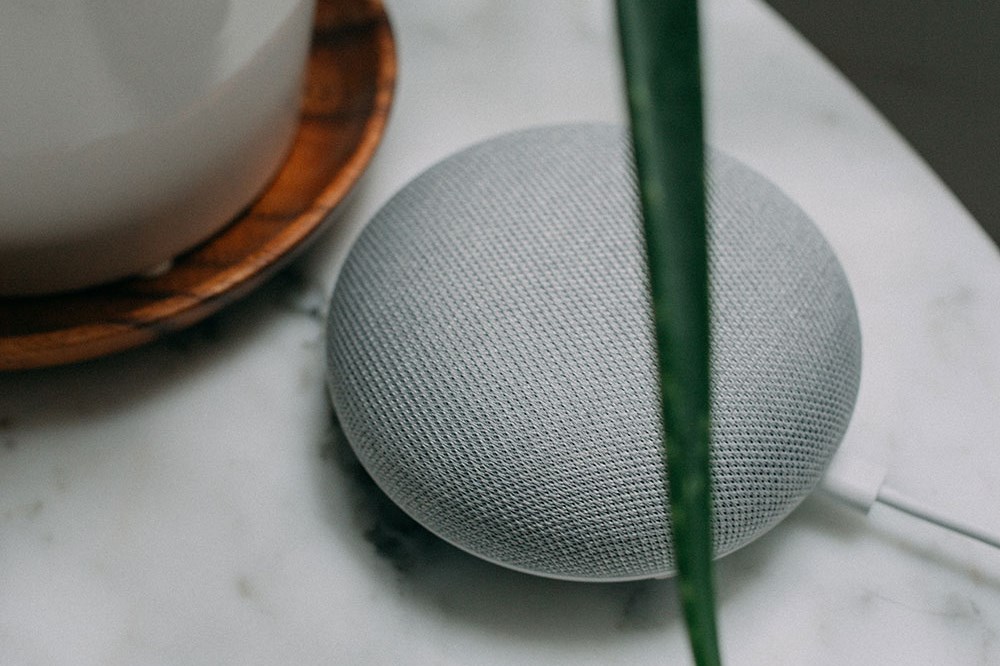
After hearing all kinds of interesting things about the Google Home smart speakers, perhaps you’re thinking about getting one. Or, you already went out and purchased one of the three available sizes, Google Home Mini, Google Home, and Google Home Max. In that case, you’re looking at this pretty cool device and wondering where to start.
The only significant differences in these speakers are the size and sound quality. If you prefer small and portable, you might opt for the Google Mini, but if you’re more of a homebody and care a lot about clear and ample sound, you might like the Google Home Max better. And, of course, for those who are in between, there’s the cylindrical Google Home.
First Time Connection
Before learning about all of the things you can do with your Google Home, you have to connect it to the Internet. Without an Internet connection, Google Home is little more than a plastic sculpture in your home. This is what you need to do to connect your Google Home to Wi-Fi for the first time:
- First things first, download the latest version of the Google Home app. Android users can find it on Google Play, and iPhone and iPhone users on App Store.

- Type in your Google account details that you’d like to use with your Google Home device. The Google Home app will automatically recognize your Google Home device (make sure that it’s charged and turned on).

- After a prompt from the speaker, tap “yes”.
- Choose the location and a name for your smart speaker
- Now you get to choose the Wi-Fi network for your Google Home device. Select and then tap “Next”.
- Type in the Wi-Fi password and tap “Connect”. If it checks out, you’ll be connected immediately.
New Connection
So, connecting your Google Home device to Wi-Fi for the first time is a straightforward and quite intuitive process for anyone with even limited experience with Google apps.
Now, you may want to take your smart speaker with you on a trip. Or you’re moving to another place and of course, you’re taking it with you. Or, you just need to update your Wi-Fi password due to security issues or whatever else it may be. This requires some setting up. Follow these steps to connect your device to a new Wi-Fi network:
- Your tablet or smartphone has to be connected to the same Wi-Fi network, or it won’t work
- Open the Google Home app, select the Google Home device you wish to connect to the new Wi-Fi network
- Go to “Settings”, then “Wi-Fi”, then “Forget Network”.
- You’ll be sent to Google Home App’s home screen
- Follow the previous set of steps to connect to the new Wi-Fi network.

Connection Issues
As with any other WiFi-enabled gadget, glitches are part of the package. From time to time you might experience some issues with your Google Home device’s Wi-Fi connection. Here are some things you can do to troubleshoot and optimize your smart speaker setup.
Keep It Close to the Wi-Fi Router
It’s probably better if you keep your Google Home smart speaker close to your Wi-Fi router. If there are objects such as a refrigerator or microwave in the way, they could be interfering with the Wi-Fi signal.
At the very least, do this when you’re setting up your Google Home device for the first time. After it’s done, you can move it away farther and see if there are any interruptions.
Reset
If you’re having connection issues, try resetting your router. Turn it off and wait a few minutes before turning it back on. Sometimes, this solves the connection problem right away. If you’re still struggling with a poor connection, reset the Google Home device. And if you’re still experiencing some bugs and glitches, you can always go for the good old factory reset. Sure, you’ll have to go through all the settings and personalization again, but at least that fresh start always brings hopes of things working just right this time.

Small Price to Pay
With our beloved phones, tablets, smart speakers, and other gadgets, we’re always setting something up, reinstalling, and troubleshooting. Just when you get used to one thing, there’s another update that you have to get or else the app won’t work. And just when you have your Wi-Fi password memorized, you have to write down the new one on a post-it and hang on your fridge just in case.
It’s a mild inconvenience for all the good stuff our gadgets provide. The same goes for Google Home smart speakers. All they want from us is a steady Wi-Fi connection and they’re ever-ready at our service.
Let us know what you think about anything Google Home, or if you have another question, in the comments below.




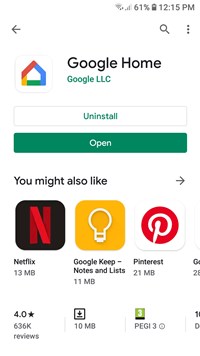
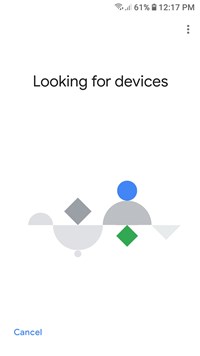














One thought on “How to Add Google Home to New Wi-Fi Network”