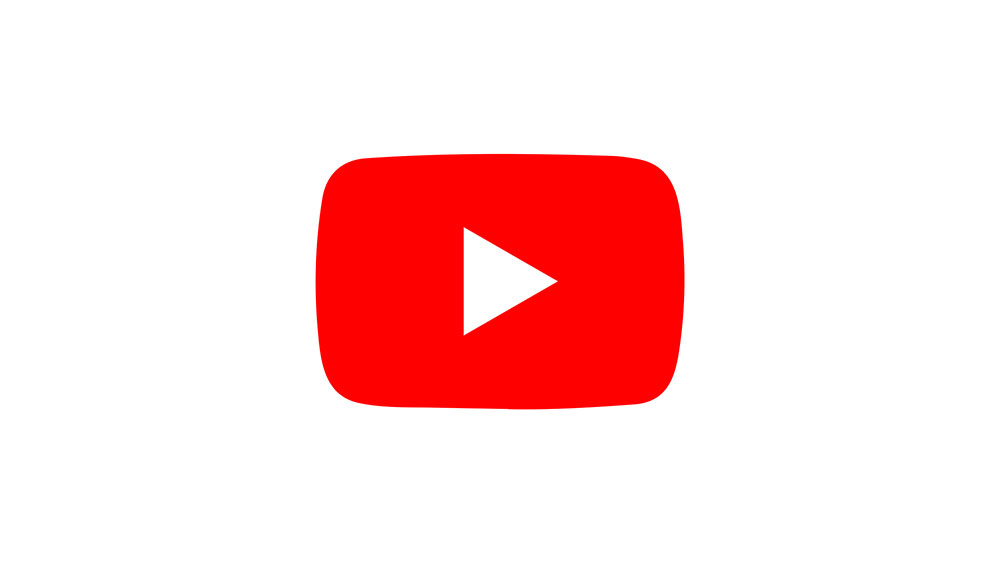How to Add Movies to Leapfrog Epic
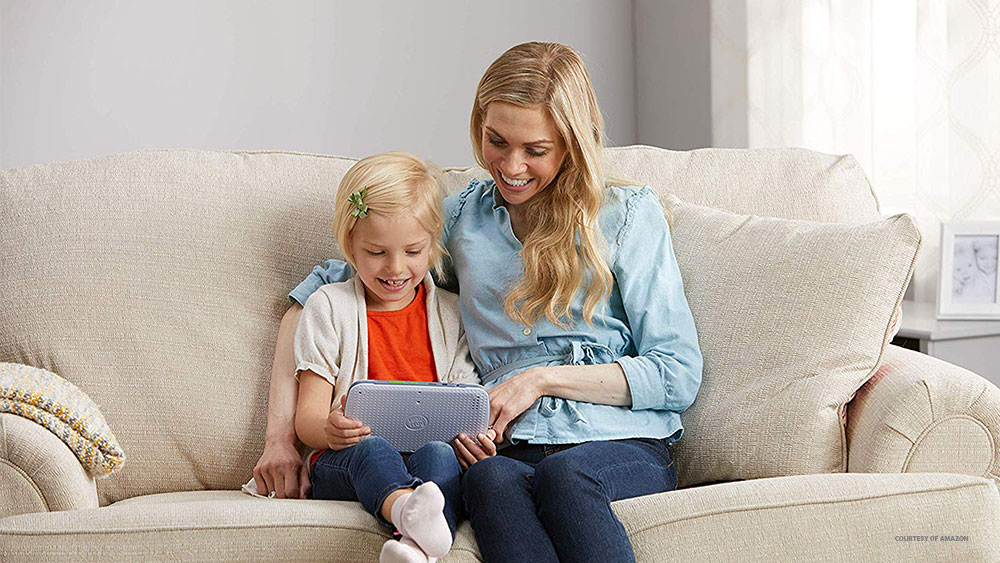
As one of the world’s leading kids’ tablets, Leapfrog Epic is as close as these devices come to regular units. Although they’re far from the world’s most powerful tablets, they pack a punch and can perform all the basic functions of a typical portable device. Yes, this includes taking photos, recording videos, listening to music, even watching movies.
Here’s how to add movies to your kid’s Leapfrog Epic tablet.
Why Not Stream?
Leapfrog epic doesn’t come with Google Play. Unfortunately for your mischievous kids, Google Play isn’t an app that you simply install. In fact, the only way you can use Google Play is if your device has come with the app store preinstalled. However, Leapfrog Epic does have its own app store, specifically designed for and targeted at kids. Yes, there are streaming apps for children available, but the choice isn’t too diverse and you aren’t likely to find what your child is looking for here.
The typical streaming apps for portable devices aren’t on this store and although there are ways you can install Android apps without downloading them from Google Play, transferring the actual video to the device is much, much easier. Yep, the old-fashioned way.

Supported Video Formats, Resolution, and Frame Rate
In order to successfully play a movie on the Leapfrog tablet, you need to make sure that the format it’s in is supported. Otherwise, naturally, you won’t be able to play it. The supported video formats are H.263, H.264 AVC, MPEG-4 SP, and VP8. If the movie that you have on your computer isn’t in one of the mentioned formats, you’ll have to convert it.
To convert a video file, you can use a host of downloadable desktop apps. To find the perfect converter, check out some review sites that do comparisons to find the best one that can convert video files to one of the four Leapfrog-supported formats.
When it comes to resolution, you should make sure that the video files that you’re transferring to the Leapfrog tablet are in 1024×600. This is very specific, as most modern movies come in resolutions that are larger than that.
Finally, the supported frame rate on Leapfrog Epic devices is 30fps. Luckily, if you find a good video converter, it will probably be able to convert the movie file into the exact mentioned specifications.
Transferring Movies to Leapfrog Epic
Leapfrog Epic devices come with 16GB of internal memory by default. This is large enough to store a few movies, but once the movies/shows start stacking up, your kid will quickly see their capacity filling up, too. Fortunately, Leapfrog devices come with a MicroSD slot, so you can boost the disk space to your kid’s preference.
All you’re going to need in order to transfer a movie from your computer to Leapfrog Epic is the USB cable that charges the device. As you would any other Android device, simply plug the Leapfrog Epic into your computer. However, depending on whether you use a PC or a Mac, the transfer process may differ slightly.

With PC, the whole process pretty much works like it does on any other Android device. Just drag&drop the desired movie file into the tablet’s folder. You can do all of this via Windows 10’s Computer feature. Simply double-click on the Computer icon on your desktop, navigate to the item on the list called EPIC, then go to USB storage, and simply transfer the file there.
When it comes to Macs, you’re going to have to download Google’s Android File Transfer app (AFT). When you install this tool on your Mac, it should start automatically when you plug the device into your computer. Everything else works pretty much the same as it does on PC. Just drag&drop the file in question into the folder.
Watching Movies on Leapfrog Epic
As you can see, adding movies to your Leapfrog device is pretty much as straightforward as it gets. The only potential problem will be the format of the video file that’s in question. Luckily, there are many great converter tools available online that can help you here. The whole process shouldn’t take more than 10 minutes, tops, and your kid will be ecstatic.
Have you tried adding movies to your kid’s Leapfrog Epic? Did it work? Did you find this tutorial useful? Hit the comments section with anything that you want to add.




![which leapfrog is the newest [november 2019]](https://www.techjunkie.com/wp-content/uploads/2019/11/which-leapfrog-is-the-newest-november-2019.jpg)