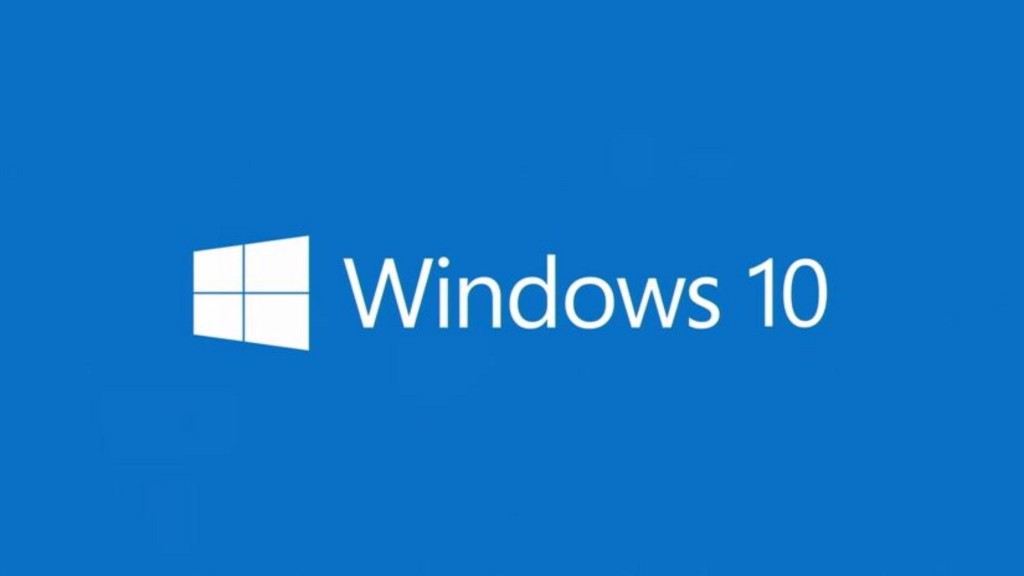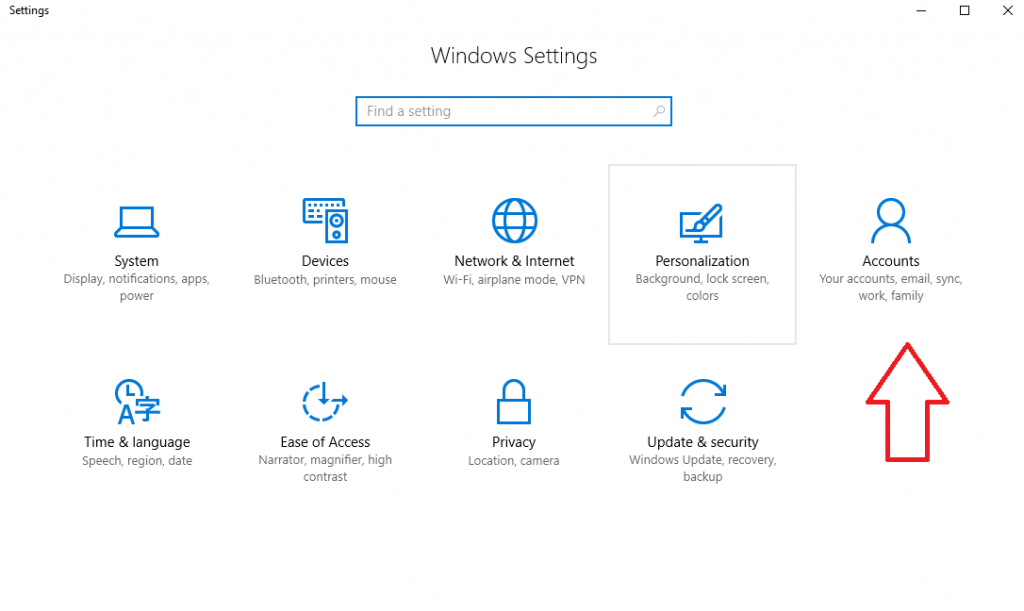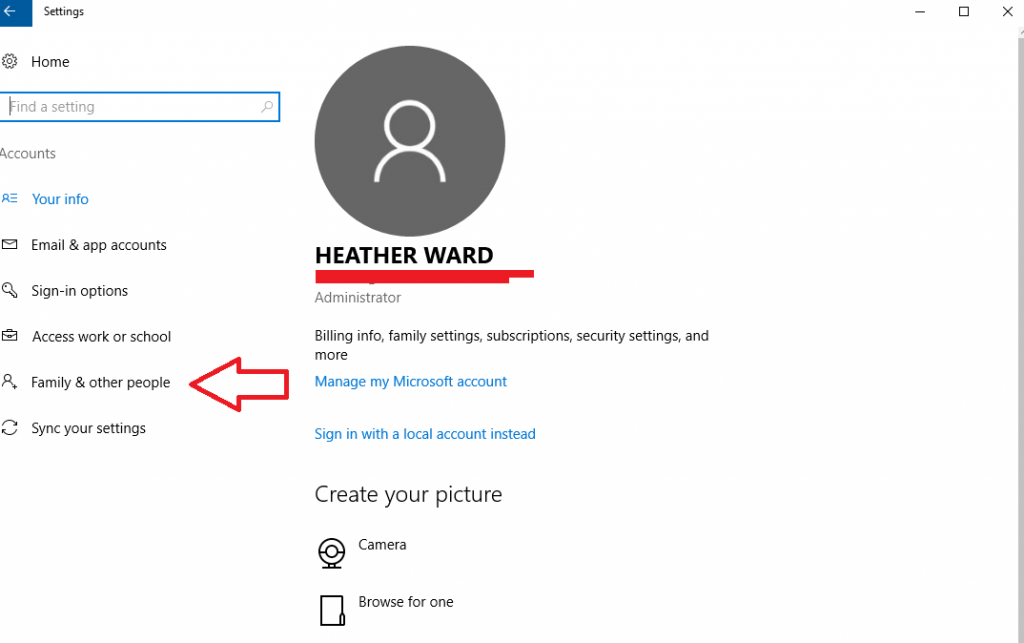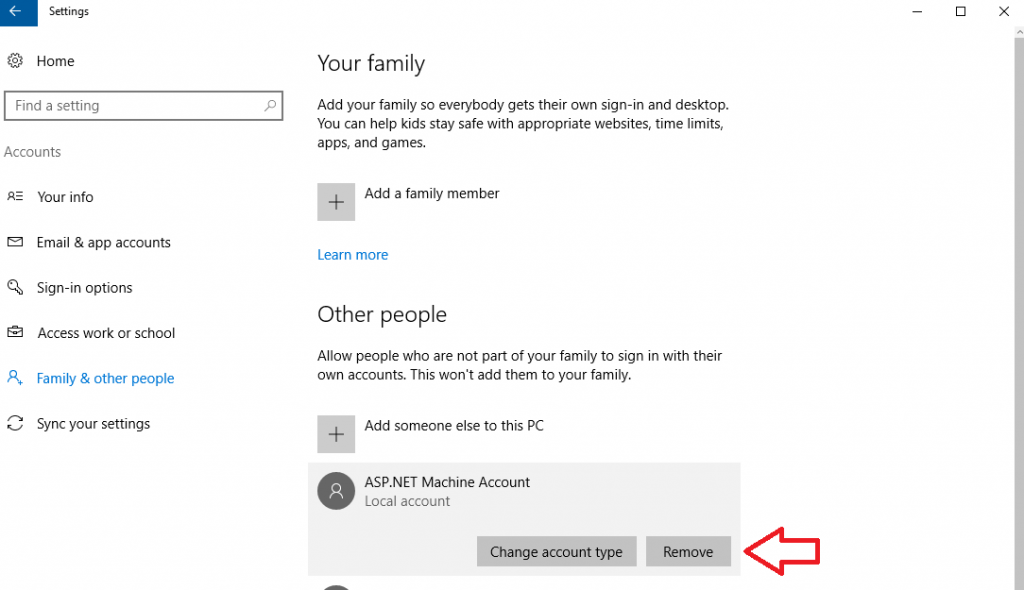How to add and remove a new user account in Windows 10
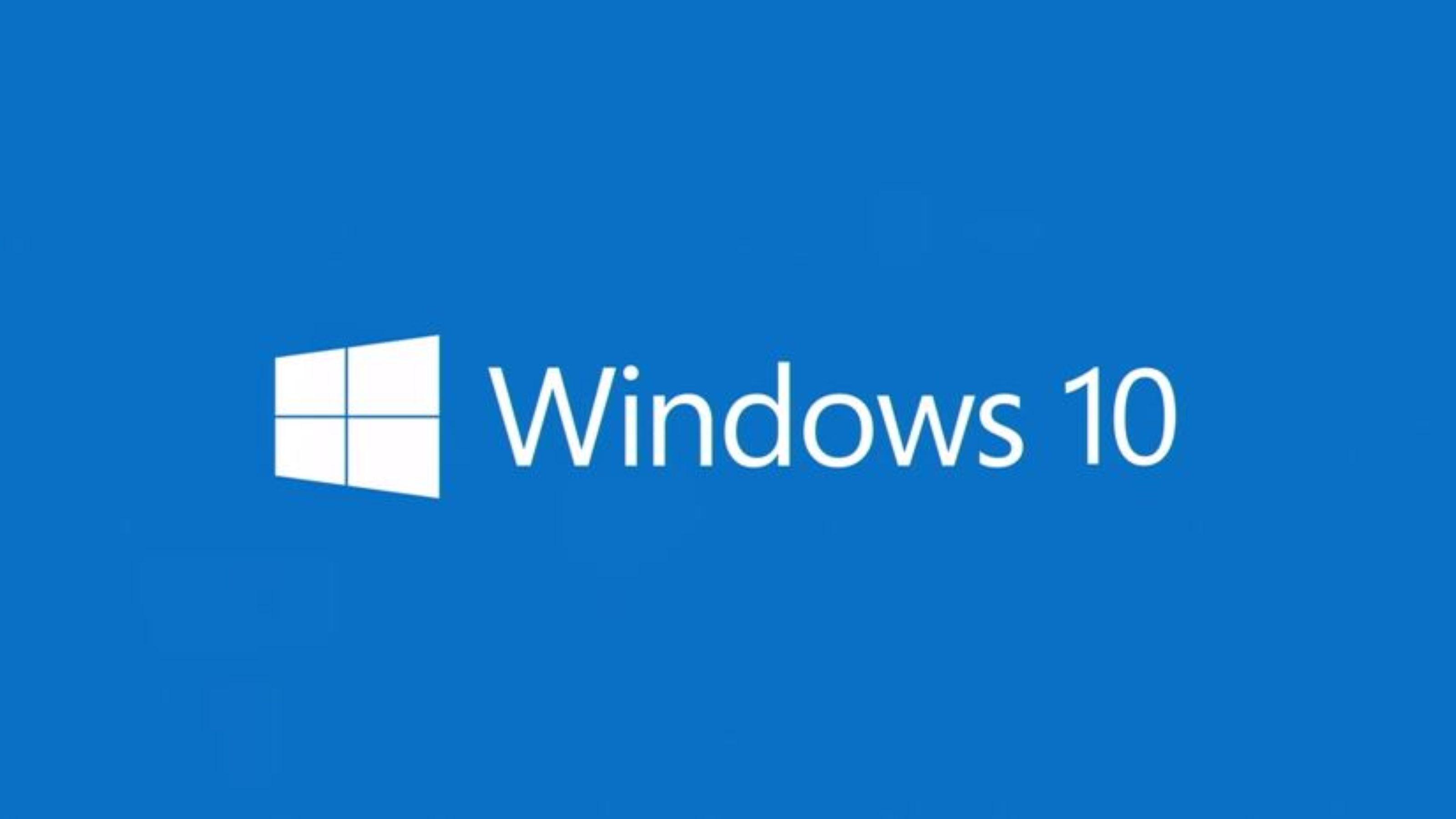
When you first setup Windows 10, adding a user is fairly easy. After all, it essentially takes you through the whole process, step-by-step. However, adding or removing user accounts after the fact might not be nearly as clear. Follow along below and we’ll show you not just how to add a new user account, but how to easily remove on as well.
Adding and removing users
Adding and removing users are as easy as can be. To start, you’ll want to open up the Start menu and press the Gear icon to access Settings. As an alternative, you could simply type “Settings” in the search box to find it.
Once you’re in the Settings menu, you’ll want to navigate the the “Accounts” tab. This is where you’ll find everything you need to know about your current account as well as ways to add new accounts or remove old accounts.
Once there, navigate to the “Family & Other People” tab. This is where we’ll be doing all of the adding and removing.
Under the “Other People” section, we can add new accounts to the PC and remove old accounts. If you want to remove a user, simply click on the desired account and press the “Remove” button.
If you want to add a user, you’ll need to click on the Add someone else to this PC option. This will open up a wizard that takes you through the step-by-step process of adding a new user. You’ll, of course, need some personal information to setup a new user, such as their email or phone number and so on.
Video
[youtube https://www.youtube.com/watch?v=g8nD8npPMwk]
Closing
And that’s all there is to it! The process is fairly similar in Windows 8 and 8.1 as well. But, if you need additional help, feel free to leave a comment below or over in the PCMech Forums.