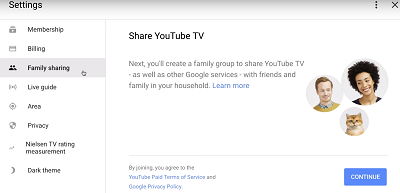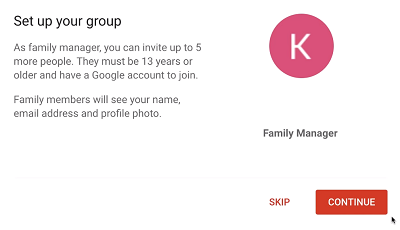How to Add New Users to YouTube TV
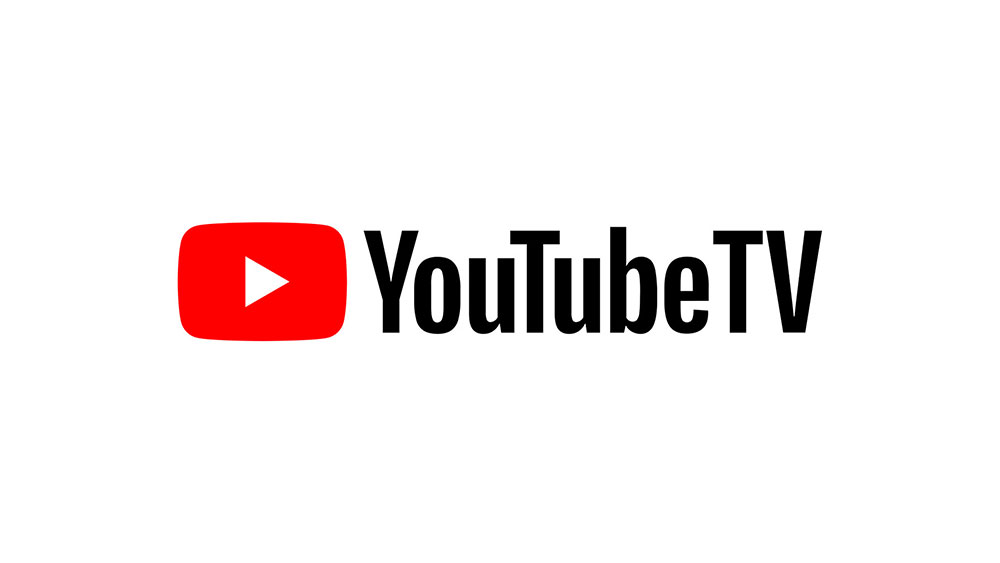
Did you know that you can easily add new users to your YouTube TV account? You can share your YouTube TV subscription with friends and family, with no additional costs.
At the time of writing, the maximum number is six users per account. Read on and find out how to expand your YouTube TV family.
Add New User Profiles to YouTube TV
When you are all set up, proceed to add new user profiles to your ongoing YouTube TV subscription plan:
- Launch YouTube TV in your browser and sign in.
- Select your profile picture to the right of the Home page.
- Then, choose Settings.
- Press Family Sharing.

- Press Continue on the Set Up Family Group window.

- Read the on-screen guide to set up a family group on YouTube TV. You will get an email invitation that you can forward to your friends and family (up to five people can join your subscription).
- Then your friends and family need to accept the invitations via email. In the following window, they should select Join Family.
If you want to remove somebody or add a new member from your family group, select Manage in the Family Sharing menu, there, you can see the list of active members and freely edit it.
The Requirements
Anyone with a YouTube TV subscription can start a family group and reap the benefits of sharing this excellent streaming service. So, the requirements for setting the group up are the necessary signup conditions, i.e.:
- You must be a U.S. resident of legal age.
- You need a Gmail account.
- You can’t be a part of another YT TV family group.
- G Suite accounts won’t work.
The users that join your family group need to meet the following:
- They have to be 13 or older.
- They need their own Gmail account.
- They can’t be a part of another family group.
- They have to live in the same area as you.
These requirements are relatively easy to meet. Even though this is called a family group, YT TV won’t mind if you add your friends, significant others, etc. to the group.
Share YouTube TV with Others
You should use YouTube TV to its full potential. The list of supported platforms is vast, as you can see here, on their official devices page. The supported devices include many smart TVs, Chromecast, Roku, Apple TV, Amazon Fire TV, PS 4, Xbox One, iOS, and Android tablets and phones.
Your family members can join the fun and watch YouTube TV from any of these devices. Three of you can watch at a time, with a single subscription. The only thing you need is a fast, stable internet connection.
For simultaneous streams, we recommend having at least a 50 Mbps internet package. The base video quality on YouTube TV is HD, but it will drop if your connection is sluggish.
DVR, live TV, hands-free use, local TV, and more are all included in the base subscription (which is $50 at the moment of writing this article).
The More the Merrier
Everything is more fun with friends and family. YouTube knows that, and they offer great family deals for a reasonable price. Now you know how to make the most out of your subscription.
Don’t be shy; feel free to share your plan with others. However, having many devices connected at once can slow down video playback, keep that in mind. Do you like YouTube TV? Which platform do you use to stream it?
Leave a comment below and let us know.