How to Add Photos to Google Photos
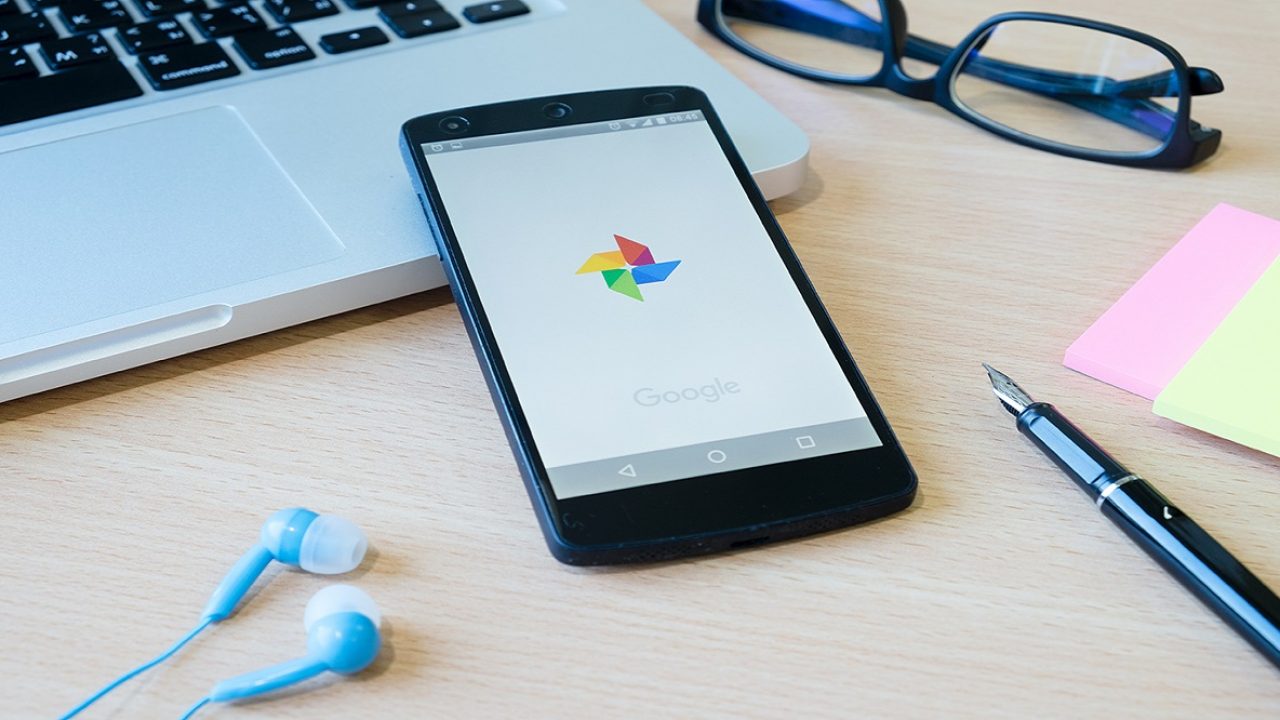
What do you do with all the photos and videos you take with your phone? If you want to store them, Google Photos is a fantastic option.
If you have a Google Account, it’s totally free, and offers unlimited space to build an archive of your special memories. If you haven’t used it before, you might want to know how it works.
Well, you can upload your photos using the Google Photos app or your PC, and the process will differ depending on which one you choose.
Adding Photos Automatically
One of the best and most efficient ways to keep all your photos in Google Photos is to enable the Backup feature. You can save every photo and video from your phone, camera, and even storage card.
It’s a great solution if you’re the kind of person who often forgets to upload stuff and accidentally deletes it later. Before we guide you through this setup process, let’s see the requirements you need to consider.
- A stable internet connection.
- Photos can’t exceed the size of 200 MB.
- Videos can’t exceed the size of 10 GB.
- The resolution can’t be smaller than 256×256.
Also, you have to make sure that the file formats you’re using are compatible with Google Photos. You can find a list of acceptable types of files on the Google Photos Help page.
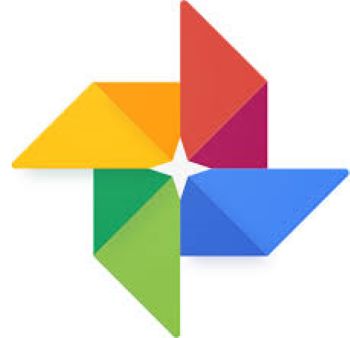
Setting Up the Sync
Once you’re clear about the file size and format for the Google Photos, it’s time to set up the automatic upload. First, we’re going to show you how to do this on your computer.
There are two options, You can either install the Backup and Sync app for Google Photos, or you can do it directly from your browser. Follow these steps for option one:
- You need to install the “Backup and Sync” app on your computer.
- Then sign in to your Google Account.
- Select the photos and folders you want to back up and select the upload size.
- Select “Start”.
If you want to upload photos from your browser to Google Photos, here’s what you need to do:
- Go to the Google Photos page on your browser.
- In the upper right corner, select “Upload>Computer.
- Select the photos you want to upload.
- Select “Open”.
Another option is to drag the photos from the computer to the album.
If you’re using the Google Photos mobile app for Android or iOS, the sync set up will look like this:
- Open the Google Photos app and sign in your Google account.
- Select the Menu icon and then “Settings”.
- Now select “Back up & sync”.

How to Create Google Photos Album
Google Photos does a great job of helping you organize your photos better. This is especially true if you like to keep your photos in separate and carefully curated albums.
Before you even start to upload photos from your device, you can create an album and name it whatever you want.
If you’re someone who travels a lot, you’re probably creating albums by the name of the places you’ve visited. So, let’s see show you how to create a new album on Google Photos:
- Sign in to your Google Account and open Google Photos.
- Select and hold a photo or photos and then select “+”.
- Now select “Album” and name it.
- Select “Done”.
Once you’ve created an album or albums, you can always go back and add more photos and videos to it. When you already have several albums in your Google Photos storage, you’ll be able to scroll through them and add the pictures to the album you want. Note that there are no limitations to how many albums you can create.

Making the Most of Google Photos
Unlike Google Drive, where storage space is limited, Google Photos gives you all the space you need. Sure, it’s just for photos and videos, and you can’t upload any other types of files like documents.
But it’s a fantastic way to keep your images and videos organized, particularly if you love taking pictures.
You can opt for the automatic backup option that will save time but will require a stable internet connection. Or you can add one photo at a time.
Do you use Google Photos? How often do you upload photos and videos? Let us know in the comments section below.
















