How to Add Pluto TV to Your Smart TV
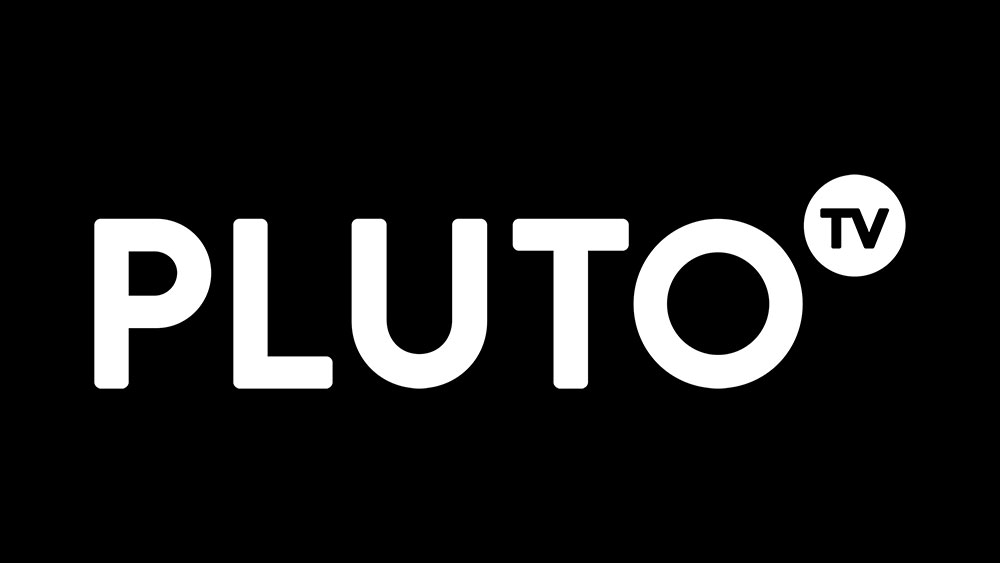
Pluto TV is an amazing free app that lets you watch over 100 TV channels without having to pay for a subscription. What’s great is that you can add it to many devices, including a variety of smart TVs. It’s available on Roku TV, Amazon Fire TV, Apple TV, Chromecast, and Android TV.
Also, you can get Pluto on Sony, Samsung, and Vizio smart TVs. And Pluto says that they’ll add more devices in the future. If you don’t know how to add Pluto to Smart TV, you’re in the right place. Read on for detailed instructions and lots more useful info.
How to Add Pluto TV to Your Smart TV
Before you begin, ask yourself if Pluto is compatible with your smart TV. Most Vizio, Samsung, and Sony smart TVs support Pluto, but the channels differ across devices. What you’ll need in order to add Pluto to your Smart TV is access to the Google Play Store on your TV.
You can also get Pluto on Roku if you’re using it. Let’s go over the smart TV method, without Roku first. Here’s how to add Pluto to your smart TV:
- Since all smart TVs have an Android system nowadays, you can use the Google Play Store on them.
- Log in to your Play Store account on your smart TV, and go to the channel store.
- Find the Pluto TV app, and download it to your TV.
- Once you start the Pluto TV app for the first time, you’ll need to enter an activation code. This code will be displayed on your TV. Go to http://my.pluto.tv/activate and enter the 6-digit code there.

How to Add Pluto TV to Your Smart TV Using Roku
If by any chance, you have Roku, you can use it to add Pluto TV to your smart TV. Follow the instructions:
- Log into your Roku account.
- Visit the Roku channel store using your TV remote, or the Roku app.
- Click on the search bar and type in Pluto TV.
- When the app comes up on your screen, select it.
- Then click on download and install.
- After a brief installation and software updates, you’ll be able to use Pluto TV on your Roku.
That’s it, enjoy streaming Pluto TV absolutely free, if the channel does run a number of ads. You’ll see many of them, just so you know. Mostly, ads pop up when you switch channels, but they can come up in the middle of a show, movie, or sports game.
What Does Pluto TV Have to Offer?
Pluto TV has a bunch of TV channels, which don’t seem to be related. There’s something for everyone – popular channels like People TV and Fox Sports, but also The Feed, Man Up, and Anime All Day channels, which are odd, but each to his own.
There are some cool science and documentary TV channels, the NASA TV channel. There’s also programming suitable for children, such as Nick Games and Nick Movies. In addition, a good selection of news channels, such as NBC’s Today, CBS News LA and CBS News NY.
There are also many music channels, gaming channels, horror channels, action movie channels, reality TV channels, etc. A lot of these channels might not be what you’re used to, but you can actually find a lot of cool stuff on Pluto TV.
There is on-demand content if you’re watching Pluto on your smart TV. However, you won’t have the cloud-based DVR service, like you do with Netflix and other premium streaming options.
Why Choose Pluto Over Premium Streaming?
Well, the answer is simple. If you like free stuff, you’ll like Pluto. Even though some of the streaming services are inexpensive, their subscriptions stack up over the year. Also, all the services are gradually increasing their subscription prices.
If you like exploring and watching less popular shows and movies, you can have lots of fun with Pluto. Don’t expect some branded content, brand-new blockbuster movies, or anything fancy from Pluto. Sometimes you’ll stumble on quality content, but other times it won’t be so great.
In case you can’t stand ads, Pluto probably isn’t for you, because believe me, there are plenty of ads.

Enjoy Pluto on Your Smart TV
Pluto TV is an overall good package if you consider the fact that it’s free. There are too many premium streaming services, and although they offer some great original content, their costs pile up over time. With Pluto you won’t have to pay a dime, but, as mentioned above, you’ll have to sit through some ads in return.
Remember to check the list of compatible devices on the official Pluto TV page. If your smart TV is compatible, but you can’t set up Pluto TV, visit the official Pluto TV support page for help. Use the comments section below if you’d like to add anything Pluto TV-related.


















3 thoughts on “How to Add Pluto TV to Your Smart TV”