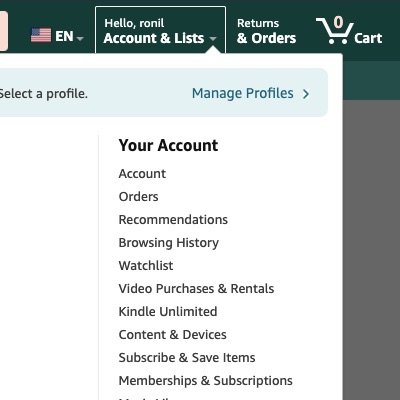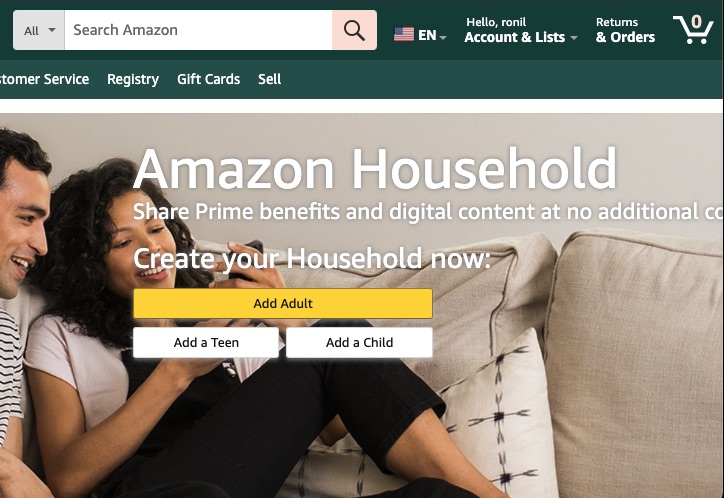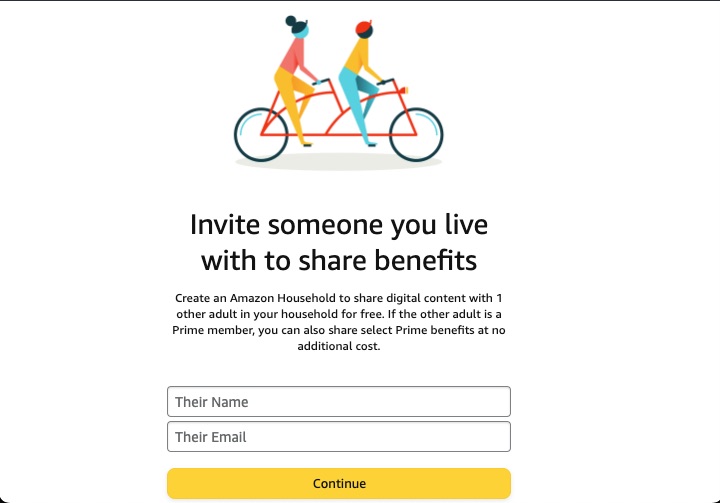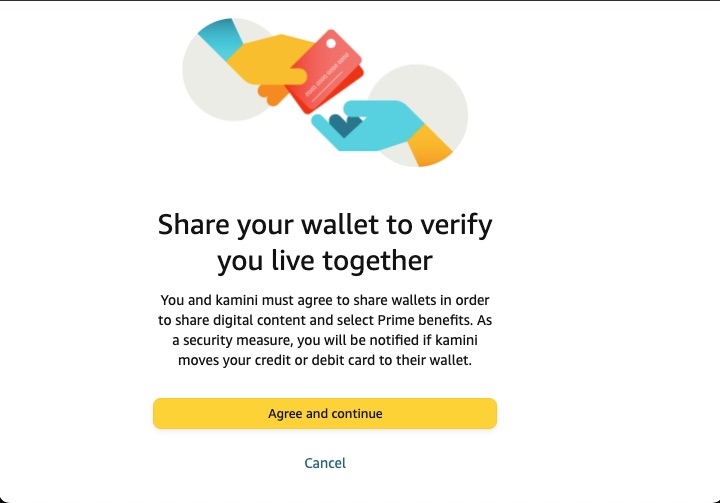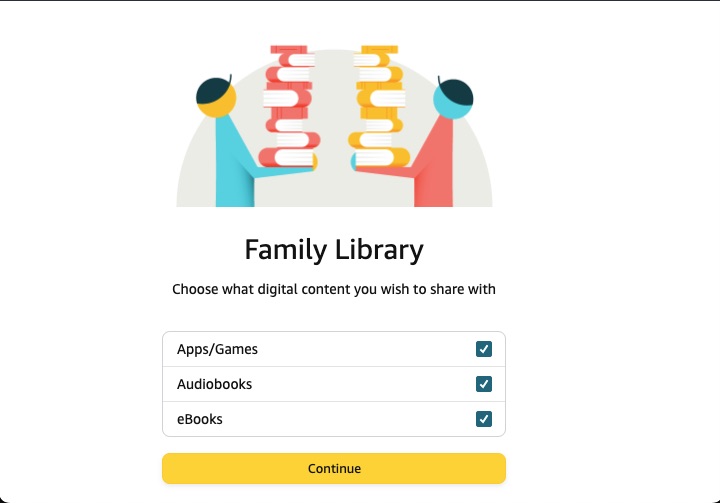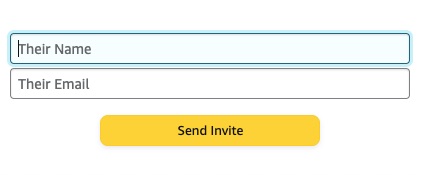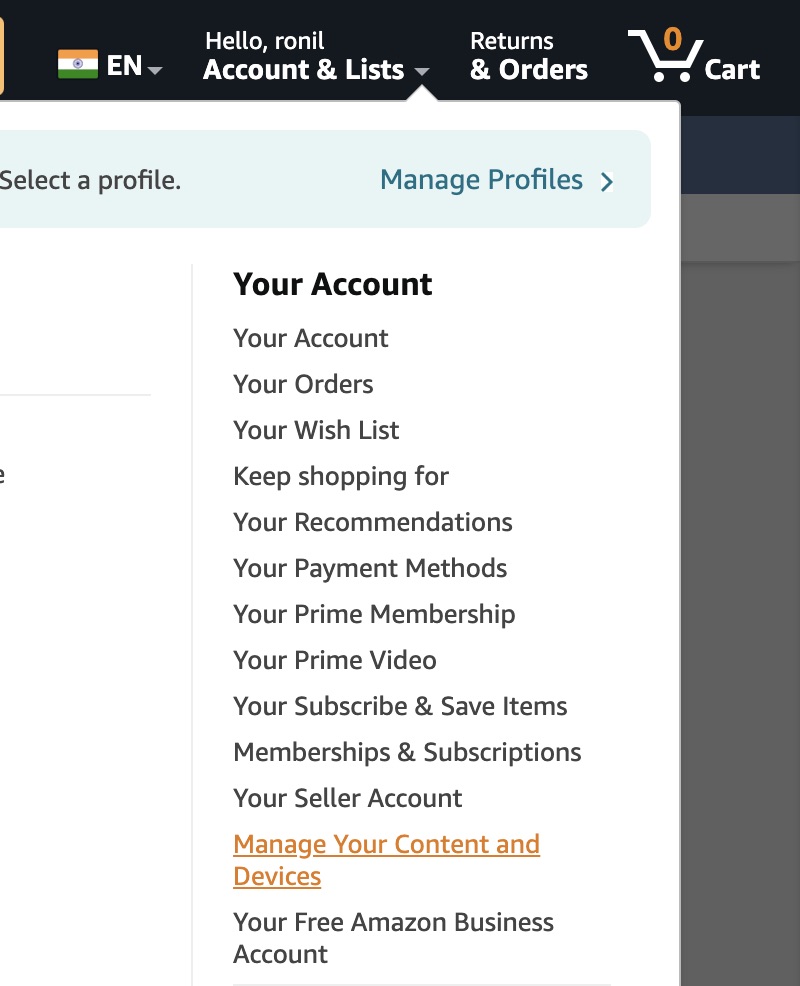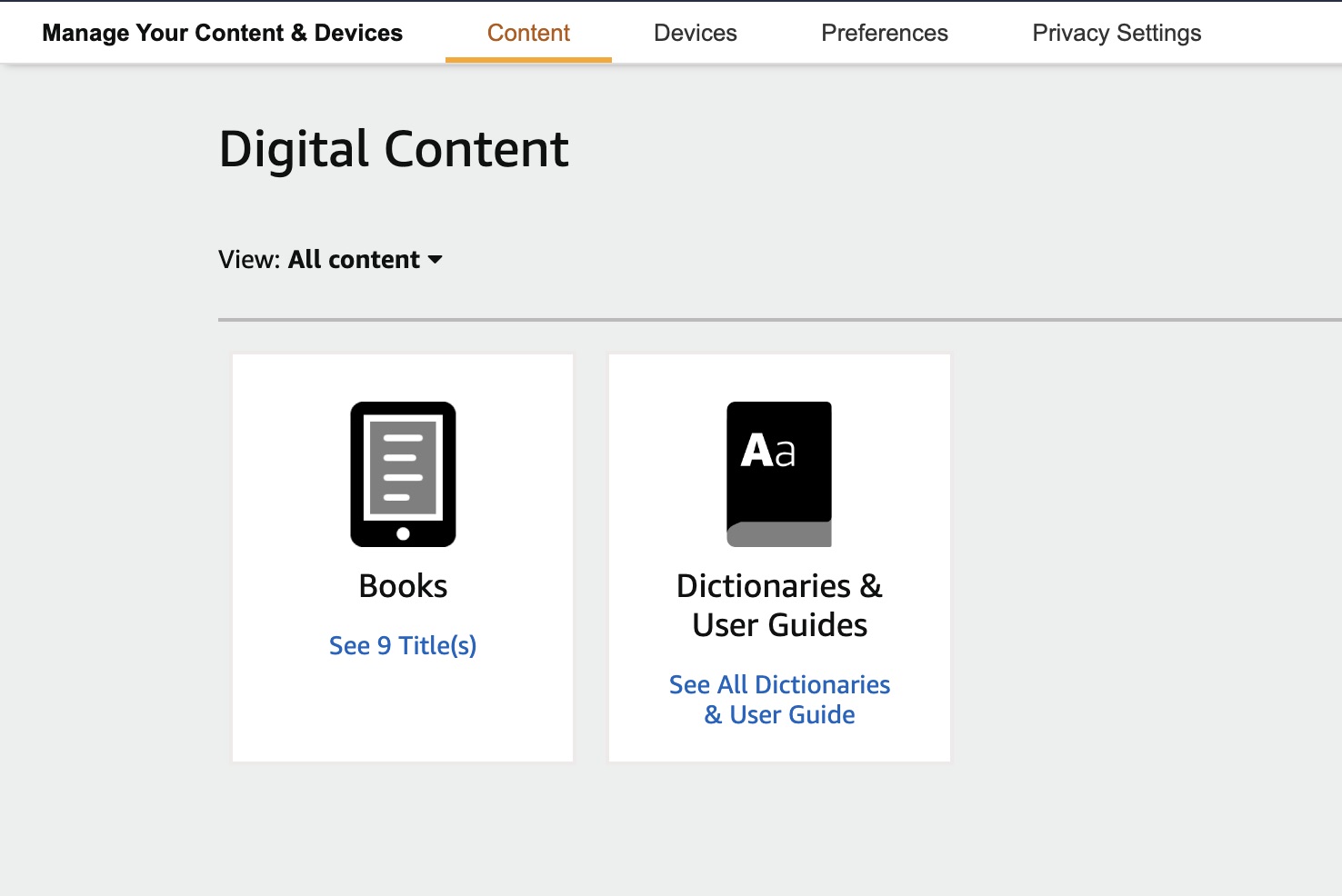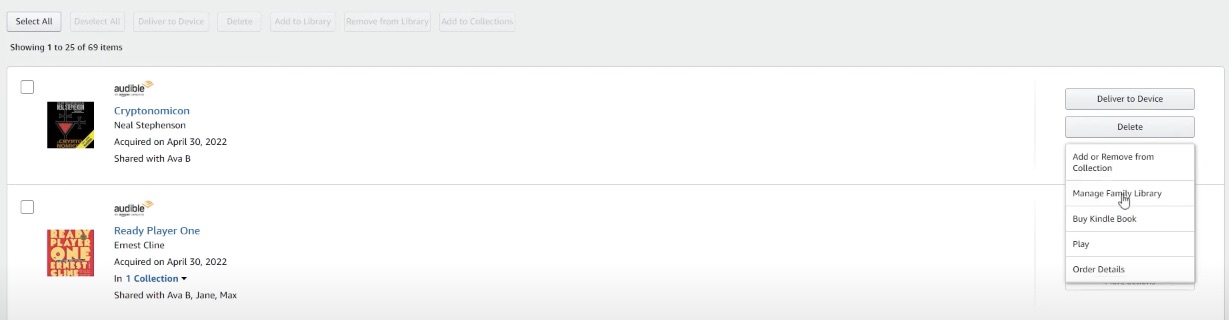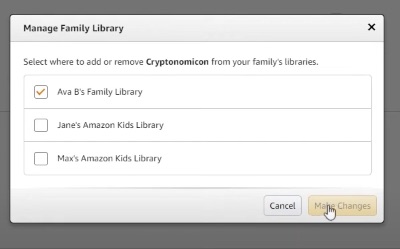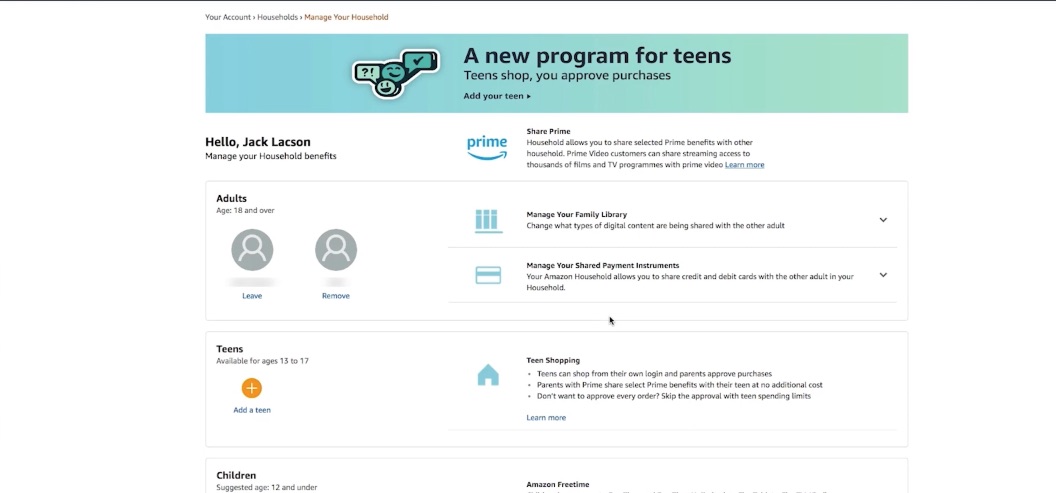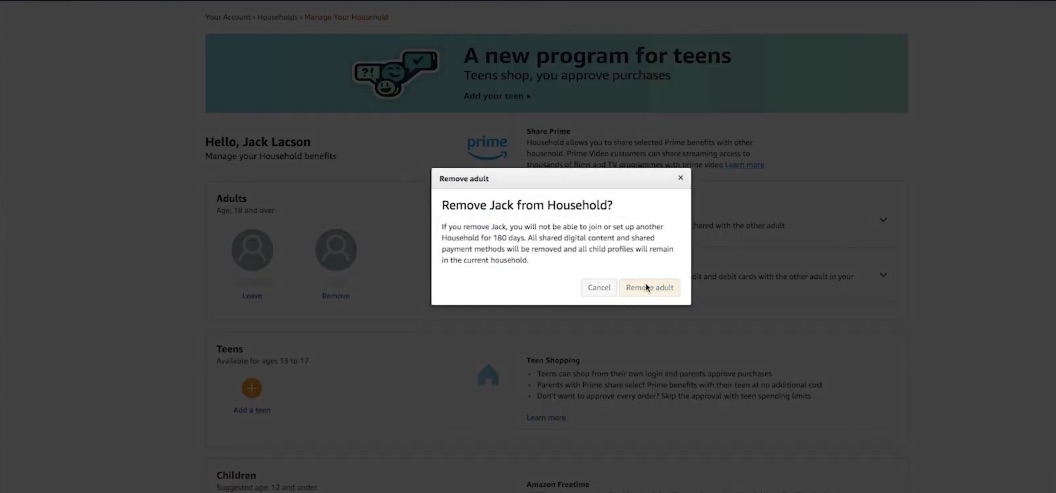How to Add a Member to Your Amazon Prime Household

For most, an Amazon Prime membership can be a worthy investment for the perks it offers. And it’s likely that someone else who lives with you also has an Amazon account. However, paying for Prime membership for multiple Amazon accounts can get pricey.
Thankfully, Amazon Household makes it incredibly easy to share the Prime membership with other members of your household.
In this article, we’ll walk you through the process of setting up an Amazon Household account and sharing its perks with others.
What is Amazon Household?
Amazon Household, as the name suggests, is a way of sharing the Prime membership with family members in your household. You shouldn’t confuse it with Prime Pantry, though. The latter lets you buy household items from one place without leaving your home.
With Amazon Household, you can add an adult and up to four children in the household (two adults and four children in total). Each member gets access to all the perks of the Prime membership at no additional cost.
The two adults in the household gain access to the following Prime features:
Prime Photos Family Vault (each will have their own account with private photos)
- Prime Photos Family Vault (each will have their own account with private photos)
- Amazon Prime Video
- Free two-day shipping
- Prime Reading (A service that allows you to borrow eBooks, comics, and magazines from Amazon’s digital library)
- Prime Music
- Audible Channels
- Prime Early Acess (You get early access to prime day sales)
Moreover, you can share your digital purchases across accounts, be it an audiobook, a movie, an ebook, an app, a game, or a TV show. For example, if you have a ton of films and the member of your household has a ton of movies, you can just share them with each other rather than buy them separately.
It also lets you easily control and manage all the child profiles linked to the primary account.
Amazon Household: What to Know Before Adding a Member
First things first: you need a Prime membership to set up your Amazon Household. This means the discounted Student Prime deal won’t work. You will have to pay the full price of the subscription.
However, not all members of the household need to have a Prime subscription; only the primary account holder needs to have the membership. The other member of the household, however, needs to have their own Amazon account.
You don’t need to make distinct accounts for the children, as you can just make profile-based sub-accounts of the primary account.
Also, make sure you’re not a guest on someone else’s Prime account and not the primary account holder. You can’t share what isn’t yours!
When you add another adult to your household, you also link all your billing information and payment options. This means the other adult will be able to access all your credit cards and other payment methods linked to your account. So, avoid adding strangers — the feature is meant for families and not friends, roommates, or colleagues.
You can also add a new payment method to your Amazon Prime account and ask the other Household member to use it instead.
Another major restriction is the time restriction on joining and creating Households. When you add a member to your Household, neither you (primary account) nor the other member can join or create another household for 180 days.
However, there’s a grace period during which the recently removed adult account can be reactivated in case of a potential mistake.
How to Add Members to Amazon Household
Adding members to your Amazon Household is a simple and straightforward process that doesn’t take long at all.
- Hover over Accounts & Lists and select My Account from the drop-down menu.

- From the page that opens, go to Shopping programs and rentals and select Amazon Household.

- Select Add Adult and enter the login information of that particular adult’s account.

- Click Continue and then hit the Agree and continue button.

- Select the things you’d like to share with the other person in your Household, such as Apps/Games, Audiobooks, and eBooks. Press Continue.

- Hit the Send Invite button.

The other adult will receive an invitation email to join your Household. To join, they’ll need to select Get Prime benefits > Continue and press the Agree and Continue button.
Similarly, if you want to add a child or teen account, go to Accounts & Lists > Your Account > Shopping programs and rentals > Amazon Household, and select Add a Child or Add a Teen instead.
For every teen or child that you want to add to the Household, you will have to input their email/mobile number and birth date. After this, you can create their profile and set order approvals.
How to Share Content Through Family Library
When you add members to your Amazon Household, you can share the digital content with others using the Family Library. While it gives direct access to the other person when you check the Apps/Games, Audiobooks, and eBooks toggles before sharing the invitation link, you have to explicitly approve each title when you share media with children.
To share content using Family Library, login to your Amazon account on a web browser and follow these steps:
- Hover over Accounts & Lists and select Manage Your Content and Devices from the drop-down menu.

- Click on the Content tab at the top and select the type of digital content you want to share.

- Select the content by checking the box next to it and then click the Add to Libary button at the top. You can also press the Manage Family Library button next to the content to share them.

- Select the person in your Household you’d like to share the content with and hit the Make Changes button.

That’s it. After this, the other members of the Household will be able to access the content you share with them.
How to Remove a Member From Your Amazon Household
The method of removing a member from your Household is as simple as kicking someone off your Amazon Prime account. The process remains the same for both adults and children. Let’s see how you can do it.
- Log into your Amazon account on a web browser and hover over Accounts & Lists.
- Select Your Account and click on Shopping programs and rentals.
- Click on Amazon Household and navigate to Manage Your Household.
- You should see a list of all the members. Find the member that you want to remove.
- Select Remove under their name on the list.

- Hit the Remove adult button.

For children and teens, select Edit under their name and press the Remove Child/Teen from Household button.
Save Money Using Amazon Household
Amazon’s Prime membership makes more sense if you plan to share its benefits with your family members by adding them to your Household. If not, you can always cancel your Amazon Prime subscription and get a refund.
With the Prime perks and the ability to share content with your Household members, there is no reason why you shouldn’t take advantage of it. However, don’t forget that it also shares your payment details with the members. The 180-day waiting period to create or join another Household is also something you should keep in mind, so think before adding anyone.
FAQs
A. No. Unfortunately, you can’t have more than two adults in an Amazon Household, meaning you can only add one more adult apart from your account. However, you can add up to four children to your Household.
A. You may not be eligible to become a member of an Amazon Household for a few reasons. The limit of members in the Amazon Household has been reached, which is up to six people can live in an Amazon household: two adults and four teenagers/children.
Another reason could be that you left a Household recently, so you’ll have to wait 180 days before you join or create a new one.