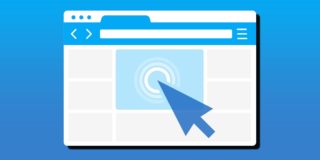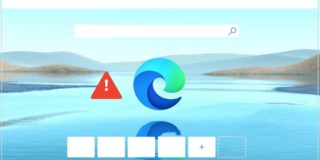How to Add Task Factory to Microsoft Visual Studio
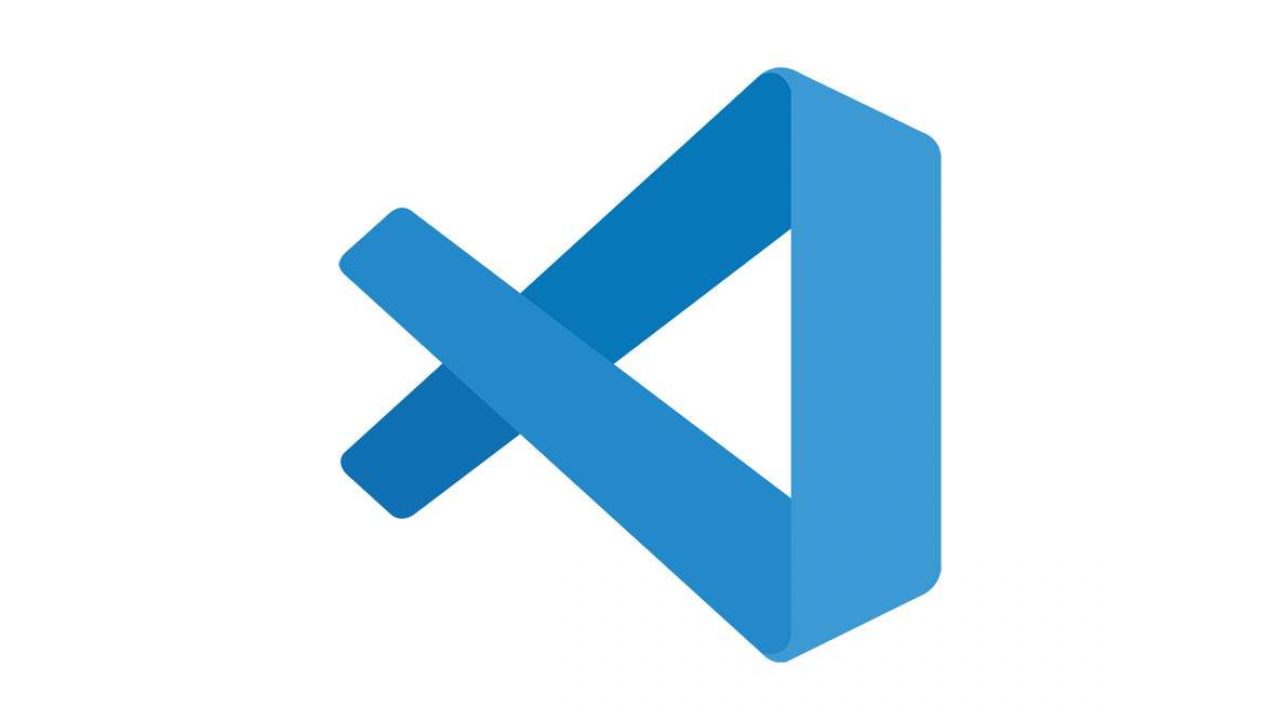
Visual Studio (VS) is one of Microsoft’s platforms for writing code for websites, apps, programs, web services, and mobile apps. It offers an abundance of code editors and a variety of plug-ins to help developers become more productive. Visual Studio uses Windows Presentation Foundation and Windows Store platforms to develop their software and create both native and managed code.
In this article, we’ll explain how to add Task Factory to Visual Studio and suggest a few practical plug-ins.
Task Factory Installation Process
Everyone who wants a personalized VS needs to download extensions from time to time. Microsoft Marketplace is like a tool store where you can find almost anything you need to create code.
Here are the steps you need to follow to install the Task Factory plug-in:
- Open Track Factory Installer and click on the taskfactory.exe.
- Find a destination for the install.
- Select the checkbox to state that you agree with all terms and conditions.
- Click “Next” to continue with the installation.
- Choose whether you want to have a “Typical” or “Custom” installation process.
- When the installation process is done, click “Finish.”
Extensions for Visual Studio
Since every developer continually needs to update its tools, VS extensions can be of significant help. Here we’ll mention some of the most popular ones:

Codemaid
With more than a million downloads, CodeMaid is an extension designed to simplify and clean your code. It comes with many features like Code Cleaning, Code Digging, Comments Formatting or Code Reorganizing, and many more.
Code Cleaning gives your white spaces a clean order while removing and sorting your statements. Code Digger can visualize all your C++ or C# content through the tree hierarchy and use drag-and-drop to reshuffle your code quickly. With the Comments formatting, you’ll be able to format your comments to stay in a specified column and rearrange your tags.
VS Color Output
VS Color Output is a useful tool that connects with the classifier chain in VS and keeps an eye on every line that ends up in the output window. You can use it to mark patterns as well as add new ones or delete the one you no longer use. It also offers features like Stop Build on First Error, Show Elapsed Build Time, Show Debug Window When It Starts, and others.
Visual Studio IntelliCode
IntelliCode is a vast collection of AI-assisted tools that boosts any developer’s productivity and saves precious time. It does so by using argument completion, code formatting, and coding style through interference tools. IntelliCode follows the developer’s writing dynamics while learning about the code. It works well for C# and C++, XAML code, and JavaScript.
Trailing Whitespace Visualizer
This extension provides help for developers by highlighting and deleting whitespaces in VS editors. By removing all the invisible characters from the code, you’re eliminating redundancies, and it can boost your productivity. This is how you can remove all the white space with Trailing Whitespace Visualizer:
- Open “Edit.”
- Go to “Advanced.”
- Click on “Delete Horizontal White Space.”
ReSharper
ReSharper is a well-known VS extension that enables coding routine automation. It’s extremely useful in detecting any compiler mistakes, and redundancies while you type. Besides, it suggests code changes and corrects errors along the way. That’s why many developers acknowledge that this add-in helps them save time, keep their focus, and raise productivity.
ReSharper also provides visualization of hierarchies and gives a clear overview of your code. That way, you won’t be losing time looking for a specific line or folder.
Features like Code Formatting or Cleanup help you erase unnecessary code while ensuring that everything complies with the coding standards you have.
SlowCheetah
This add-in enables you to transform any file once you press “F5” in Visual Studio. If you’re busy with many projects with various configurations, the transformation process can sometimes be quite tedious. If you need to configure different settings for every app, SlowCheetah is the right extension for you.
Image Optimizer
Image Optimizer is a free tool used to optimize any image file. This way, you can easily optimize jpeg, png, and gif files and do lossy and lossless optimization. It works well on both single image files and folders, and it lets you choose whether you want the image to have the best quality or the best compression.
Program Languages That VS Supports
If you’re using one of these programs, there’s a high chance that you worked in the VS already. It provides support for more than 36 programming languages. Here are the most well-known examples:
- JavaScript
- HTML/XHTML/CSS
- Python
- C/ C++/ C#
- Visual Basic
- F#
- Fossil
- M
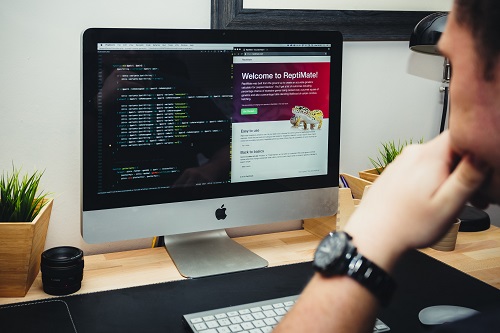
Code Away
Visual Studio was built with a mission to support developers in their code-build-debug cycle. With the proper set of component-based tools, developers can be more productive in creating a streamlined code.
Now that you know more about adding Task Factory to Visual Studio and what kind of add-ins Visual Studio offers, you can choose the best tools to improve your code creation process.
Which VS extensions you’ve used so far? Have you tried using the extensions mentioned here? Let us know in the comments section below!