How to Add a Watermark in PicsArt

Creating and adding watermarks to photos has never been easier than it is today. The semi-transparent insignias placed on photos used to be reserved for professional photographers who want to ensure their work is recognized and protected, but today everyone can create valuable content. Whether you’re a digital creator or you just created a cool meme and don’t want anyone to steal it from you, we’ve got the information to keep you and your work covered.
PicsArt is one of the best apps to add a watermark to any picture you want. In this article, you’ll learn how to create your own custom watermark and how to protect your images and other content.
Creating Your Own Watermark
If you’re a creative soul, you can express yourself by creating a unique watermark. By doing so, everybody will be able to recognize your content. Here’s how to make a watermark using PicsArt:
- Open a blank document in Draw.
- Select the bottom layer and make it dark (you can choose the color).
- Select the second layer and tap on Add text.
- Write your name, social media username, or whatever identifying information you want.
- For the best results, use white letters.
- If you want, select the third layer and tap on the Shape tool.
- Create the shape or design you like.
- Delete the bottom layer.
- Tap on the checkmark to save the image to your phone.
- Save it as a PNG file.
There you have it. With just a few clicks, you can create an original watermark. Once you save it to your phone, you can add a watermark in any photo editor you use. Just imagine how much time you can save this way.
Tip: Don’t forget to add the copyright symbol to your watermark if you want to further protect your work.

Adding Watermark to a Photo
PicsArt doesn’t have a specific option called “Watermark”, but there’s a trick you can use to apply an image, thus creating a watermark. All you need to do is open the picture you want to add the watermark to, and then add another picture on the top of it. That top layer photo will become your watermark. The process is very simple, but the final result will blow you away.
- Open the PicsArt app and tap on the Plus button to open the menu.
- When the bottom menu bar opens, tap on Edit.
- Select the image you want to put the watermark on.
- Open that image and then tap on the small Add photo icon at the bottom of the screen.
- From your gallery, select the picture of your watermark.
- Tap on Add.
- The watermark will appear on the top of the first picture.
- You can resize it or move it around.
- When you find a perfect place and size, tap on the checkmark to save the new image.
- Tap on Save Private.
That’s it. The photo with a watermark will be saved in your gallery. Unfortunately, there are no automatic ways to watermark multiple pictures in PicsArt. You’ll have to repeat this process for each image you want to protect.
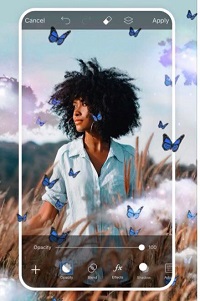
How to Create a Video Watermark
Have you noticed that some YouTubers have watermarks in their videos? You can do the same using the PicsArt. Here’s how to create a video watermark:
- Upload your video to the PicsArt app.
- Tap on the editor panel at the bottom of the screen.
- Tap on Add photo.
- From your gallery, select the image of your watermark.
- Tap on the Add button.
- The watermark will appear on the screen, and you can modify and position it the way you want.
- When you’re satisfied, tap on Apply changes.
You can now continue editing your video and adding different effects. But if all you wanted to do is add a watermark, you can save the video to your phone and publish it wherever you want. See how this small detail transforms your video and makes it seem more professional?
Can I Adjust the Opacity?
Of course. By making your own watermark, you’ll be able to change it and customize it. You can adjust the opacity, the font, the color of the letters and more. You can experiment a lot until you find your perfect combination.
All you have to do is select the layer containing your watermark and tap on the editor panel at the bottom of the screen. Then, choose Opacity and slide the bar to lower or increase the transparency of your watermark.
There are no official rules about opacity, but some guidelines may be helpful. Most PicsArt users opt for 50% opacity for their watermarks. You can choose what works for you, but make sure to set it to at least 20%. Otherwise, your watermark will end up being too transparent, and it’ll blend in with your photo.
Of course, the goal isn’t to make it too prominent either. Your watermark shouldn’t be the first thing people notice when they look at the photo. However, what’s the point of having too transparent watermark that many people probably won’t see? That can be very tricky, and you should try to avoid it.
Protect Your Content
In the digital era, it can be hard to protect your copyrights. But that doesn’t mean you shouldn’t try. Your content is your intellectual property, and you sure don’t want someone else to use it as if it was their own. PicsArt provides us an easy way to protect your images, slides, presentations, and even videos.
Do you know any other ways to add a watermark? Let us know in the comments section below.
















