Adobe Color CC Review
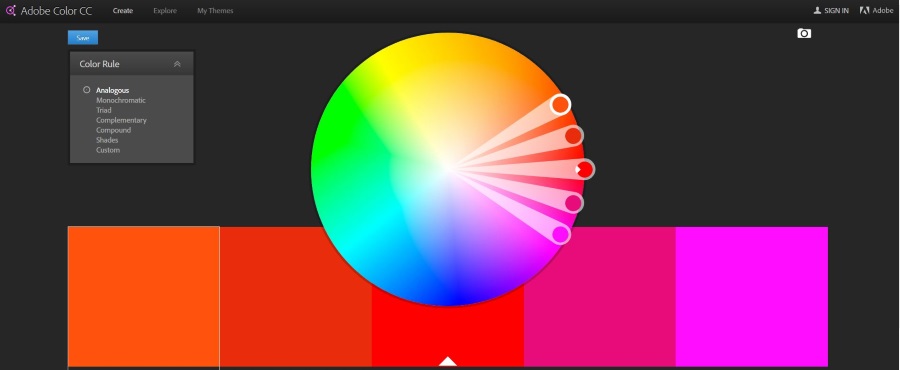
As someone who manages small business websites, I am naturally interested in design and color use. One tool I used to use a while back was Adobe Kuler. It was an iPhone and Android app that allowed you to create color schemes and share them with the Adobe community. Now Adobe Kuler is called Adobe Color CC.
Apparently, Adobe Kuler was renamed a while ago which shows how long it has been since I last used it. The new Adobe Color CC brings it into line with Adobe’s other products like InDesign CC, Acrobat CC and so on. There apparently used to be an iOS and Android Kuler app too but there doesn’t seem to be a Color CC version.
The importance of color
Color is an incredibly important aspect of design as it has a real psychological effect on how we receive that design. Numerous studies have shown how different colors illicit different reactions in the observer, which is one reason why so much thought and effort goes into color use.
Check out The Psychology of Color in Marketing and Branding if you would like to know more as I have a review to get on with…
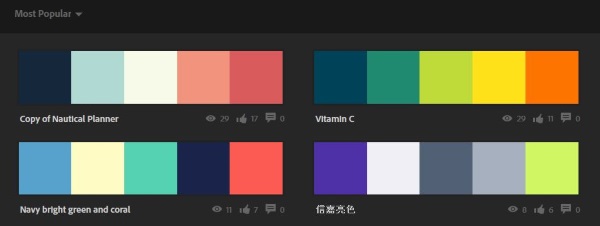
Adobe Color CC
Adobe Color CC is an online web app where you can experiment with color to your heart’s content. There is a desktop version available too which is useful if you use other Adobe products. Otherwise the Adobe Color CC website is pretty good.
Ease of use
The Adobe Color CC is completely on-brand if you’re familiar with other Adobe products. The design is flat and simple with usability firmly at the center of things. The core idea is front and center of the page that compromises a large color wheel, samples, sliders and some color rules.
You can manually drag the color wheel around to generate new colors, view other people’s color schemes, make a scheme from an uploaded image and more. It is a very powerful web app that every designer should use. I tend not to wax too lyrical about Adobe products because they are so expensive but Adobe Color CC is free and is very, very good at what it does.
Make a scheme with Color CC
So can someone with next to no artistic ability such as me create a scheme? Sure you can.
To start, select one of the white circles in the color wheel. Drag it around the wheel until you find a tone you like. Depending on what you have set in Color Rule, the other four colors will move to complement or contrast your color choice. That part is very easy and is quite fun on its own.
The Monochromatic rule creates four colors with a similar tone and depth to the color you select on the wheel. Triad splits the wheel into three and delivers five colors that contrast but still work together. Complementary widens the space between colors but select ones that will work well together.
The Compound rules do well at finding complementary colors. Shades selects four complementary shades of your primary selection and Custom allows you to move the five sliders wherever you like on the wheel.
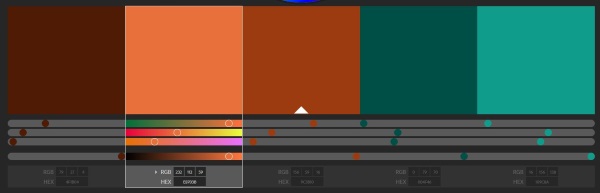
Slide to rule
If the color wheel isn’t quite enough for you to select the perfect color scheme for your needs, there are also sliders underneath the color swatches for almost infinite customization.
Click on a color swatch to highlight it and its values will be shown underneath. You will see three color bars of RGB and one of brightness with a white circle in each. Drag that circle left or right to change the value and brightness. It only changes that single swatch so may mess up your scheme but offers unlimited freedom to create something that is just right.
Explore Color CC
The Explore menu within the Color CC website is very interesting indeed. It is especially useful for anyone looking for inspiration or who wants a color scheme. You can select the Most popular, All, Most used, Random and then some time settings for each. What the site returns is a page full of color schemes that immediately get the creative juices flowing.
The color schemes are many and varied as you would imagine. There are literally hundreds of schemes covering every color, mood, tone and depth. If you see a scheme you like, hover the cursor over it and select info. You are taken to its own page where you can see a much larger version of it. Click the color swatch once to make it full screen.
On the right is the Actions menu. Here you can offer appreciation (Like), save it to your own library if you register or log in with your Adobe ID, share or edit a copy of it. The ability to edit a copy of a scheme is probably useful for the more artistically inclined.
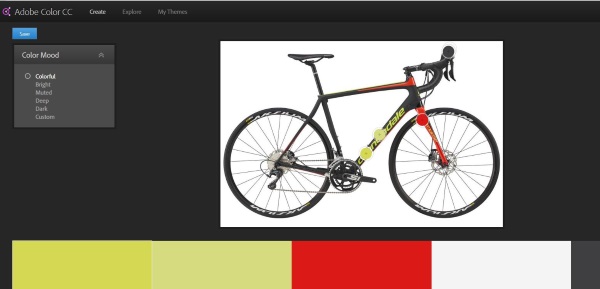
Create a color scheme from an image in Adobe Color CC
I wanted to see how simple it was to create a scheme from an image. I uploaded a picture of my bike as it contains a couple of bright colors and I wanted to see how the site handled it. As you can see from the image, it did well. It picked out the green color, the red and the charcoal frame.
Selecting the Color Mood menu on the left allowed me to explore variation on the theme including Bright, Muted, Deep, Dark or a Custom setting. The colors selected by Adobe Color CC for each setting were spot on. If someone like me can do it, anyone can!
Using your schemes in a design
Adobe Color CC displays the RGB values of each color selection which you can use however you like. However, if you use Illustrator, Photoshop or other Adobe product, you can utilize the scheme directly.
As long as you are logged in with your Adobe ID when creating the scheme, you can use it within another Adobe product as you see fit. For example, in Illustrator, select Window and then Color Themes. Your saved selections from Adobe Color CC should appear automatically within the themes window for you to use directly. Just add to swatches to save them in Illustrator and go from there.
Adobe Color CC is a fantastic resource for designers of all kinds. I know of no other app that comes close to the ease of use and powerful simplicity of Adobe Color CC. Considering it’s free to use even if you don’t own any other Adobe products, I think it’s a great resource!

















One thought on “Adobe Color CC Review”