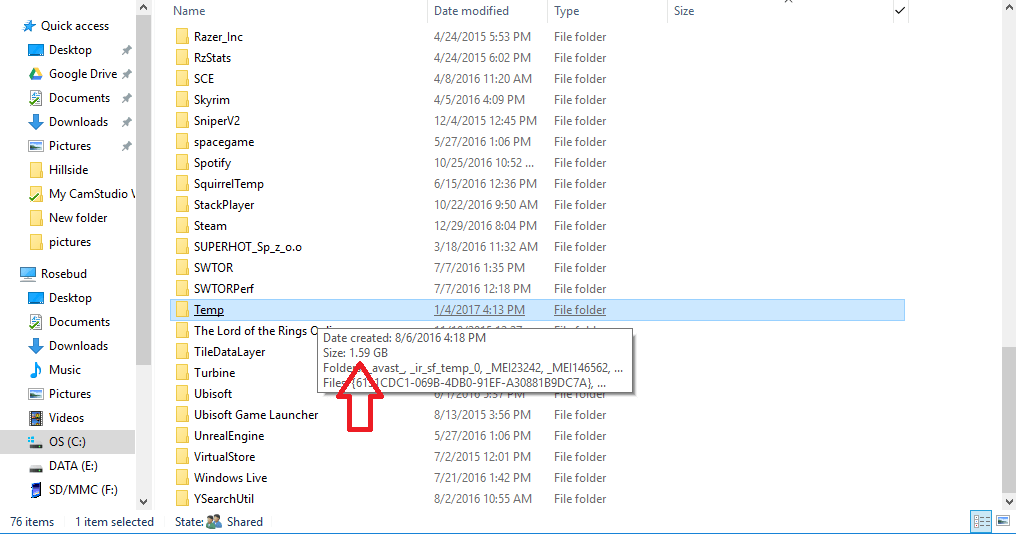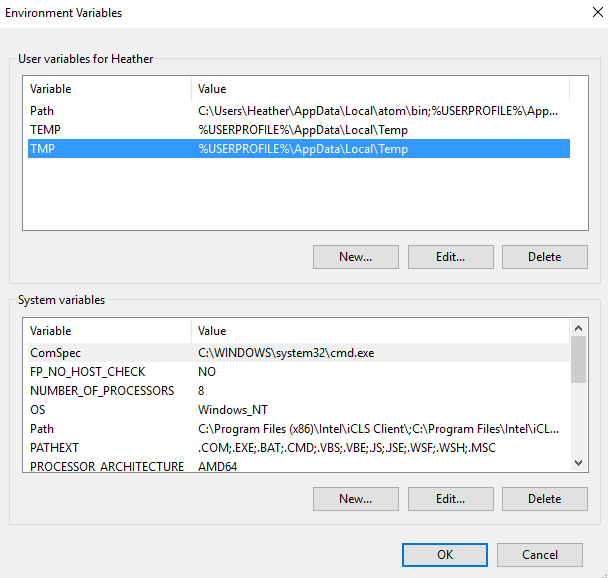Everything you need to know about temporary files
We hear about temporary files on a fairly regular basis, though most of it is people and “experts” telling you to use a software tool to get rid of them in order to speed up your PC. However, very rarely do we hear what they’re for, how they work with programs and even if getting rid of them really speeds up your PC.
Be sure to follow along below and we’ll tell you all about temp files!
What are temporary files?
Even though we’re often told to just get rid of all the old temp files, they do serve a very necessary purpose. Generally, temporary files are created to temporarily contain information while a new file is being created. Software can create them for a number of reasons, primarily when the software isn’t able to allocate enough memory for the task or tasks it needs to process.
Here’s Techopedia’s definition for temporary files:
“A temporary file is any file created by a program that serves a temporary purpose and is created due to various reasons such as temporary backup, when a program is manipulating data larger than the architecture’s address space capacity or to break up large chunks of data into more manageable pieces, or simply as a dated way of performing inter-process communication.”
To identify a temporary files can be recognized by their extension. In most cases, you’ll see that they have a .tmp extension, but they can also have a tilde character “~” in front of the filename.
How do they work?
As we mentioned above, for a number of reasons, software (or programs) will create a temporary file to temporarily store information in order to complete a task. For example, when you want to print something on Windows with the spooler enabled, the operating system creates a temporary file and “spools” the print job to it. From there, the request is sent to the selected printer to be completed in the background. Windows will usually delete these temporary files after it’s done with them, but if Windows was shut down improperly (such as while a program was running) those files might not get deleted.
Similarly, a bunch of different programs can create temporary files to complete operations or tasks.
Can you move the location temp files are stored to?
You can easily change the drive that temporary files are stored, too. This is especially useful in the event that you use an SSD as your primary drive in order to load up Windows or a favorite game or program quicker. But, as a result, temporary files are saved to that SSD drive by default, taking up your precious storage space. That’s why you might want to move the location they’re stored to; however, it can be a bit of a hassle to do.
We’ve put together a complete tutorial demonstrating how to do that. But, as we said, it can be a bit of a hassle as the changes you make are user-dependent. In other words, you’ll have to go through the same steps for each user on your account.
Does deleting temporary files really speed up your PC?
Temporary files can slow down your PC, especially as the folder gets larger. But, generally, when your PC is slowing down, it’s a bunch of different problems that include temporary files. In most common scenarios, a large temp folder isn’t going to slow you down enough to notice. But, that, on top of maybe having not restarted your PC in awhile, a large browser cache size, old and unused programs among other things can all work together to slow your PC down to a crawl.
That said, when you think you might need to clean out your temp files, it’s best to just do everything: clear the temp files, clear your cache, restart your PC, and so on. It can be quite time intensive to do this on your own, but free software like CCleaner can help you out all in one go.
So, while deleting temp files might provide you some benefit, it’s really not going to be noticeable. It’s usually that accumulation of things that causes slowness among other things (particularly if you’re not restarting your PC regularly!). It’s also worth noting that, yes, temp files by themselves aren’t going to slow things down or reduce performance. However, as you accumulate more useless temporary files, your computer will eventually start to slow down because of fragmentation in the hard drive. If you regularly use (i.e. monthly) the aforementioned free software — CCleaner — you should be able to keep things running fairly snappy. If you’re computer is dragging though, be sure to check out our guide to PC maintenance.
Closing
That’s everything you need to know about temporary files. As we mentioned in passing already, you generally aren’t going to ever have to worry about them. They’re hidden in the background and, in most cases, it’s all handled automatically. However, it can prove to be helpful to understand how things like this work.