How to Make All Echo Dots Play Music

Having three different Echo devices on offer, Amazon keeps rolling out new skills and features for their smart home system. With the eminently affordable Echo Dot, chances are that you might already have a couple of these around your house.
One of the standard features on Echo Dot is the ability to stream music directly to the device. That’s pretty cool, but not unheard of. Bluetooth speakers do that all the time, right?
Well, the tune changes when you have multiple Dots in your network. Now you can play music on all of them. At the same time!
With the feature intuitively called “Multi-Room Music”, all your Echo devices will be able to play music simultaneously. Of course, to use this Alexa skill, you’ll have to set it up first.
Requirements
Besides Echo Dot, Multi-Room Music works on both Amazon Echo and Echo Show devices as well. But, they all have to be connected to the same Wi-Fi network.
To be able to stream music in this setup, you need to be subscribed to Amazon Prime Music or Amazon Music Unlimited services. Prime allows you to stream music on all supported Echo devices at the same time. And if you have Unlimited Music coupled with a Family Plan, you’ll even be able to stream separately to multiple speaker groups.
For example, you can have one stream playing in your kitchen and dining room, while having totally different music playing upstairs.
Multi-Room Music also supports streaming services other than Amazon’s own, such as Spotify, Pandora, TuneIn, SiriusXM, and iHeartRadio. Curiously enough, you won’t be able to play audiobooks, or audio from Alexa skills.

Unsupported Devices
It’s worth noting that Multi-Room Music isn’t supported outside the three Echo devices mentioned above. That means it won’t work on Echo Tap and Fire TV, or any third-party speakers made for Alexa.
Bluetooth connection isn’t supported either, but you can connect such speakers to your Echo Dot over an audio cable ending with 3.5 mm jacks.
Enabling Multi-Room Music
First thing to do is to install the Alexa app on your mobile device. You can download it from any of the popular stores, depending on the type of smartphone or tablet you’re using: Google Play, Apple, Microsoft, or Amazon Appstore. If you already have the Alexa app installed, make sure that you’ve installed the latest update.
Next, you can start setting up the Multi-Room Music feature.
- Open the Alexa app.
- Tap “Smart Home Control” in the bottom right corner.
- Tap the “Plus” sign in the top right corner.
- Tap “Add Multi-Room Music Speakers”.
- Select the group to which you’d like to add your Echo devices.
- Tap on each device icon to add it to this group.
Please note, to have the Multi-Room Music feature working, it’s necessary to organize your speakers in a group. If you don’t have the group created already, you can do it from the menu in Step 5. When creating the group, you’ll see the list of the available Echo speakers. To avoid confusion in the Alexa system, a single speaker can’t be added to more than one group.
If you want to remove a speaker from a group, you can do it in a few easy steps:
- Open the Alexa app.
- Tap “Smart Home Control”.”
- Go to the “Speaker Group” section.
- Tap the group name of the speaker you’d like to remove.
- Tap “Unpair Speaker System”.
- Tap the speaker name to remove it.
Playing the Music
With the setup completed, you can start streaming using the voice commands on any of the connected speakers. Just say “Alexa, play music on [Echo group name]”.
To stop the stream, say “Alexa, stop playing on [Echo group name]”. The stop command also enables you to stop the Multi-Room stream, so that you can play music on a single speaker or on a different speaker group.
If you want to play music from a specific artist say “Alexa, play [artist name] on [Echo group name]”. This command works with albums and playlists as well.
To play radio stations available on the Pandora service, say “Alexa, play [radio station name] on Pandora on [Echo group name]”.
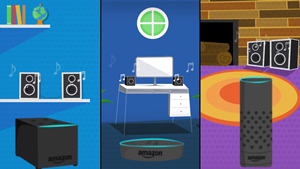
Also, if you’ve started the stream from one speaker, you can stop it on any other speaker in that group. For example, you wake up in the morning and start playing the Multi-Room Music from your bedroom. When you get ready for work and you’re about to leave the house, you can stop the music from the Echo device in your entrance hall. Hey, that’s right, you just had your favorite music follow you through the house all the time!
Have Your Own Theme Music Follow You
Multi-Room Music is a great and very affordable solution when you want your favorite beats banging all over the house. This also comes in handy if you’re listening to the breaking news on a radio station and don’t want to miss a second while going from room to room.
Did you have a chance to try Multi-Room Music? Do you perhaps have some tips to share? Please leave your comment in the section below.
















