Amazon Echo: What Are the Buttons on Top?

It’s hard to think of a smart home device more popular than Amazon’s Echo lineup of devices. While the product line has increased to include a number of other devices like the Echo Show and Echo Auto, the Echo brand is still heavily associated with Amazon’s critically-acclaimed smart speakers. And while you might use your voice to control most functions on those devices, you’ve probably noticed some buttons along the top of your device. What are these buttons? What are they used for? Are you missing out on some secret functionality? And are they the same as Echo Buttons? Read on to find out.
Amazon Echo (3rd Gen)
Let’s start with the flagship Amazon Echo. Now in its third generation, the Echo continues to provide a great mix of smart home features, sound quality, and usefulness, all at an affordable price. Along the top of the Echo, you’ll find four hardware buttons that allow you to control some basic tools of your smart speaker:
- Mic off: The most important button here, the red mic off button allows you to disable your microphone. Once this is turned on, your Echo becomes a plain WiFi-connected speaker, without the ability to pick up on audio cues.
- Volume up: This button does exactly what you’d think—it increases the volume each time you click it.
- Volume down: Likewise, this button lowers your volume.
- Action: This is the button that confuses most people. The action button doesn’t tell you exactly what it does, nor is it clear from the name or the icon. Basically, the action buttn has two main uses. First, you can use it to activate your speaker without using your wake word. This is helpful if you’re trying to be quiet, or you’re tired of saying “Alexa.” Second, the action button allows you to turn off timers and alarms without using your voice.
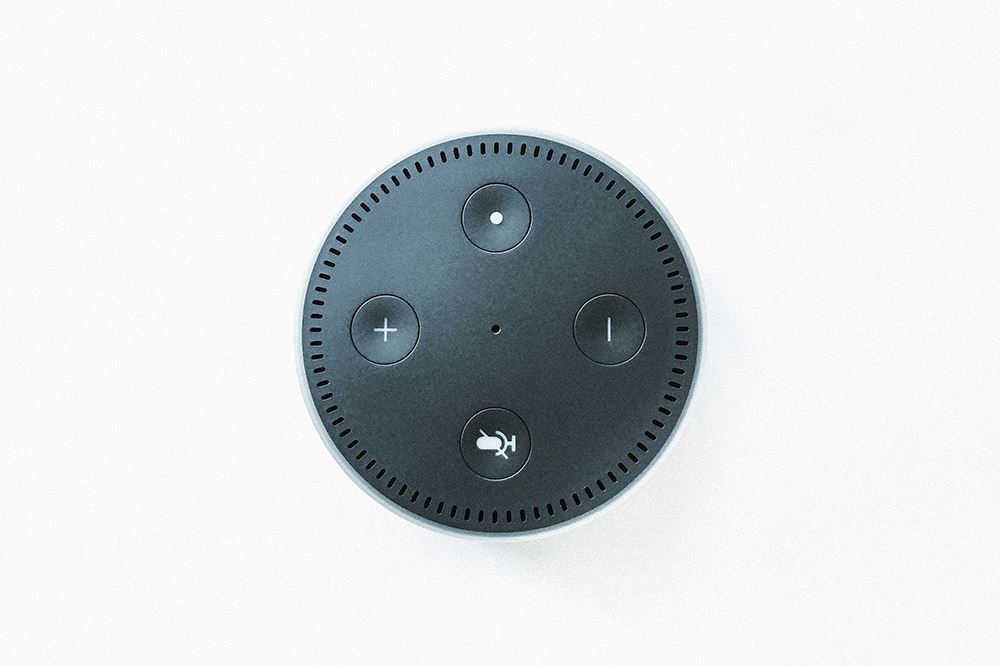
That’s basically it—everything else is done by using your voice.
Amazon Echo Dot (3rd Gen)
If you have the smaller, more affordable Echo Dot, you might be wondering what the buttons on your device do. Of course, if you look close enough, you might notice that the button layout on your device is identical to what we saw with the 3rd gen Echo above. Amazon has unified its design team, so the same buttons on your Echo Dot perform the same functions as the traditional Echo device. Easy!
What About Echo Buttons?
We’ve covered the buttons found on top of the Amazon Echo, but what if you’re curious about Echo Buttons, a real product name you might be curious about. If you’ve come here hoping to find out what the deal is with those, don’t worry: we have you covered. Echo Buttons are an option accessory that Amazon sells for come in sets of two, and have two basic uses. You can use them for playing games or controlling the routines of your smart home, using your Echo devices.
There are more than 100 Alexa skills that can be used with Echo Buttons. The compatible devices include the Echo, Echo Spot, Echo Input, Echo Dot, Echo Show, and Echo Plus. The incompatible devices include Echo Dot Kids, Amazon Tap, Fire Tablets, and Amazon Fire TV.
These buttons are fairly inexpensive, and for the best gaming experience, you should get four (two sets of two). Although they called buttons, they’re much more than that –Bluetooth buttons, not some game buzzers.
You can use them for your daily routines, which comes in very handy. They’re also fun, and can be used with your family and friends to play games.

Amazon Echo Buttons Routines
Echo Buttons will work as long as they’re less than 30 feet away from your compatible Echo device. This means that you can have the button with you, and use it as an announcer. For example, place an Echo Button near the front door and when you return from work you can let everyone in the living room know that you’re home.
When you have multiple Echo devices, this can be very useful, especially if you live in a big house. Besides the voice commands, you can use the Echo Button to control smart appliances in your home – the coffee maker, TV, lights, etc.
You can go a step further and make a whole routine out of it. Turn off all the lights in your home, for example, with the press of a button. You can control the temperature, set up timers, lock doors, and do many other things.
The only limit is your imagination and the number of Echo devices you possess. If you have a favorite playlist, you can use the Echo Button to play it or even individual songs.
The Voice Setup
The setup for the Echo Buttons is fairly easy. Just follow the instructions:
- Make sure to set up the Echo Buttons in a quiet environment, where you can give clear commands to Alexa. Turn on your Echo device.
- Put the two AAA batteries (these are included) into the Echo Button and place it on a table or other solid object.
- Say this command: “Alexa, set up my Echo Button”. Use the wake word for your device if isn’t Alexa.
- Hold the top of the Echo Button until it becomes orange (around ten seconds).
- Alexa should inform you when pairing is successfully done. Also, the Echo Button will become blue.
- Repeat the steps for the rest of the Echo Buttons.
Keep in mind that one Echo Button can only be connected to one Echo device at a time. If you connect your button to a different Echo, it will disconnect from the first one.
The Manual Setup
If you can’t use voice commands, don’t worry. There’s a manual setup as well, just follow these steps:
- Start the Alexa app on your phone.
- Tap on the menu button at the top of your screen and select Settings.
- Choose Device Settings.
- Select the Echo device you want to be paired with the Echo Button and tap on Bluetooth Devices.
- Now select Pair a New Device.
- Finally, hold the Echo Button until it glows orange. When the pairing is done, it will glow blue.
- Repeat the process for the rest of your Echo Buttons.
How to Create an Amazon Echo Button Routine
Before you begin, make sure that you have installed the Alexa app on your iOS or Android smartphone. Follow the steps to create a Routine:
- Start the Alexa app on your phone.
- Select Routines.
- Choose to Create New. Choose the Echo Button to be the trigger.
- Press the Echo Button.
- Choose the actions for the Routine.
That’s it, you now have a routine in place.

Enjoy Routines and Playing with Echo Buttons
Smart devices are often dull and robotic. In contrast, Amazon has made its Echo devices lively and engaging, especially if you use Echo Buttons. These will improve your device drastically and make it perform even better.
Once you’re done with the setup, you can add as many routines as you like. Also, you can play lots of the games that are supported by the Echo Button itself. Will you use it for playing games, setting up smart routines, or both?
Tell us in the comments section below.
















